This module allows administrators to reassign tasks from one user to another.
- Search Panel: All fields inside the search panel act as search boxes. Any value inputted inside them will be used as search criteria to filter and retrieve data from the grid, if possible.
- Subject: This is a text field that allows administrators to filter by the subject of the task.
- Creation Date: This is a date picker that allows administrators to filter by the creation date of the task.
- Filter: This button filters the results according to the entered search criteria.
- Clear Filter: This button clears the filters that were used in the previous search and allows administrators to again view the full data set.
- Export All Data to Excel (
): This button allows administrators to export the grid data to Excel.
- If selected, an Excel file containing the grid’s contents will be automatically downloaded to the user’s device.
- Selected Task: This field is automatically populated with the task selected from the grid.
- To select a task, double-click on it.
- To select a task, double-click on it.
- New Receiver: This is a single-select dropdown field that retrieves the list of users in the system. It allows administrators to specify the user that will be assigned as the new receiver of the task.
- Terminate the Task for the Current Assignee: This is a checkbox that, when selected, allows administrators to terminate the task for the current assignee.
- If this checkbox is selected, any current instance of the task will be terminated, meaning that it will be removed from the current assignee’s Pending Tasks folder.
- This termination of a current task occurs simultaneously with the reassignment of the task.
- If this checkbox is selected, any current instance of the task will be terminated, meaning that it will be removed from the current assignee’s Pending Tasks folder.
- Send: This button allows users to send the task to the selected recipient.
- Once this button has been selected, a message will appear confirming the reassignment of the task.
- The selected recipient will receive a notification in their Pending Tasks informing them that they need to execute the assigned task.
- The recipient will also receive an email informing them that the task has been reassigned.
- Once this button has been selected, a message will appear confirming the reassignment of the task.



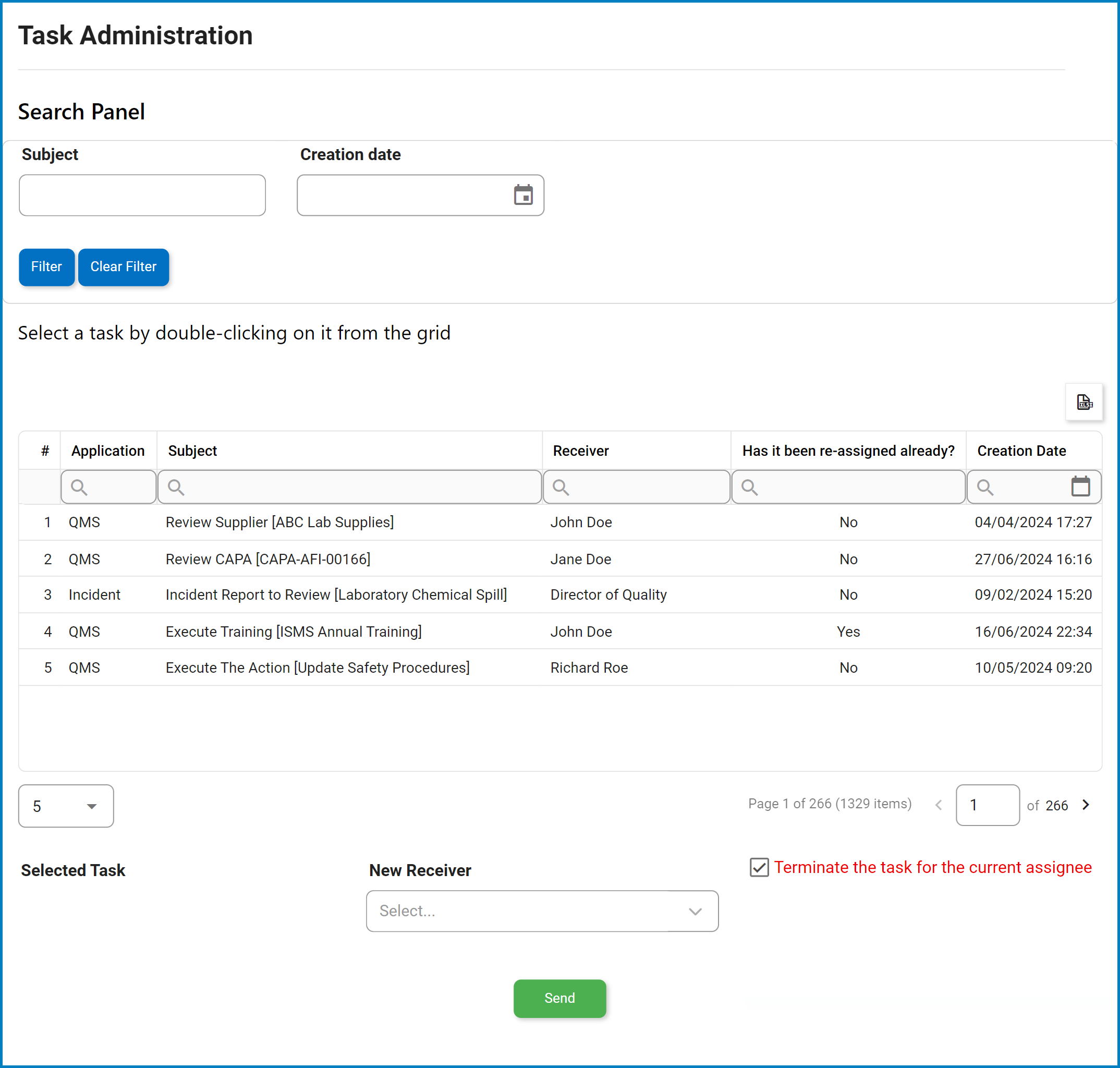


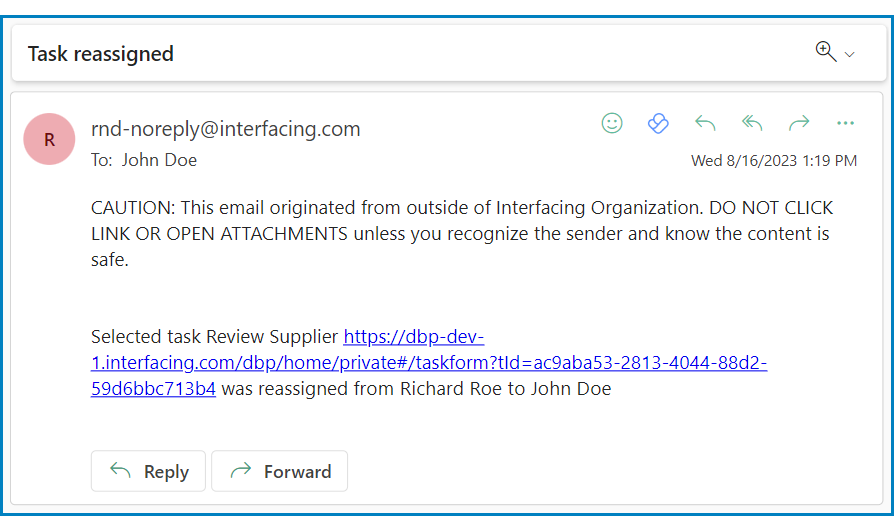
Post your comment on this topic.