This module allows administrators to import a user list directly into either EPC or DBP. It also supports bulk updates of users’ active/inactive status in DBP.
Steps to Use Module:
- Download & Complete User List Template
To prepare for user import, administrators should download the Excel template from the Download Excel Template field. This template meets the primary data import requirements and only requires administrators to fill in the necessary user information.
- Upload User List & Select Destination
After completing the template, administrators can upload the file using the Upload File with Data field. From the Export To radio button, choose whether to import the user list into DBP or EPC.
- Initiate Action
Administrators can then initiate the desired action:
- Import User List (DBP or EPC):
- Click the Import User List button to import the user list directly into the selected destination.
- It may take a few moments for the form to update. After the update, a summary of the import results will appear in the Output Message field.
- Click the Import User List button to import the user list directly into the selected destination.
- Update User Status (DBP Only):
- Click the Activate/Deactivate Users button to update the active/inactive status of users in DBP.
- It may take a few moments for the form to update. After the update, a summary of the import results will appear in the Output Message field.
- Click the Activate/Deactivate Users button to update the active/inactive status of users in DBP.
Additional Notes:
- The Output Message field automatically displays the results of the chosen action upon selection of the corresponding button.
- It provides counts of users added, updated, activated, or deactivated, and documents any errors encountered during the process.
- It provides counts of users added, updated, activated, or deactivated, and documents any errors encountered during the process.



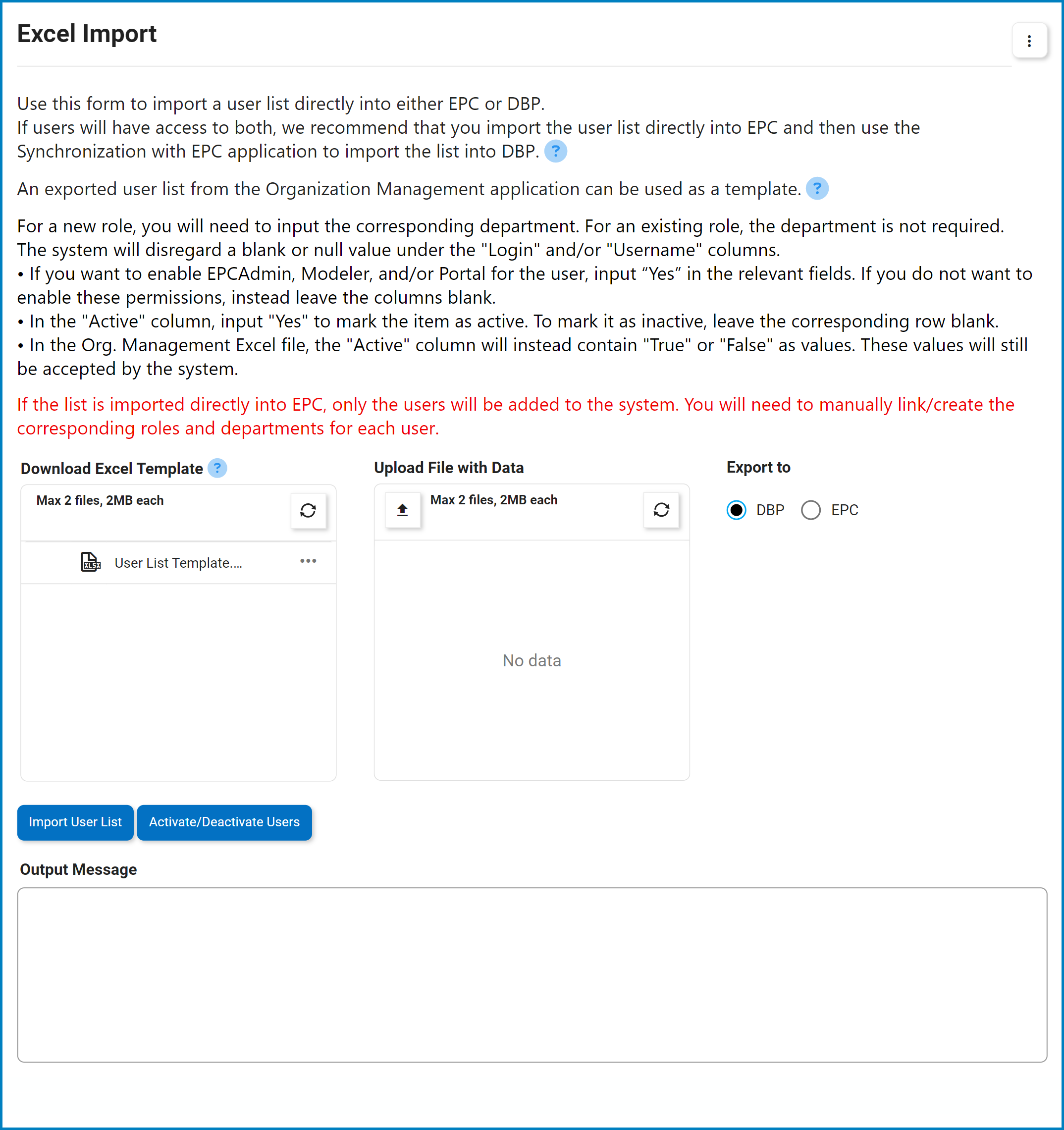

Post your comment on this topic.