This module allows administrators to access and manage form behaviors across all platform applications. It also facilitates the bulk assignment of resources to forms.
A. Modifying Form Behavior Properties
To view and edit the properties of a specific form behavior, double-click on it from the grid. This action populates the fields in the Properties accordion with the relevant information.
- Form Title: This field allows administrators to set the display title of the form.
- View Order: This field allows administrators to set the view order of the form behavior—that is, the order in which the form appears in the form menu or its assigned category.
- Administrators can enter this number either manually or by clicking the increment/decrement arrows.
- Administrators can enter this number either manually or by clicking the increment/decrement arrows.
- Category: This field allows administrators to choose the form category from a dropdown menu.
- When a category is selected, its view order is displayed in the Category View Order field.
- When a category is selected, its view order is displayed in the Category View Order field.
- Category View Order: This field displays the view order of the selected form category—that is, the order in which the category appears in the web application.
- Authorized Resources: This field allows administrators to choose the authorized resources or receivers for the form from a dropdown menu.
- Resources can be departments, roles, users, or groups. Multiple resources can be selected at a time from the dropdown.
- Resources can be departments, roles, users, or groups. Multiple resources can be selected at a time from the dropdown.
- Template & Titles: This sub-accordion serves as a container for fields related to configuring template settings and multilingual form titles.
- Select Template Output Type: This field allows administrators to choose the template file type from a dropdown menu.
- Form Title in [Language]: This field allows administrators to set the title for the template in different languages.
- Word Template for [Language]: This field allows administrators to upload a template file for the corresponding language.
- If selected, a file dialog will appear, enabling administrators to browse and choose files from their local system.
- If selected, a file dialog will appear, enabling administrators to browse and choose files from their local system.
- Apply Changes: This button allows administrators to save and apply changes made to the selected form behavior.
B. Assigning Resources to Forms
In the Assign Resources to Multiple Forms accordion, administrators can assign a single resource (department, role, user, or group) to multiple forms at once.
- Assigned Resource: This field allows administrators to choose the assigned resource or receiver for the forms from a dropdown menu.
- A resource can be a department, role, user, or group.
- A resource can be a department, role, user, or group.
- Forms: This field allows administrators to choose the forms to which the resource will be assigned.
- Authorize Resources: This button allows administrators to save and apply the assigned resource to the selected forms.



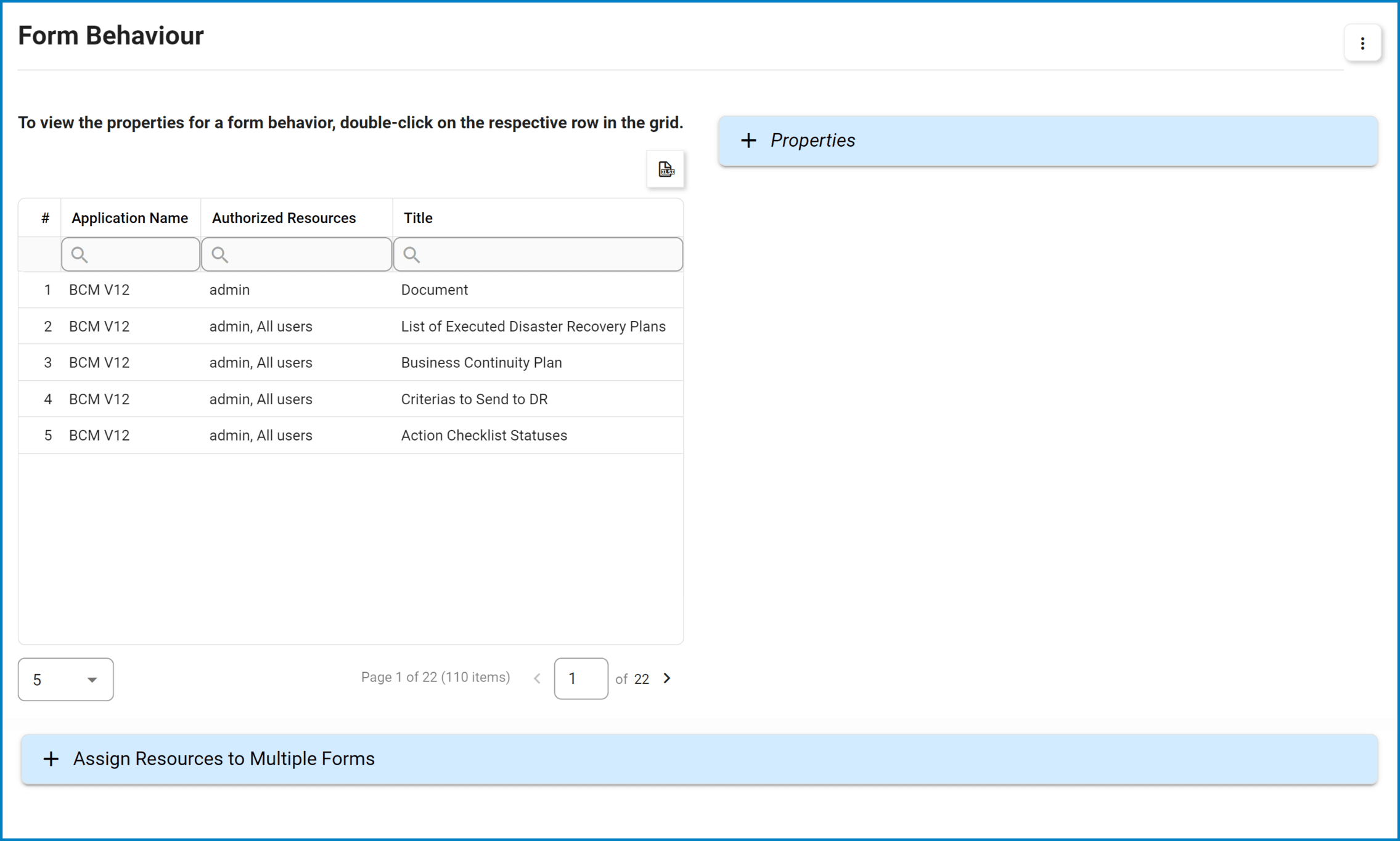
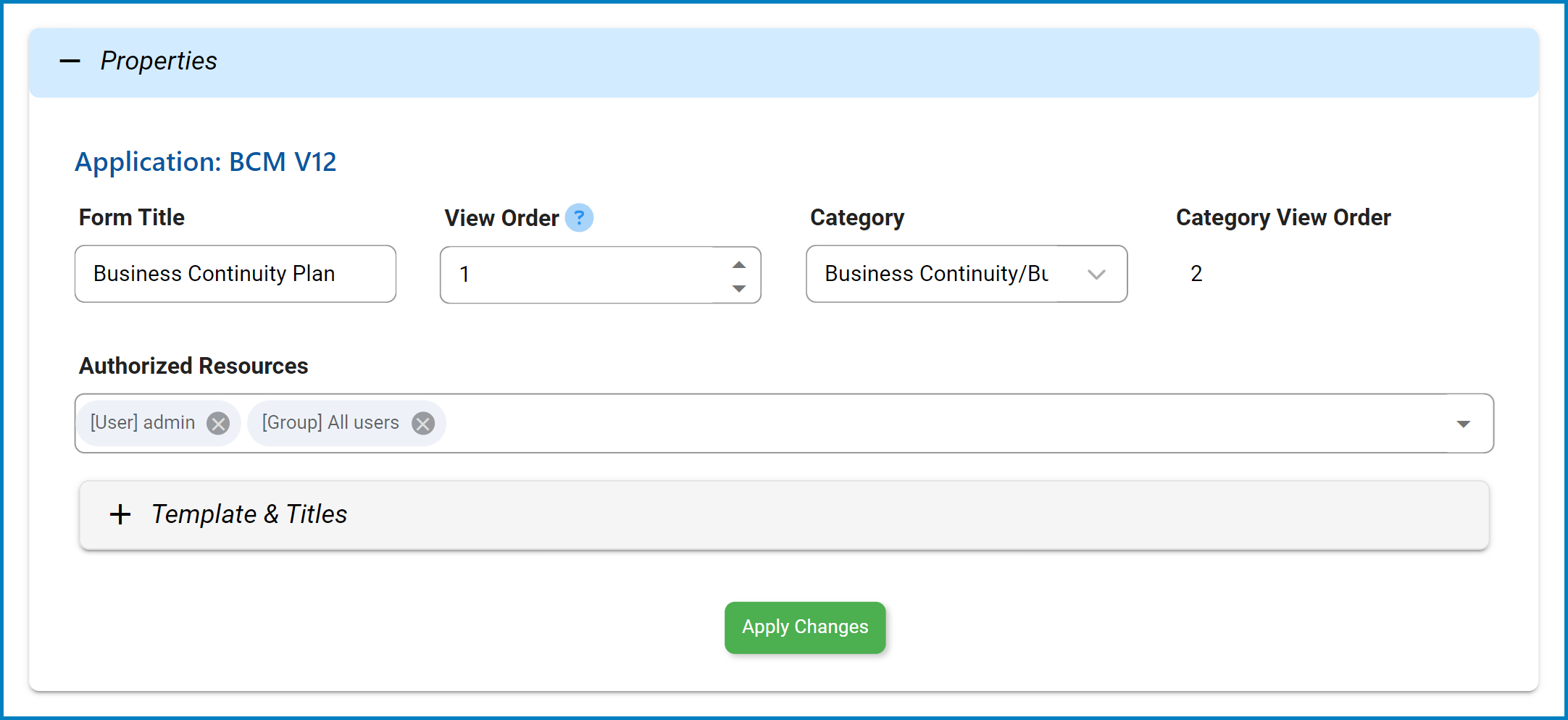
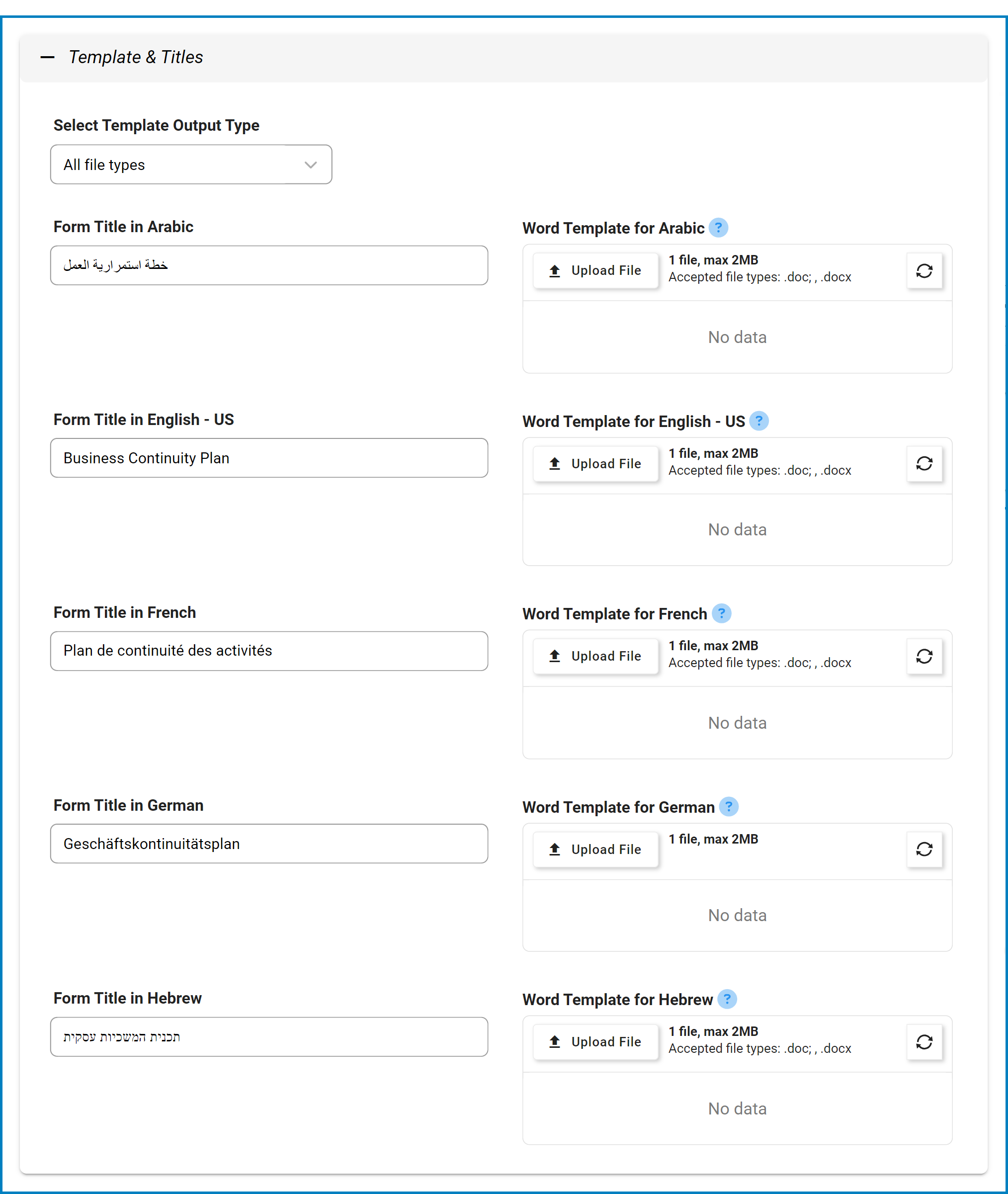
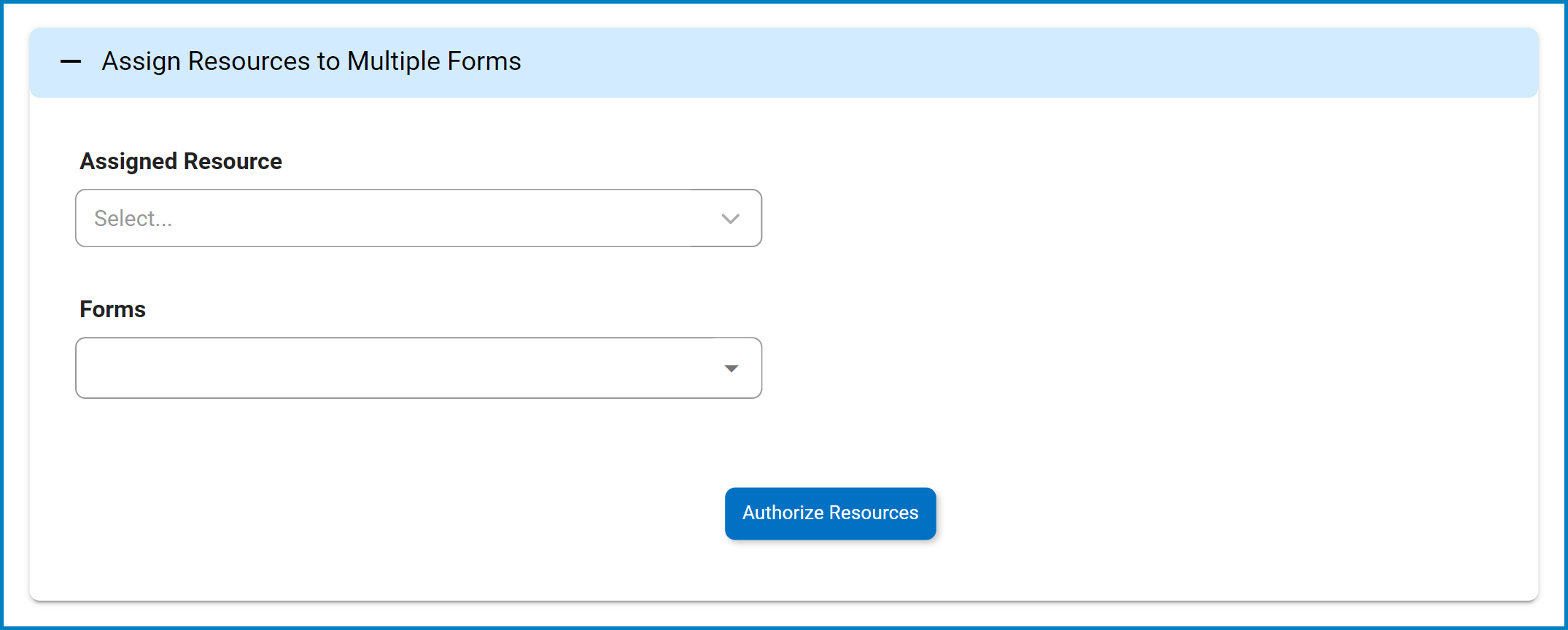
Post your comment on this topic.