In the Roles tab, administrators can synchronize roles with EPC.
- Environment: This is a single-select dropdown field that retrieves the list of environments from EPC. It is a mandatory field. It allows administrators to select the environment from which data will be synchronized with DBP.
- EPC Role: This is a single-select dropdown field that retrieves the list of roles from EPC. It allows administrators to select an EPC role to add or update in DBP.
- Role Department: This is a single-select dropdown field that retrieves the list of departments from DBP. It allows administrators to select a department to link to the specified EPC role.
- Add/Update Selected Role: This button allows administrators to add or update the selected EPC role in DBP.
- Upon clicking this button, the synchronization process will be triggered.
- A message will appear below the button, indicating whether the operation was successful. It will also inform if a new EPC department was added to the role or if any associated users were added or updated.
- Upon clicking this button, the synchronization process will be triggered.
- Add/Update All Roles: This button allows administrators to add or update all roles from the selected EPC environment in DBP.
- Upon clicking this button, all roles in DBP will be synchronized with those in EPC. A message will appear below the button, indicating the number of roles added, the number of roles updated, and the number of users added to roles. Any encountered errors will also be reported.
- Upon clicking this button, all roles in DBP will be synchronized with those in EPC. A message will appear below the button, indicating the number of roles added, the number of roles updated, and the number of users added to roles. Any encountered errors will also be reported.
- List of EPC Roles: This tab displays the list of roles from EPC.
- List of DBP Roles: This tab displays the list of roles from DBP.
- Export All Data to Excel (
): This button allows administrators to export the grid data to Excel.
- If selected, an Excel file containing the grid’s contents will be automatically downloaded to the user’s device.



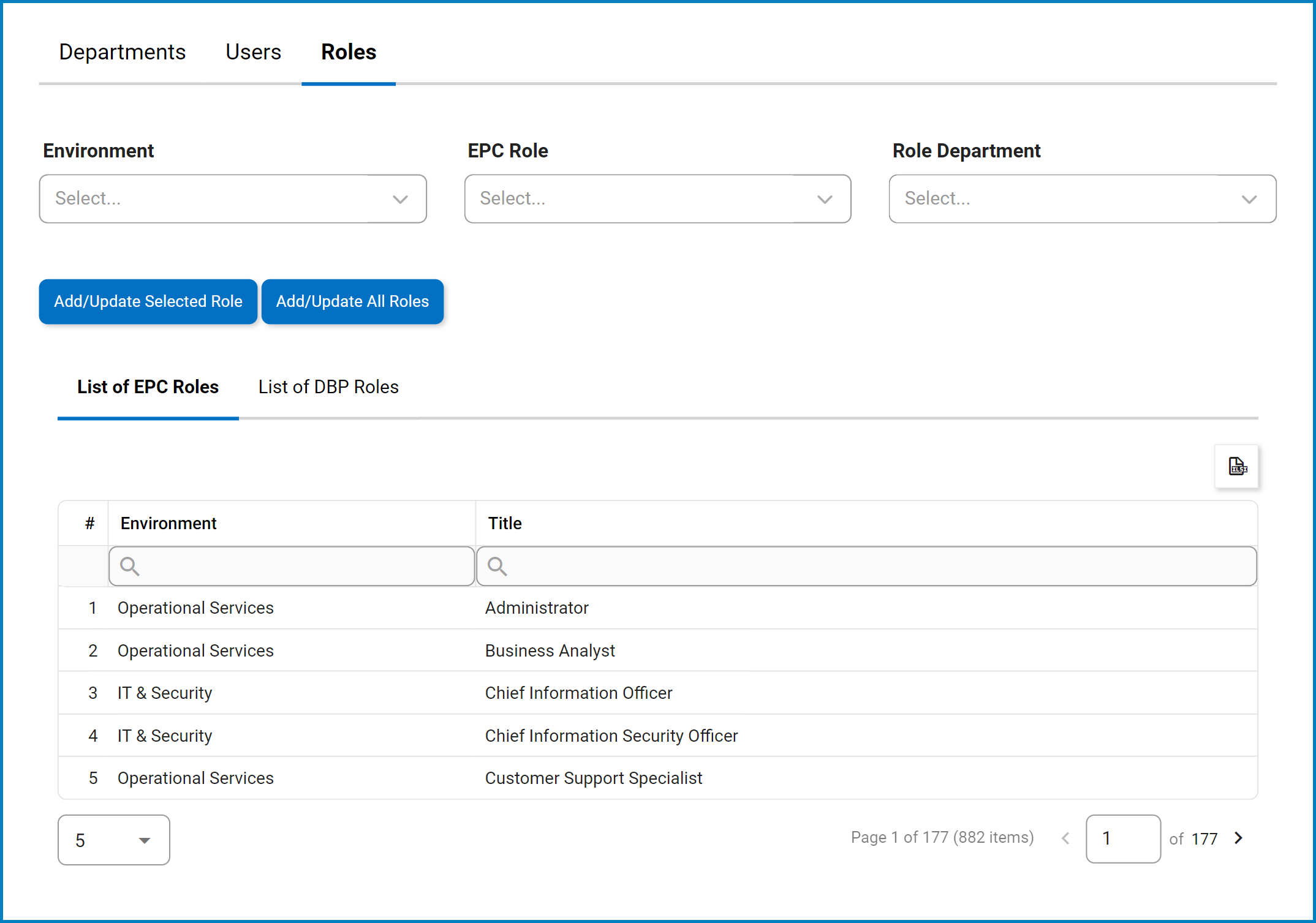


Post your comment on this topic.