In the Group Members tab, administrators can assign members to a group. They can also modify or remove these assignments based on organizational needs.
- Group: This is a single-select dropdown field that retrieves the list of groups within the system. It allows administrators to select the group they want to manage for member assignments.
- If a group has not been selected prior to switching tabs, administrators can select one using this field.
- If a group has not been selected prior to switching tabs, administrators can select one using this field.
- Member: This is a single-select dropdown field that retrieves the list of either users or roles within the system. It allows administrators to specify the member they want to associate with the selected group.
- Group Members: This field is automatically populated once a group is selected. It lists the current members of the chosen group.
- Add Member to Group: This button allows administrators to add the specified member to the selected group.
- Remove Member from Group: This button allows administrators to remove a member from the selected group.
- To remove, select the intended member from the grid (by double-clicking) and then click on the Remove Member from Group button.
- Export All Data to Excel (
): This button allows administrators to export the grid data to Excel.
- If selected, an Excel file containing the grid’s contents will be automatically downloaded to the user’s device.



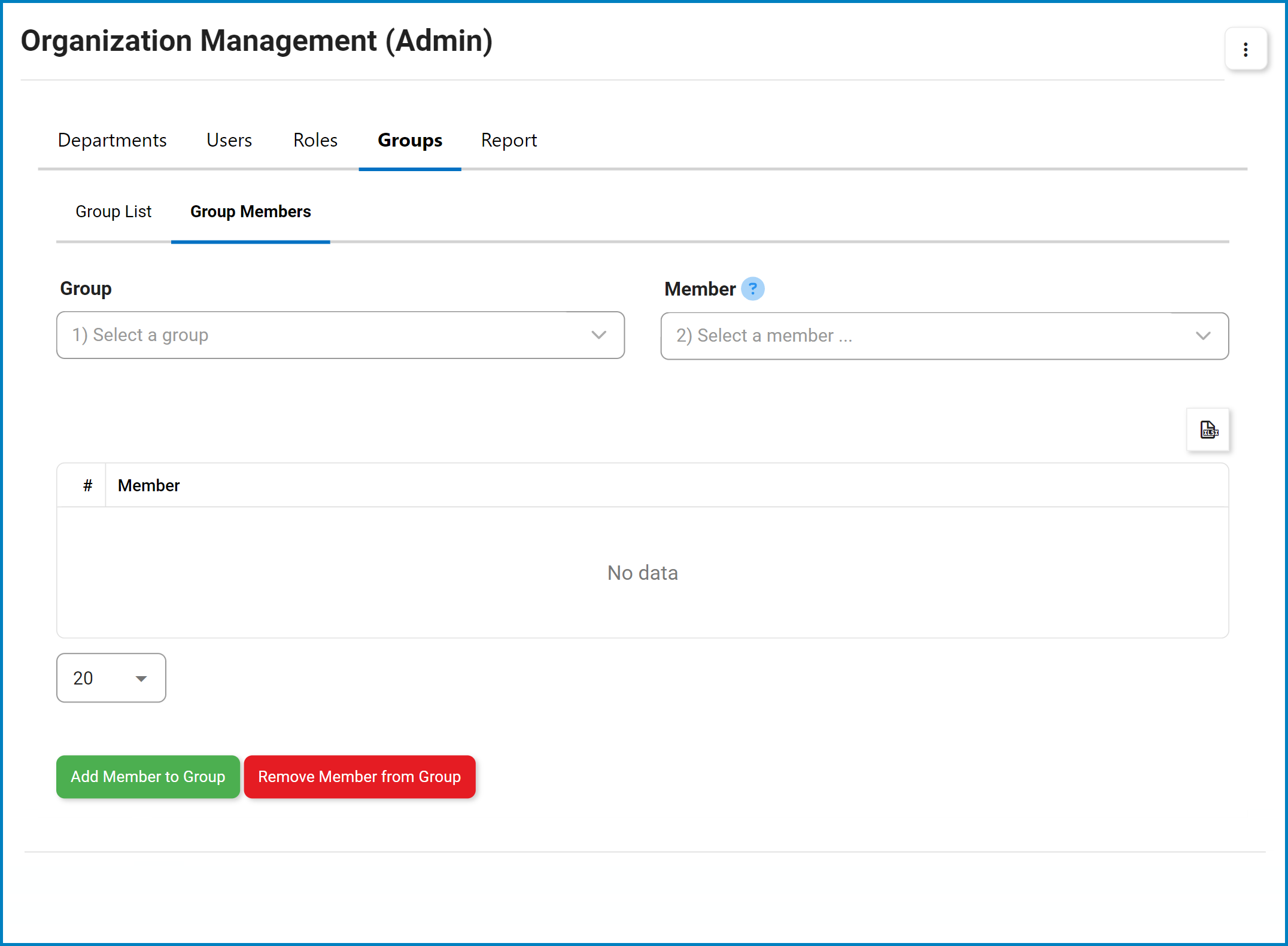
Post your comment on this topic.