In the Departments tab, administrators can synchronize departments with EPC.
- Environment: This is a single-select dropdown field that retrieves the list of environments from EPC. It is a mandatory field. It allows administrators to select the environment from which data will be synchronized with DBP.
- EPC Department: This is a single-select dropdown field that retrieves the list of departments from EPC. It allows administrators to select an EPC department to add or update in DBP.
- Add/Update Selected Department: This button allows administrators to add or update the selected EPC department in DBP.
- Upon clicking this button, the synchronization process will be triggered.
- A message will appear below the button indicating whether the department has been added or updated, as well as any encountered errors.
- Upon clicking this button, the synchronization process will be triggered.
- Add/Update All Departments: This button allows users to add or update all departments from the selected EPC environment in DBP.
- Upon clicking this button, all departments in DBP will be synchronized with those in EPC. A message will appear below the button, indicating the number of departments added or updated, along with any errors encountered.
- Upon clicking this button, all departments in DBP will be synchronized with those in EPC. A message will appear below the button, indicating the number of departments added or updated, along with any errors encountered.
- List of EPC Departments: This tab displays the list of departments from EPC.
- List of DBP Departments: This tab displays the list of departments from DBP.
- Export All Data to Excel (
): This button allows administrators to export the grid data to Excel.
- If selected, an Excel file containing the grid’s contents will be automatically downloaded to the user’s device.



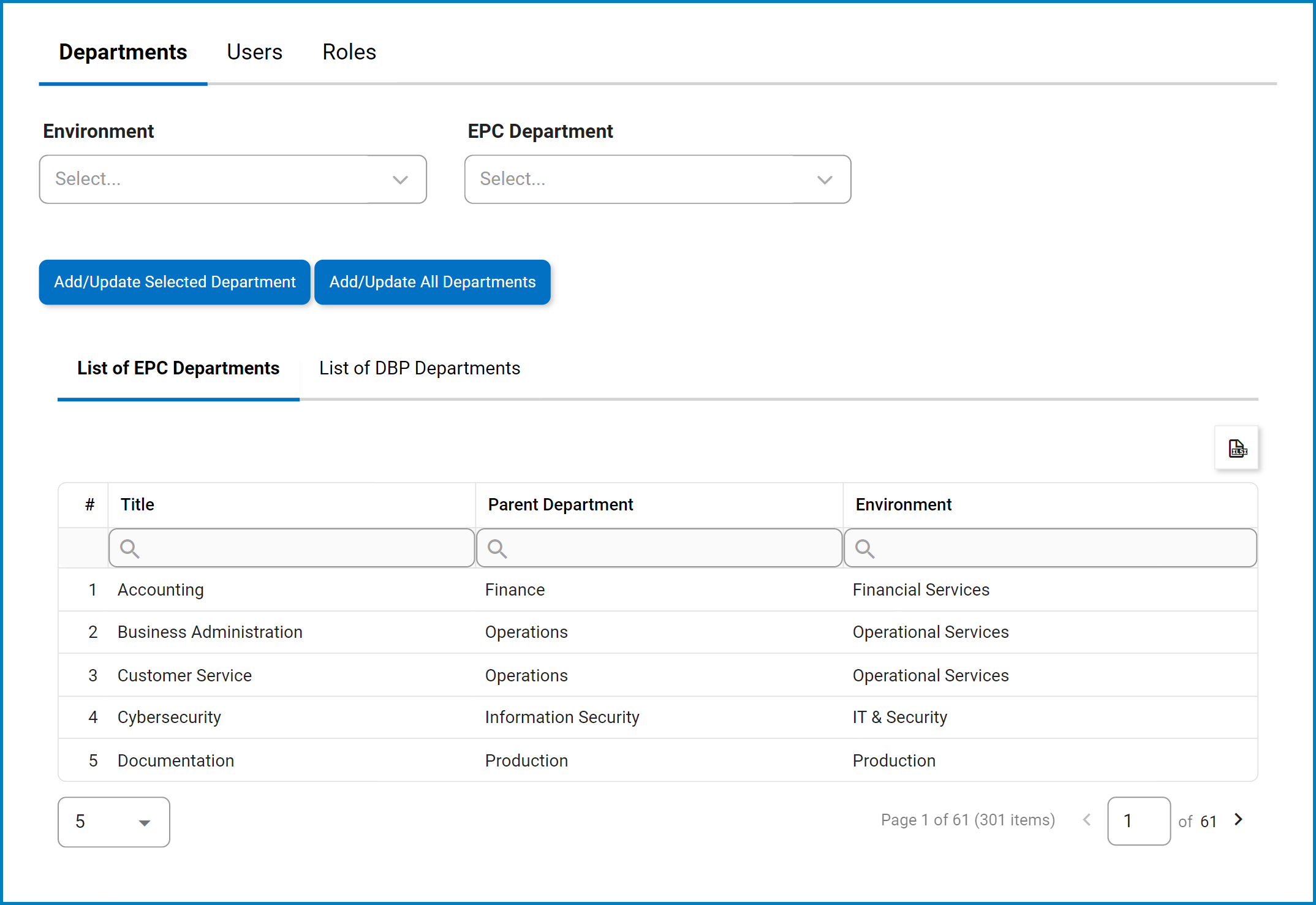


Post your comment on this topic.