In this module, users can access bar graphs representing the number of active and completed tasks per application, respectively.
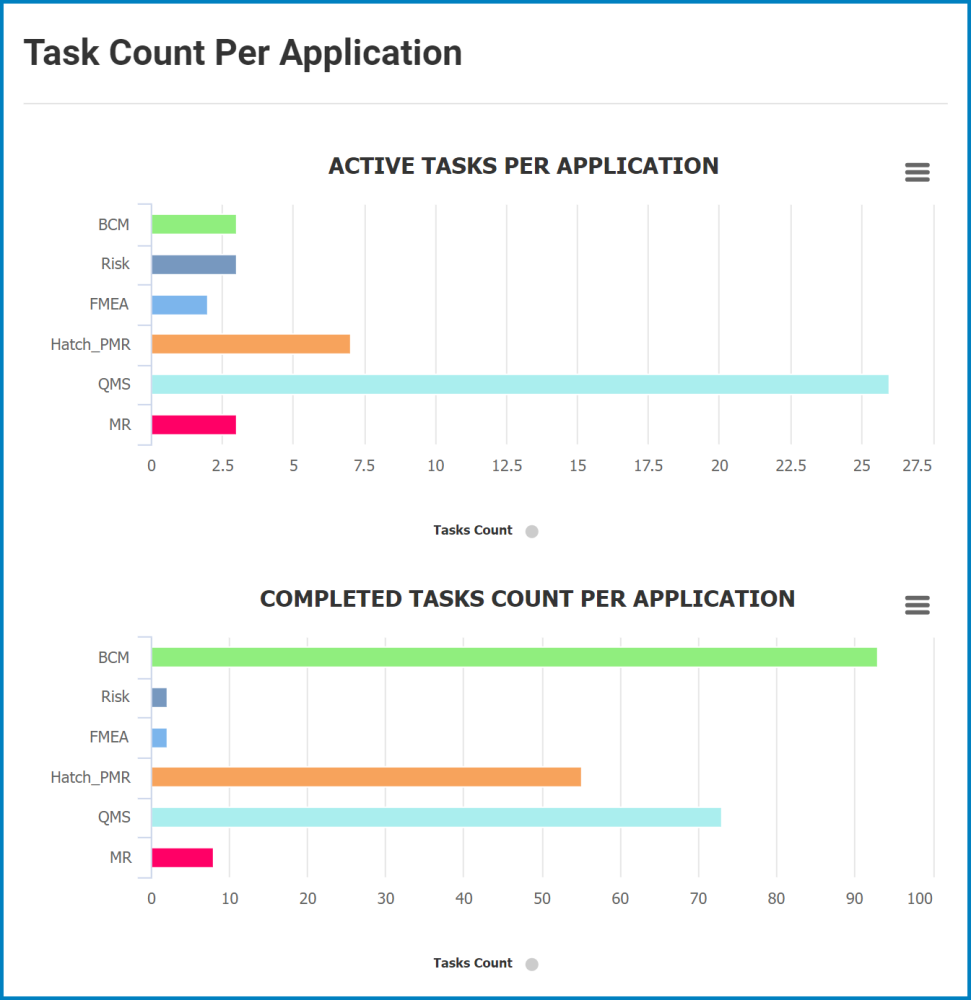
- Chart Context Menus: These are hamburger buttons which, when collapsed, display a list of options that allow users to either print or download the chart.
- Task Count: This is quantitative data that users can access by hovering their cursor over the different symbols in the chart (i.e., bars of bar chart). It represents the number of active/completed tasks per application.
- Drilldown Reports: These are data reports that users can access by double-clicking on the different symbols of the bar graph.
- For example, double-clicking the bar representing the number of active tasks in the BCM application reveals the following modal window:
- In this form, users can also access quantitative data by hovering their cursor over the different symbols in the chart. Likewise, users can access data reports by double-clicking on the different symbols.
- If users were, for example, to double-click on the bar representing the number of active Complete BIA tasks, the following modal window would appear:
- If users were, for example, to double-click on the bar representing the number of active Complete BIA tasks, the following modal window would appear:
- In this form, users can also access quantitative data by hovering their cursor over the different symbols in the chart. Likewise, users can access data reports by double-clicking on the different symbols.
- For example, double-clicking the bar representing the number of active tasks in the BCM application reveals the following modal window:






Post your comment on this topic.