This module allows users to access and manage the list of available assets.
Using the Module:
- Filtering Assets
Use the search panel to filter data displayed in the grid. The following fields are available:
- EPC Asset: Select an asset.
- This dropdown dynamically loads published assets from EPC.
- This dropdown dynamically loads published assets from EPC.
- Business Priority: Select a priority level.
- This dropdown dynamically loads business priority levels from EPC.
- This dropdown dynamically loads business priority levels from EPC.
- Filter: Click this button to apply the selected filters and refresh the grid with matching results.
- Clear Filter: Click this button to reset all filters and restore the full dataset.
- Managing Assets
While asset management is primarily handled in EPC, users can perform the following actions in this module:
- Synchronizing Assets: Click the Sync with EPC button to manually update asset data and synchronize it with EPC.
- Editing Assets: Limited modifications can be made using either of the following methods:
- Modal Editing: Click the Edit (
) button or double-click an asset entry to open the editing window.
- Inline Editing: Change an asset’s status directly in the grid by selecting or deselecting the checkbox in the Active column.
- Modal Editing: Click the Edit (
- Viewing Assets: Click the View (
) button to access asset details in a read-only format.
- Saving & Discarding Changes
- Save Changes: Click the Save Changes button or click outside the grid to apply modifications.
- Discard Changes: Click the Discard Changes button to revert any unsaved modifications.



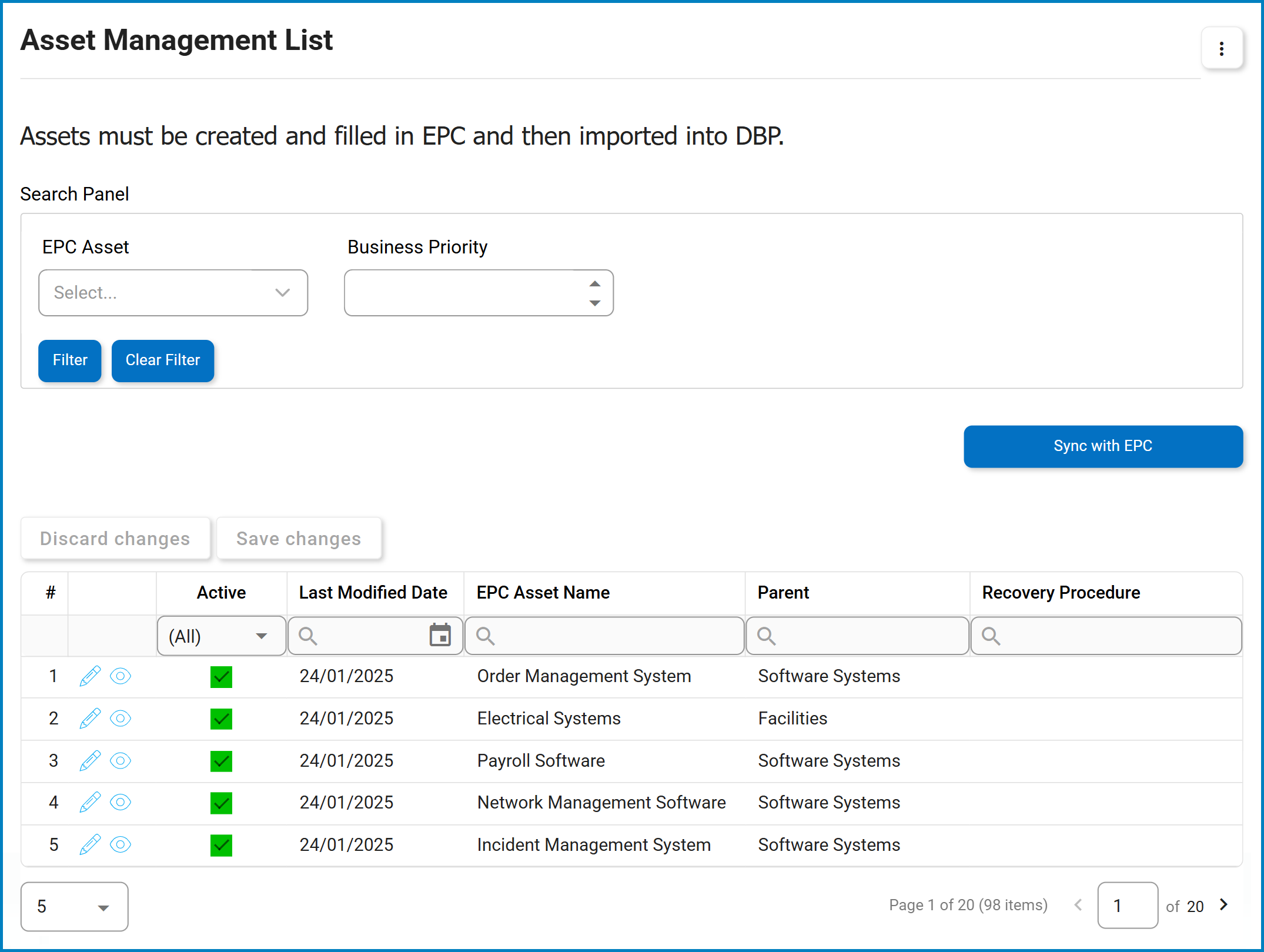
Post your comment on this topic.