This module allows administrators to synchronize various object types (including processes, organizational units, assets, and documents) with EPC, ensuring data in the BCM application remains consistent and up-to-date.
Using the Module:
- Prerequisite: Configure the Connection between DBP and EPC
Before initiating synchronization, administrators must establish a connection to EPC by completing the following steps:
-
Access DBP Settings
- Click on Facilities in the menu bar.
- From the dropdown menu, select Settings.
-
Configure the Connection
- Under the Server-Wide tab, locate the Connection to EPC section.
- Provide the following information:
- Base URL: Enter the base address of the EPC server where data is stored.
- Administrator Credentials: Enter the EPC administrator’s username and password for authentication.
- Click Test to verify the connection. If successful, the Default Environment dropdown will populate with the available EPC environments.
- Default Environment: Select the EPC environment from which data will be retrieved.
- Provide the following information:
- Click Save to finalize and apply the configuration.
- Under the Server-Wide tab, locate the Connection to EPC section.
-
Access DBP Settings
Once the connection is established, administrators can synchronize data using one of two methods:
- Full Synchronization
- Click Sync All to synchronize all object types (e.g., processes, documents, assets) with EPC.
- The module will process the data, updating the application accordingly.
- Upon completion, the Last Synced On field will display the timestamp of the latest synchronization.
- Targeted Synchronization
- To synchronize specific object types, click the corresponding Sync button (e.g., Sync Processes, Sync Assets).
- This will update only the dropdown menu options related to the selected object type.
- The Last Sync field for that object type will display the timestamp of the latest update.



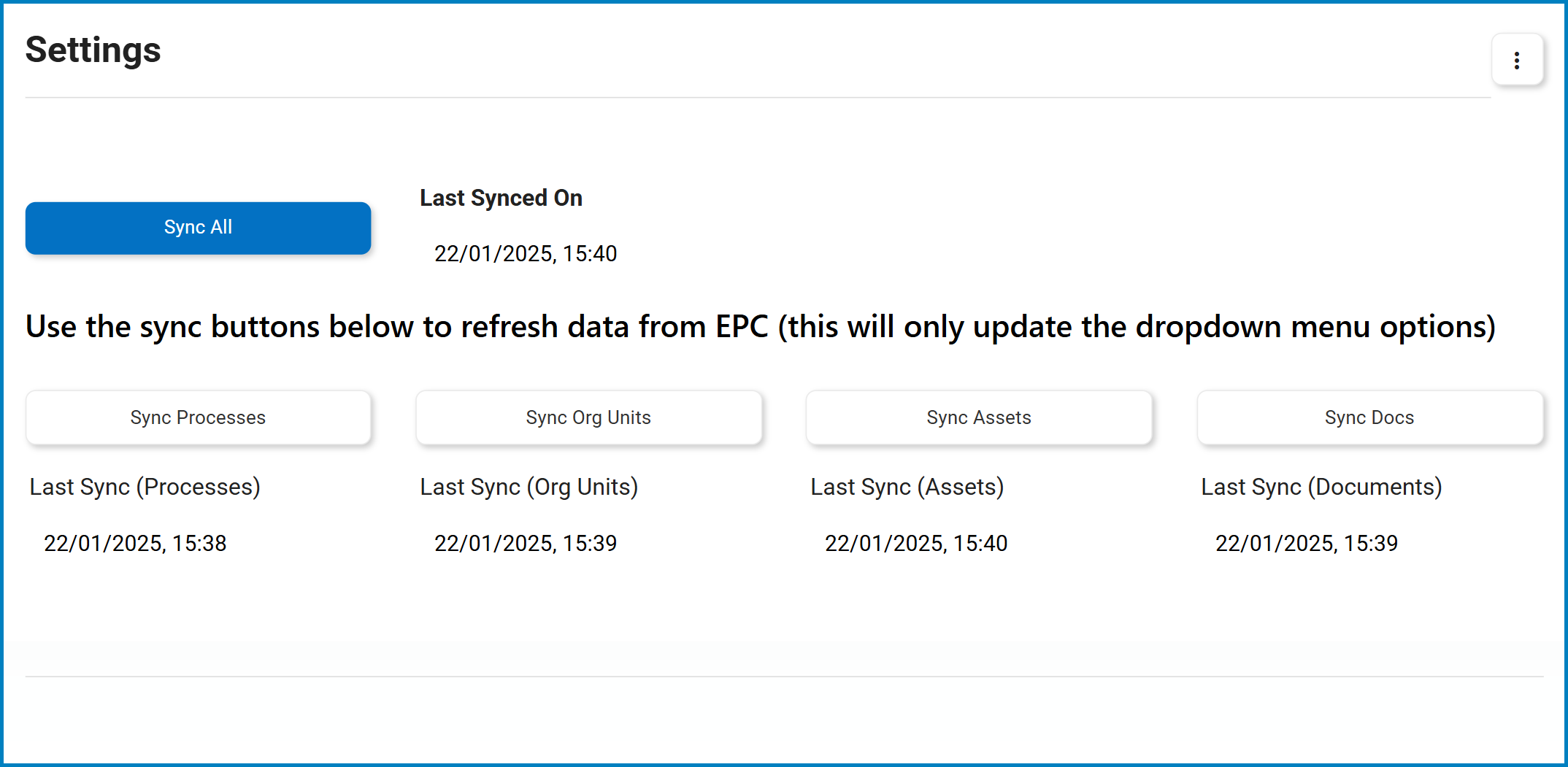
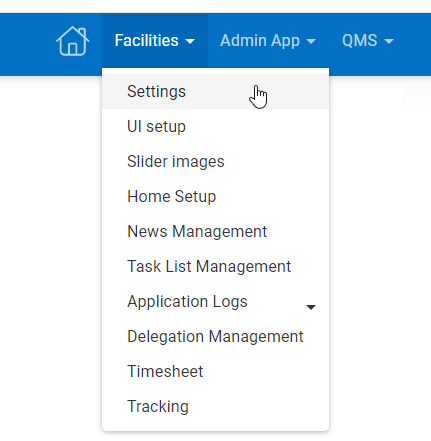

Post your comment on this topic.