The procedure for updating firmware of the system GeoNave must be performed whenever a new update is made available on the official website Geoline, or sent via email by our Technical Support team. It is very important to keep the equipment with the latest current version, to correct any problems and take advantage of new features.
To perform the update of firmware, the steps described below must be followed.
1) Machete download the file with extension .BIN the latest current version sent via email or directly from official website Geoline. Check with the technical staff of the Geoline that the file corresponds to the latest current version.
2) Format the storage device using a computer.
Connect the portable memory to be formatted to one of the ports USB the computer. Open Windows Explorer, right-click on the portable memory drive, and select the option Format.

3) In the format window, in the option File system select the option Pattern to the device(FAT (Pattern), or FAT32 (Standard)).

4) In the option Size of the allocation unit select Default allocation size. Click on the button Start for the device to be formatted, and wait until the end of the procedure.

5) After formatting, copy only the update file .BIN into the portable memory. It must be copied to the root folder device (no folder must be created inside the portable memory).

Once the file is correctly saved to the root folder, remove the portable memory from the computer.
6)System update
With the monitor GeoNave off, insert the portable memory with the update file into the connector USB equipment (direct side), and turn on the monitor. The system will identify the file in the portable memory and perform the update automatically.
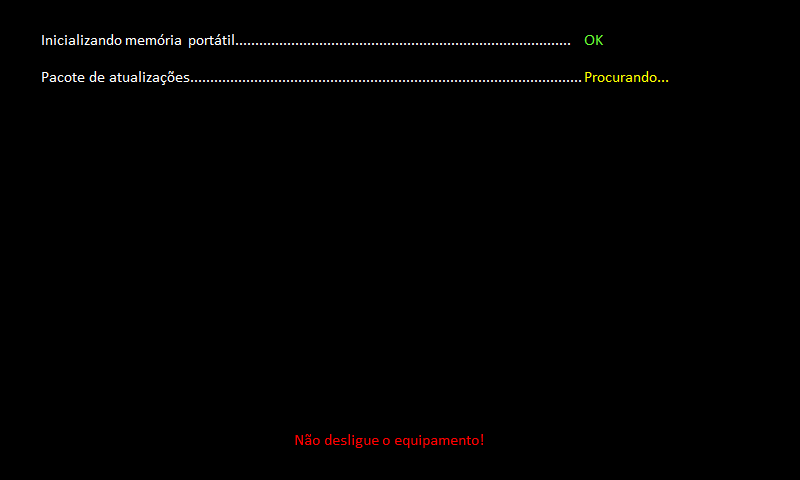
Wait until the update process is complete. The monitor GeoNave will check the version of all components of firmware existing in the system, updating those with versions older than those present in the update file .BIN.
After completing the update of all system components GeoNave, the message will appear on the screen to remove the portable memory.

At this point, disconnect the portable memory from the connector USB, causing the monitor to turn off automatically. Then, turn on the monitor again.
7)Checking if the version has been updated
To verify that the version has been correctly installed on the system, access the menu Information> Equipment, and check the information Application Version. The version presented must be the same as the update file .BIN that was installed.


