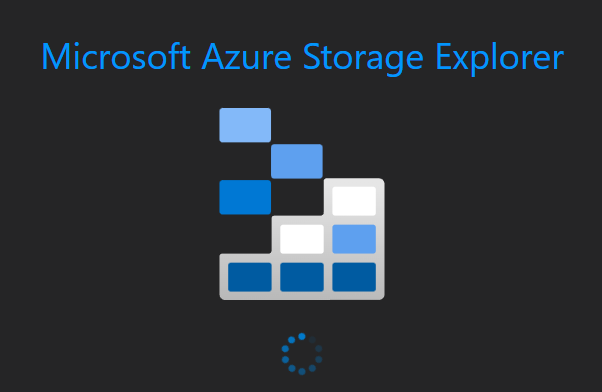All you need is an Azure Storage account with a Shared Access Signature (SAS Token)
Configure the account for Block Blobs in a NON-Hierarchical name space.
Choose the recumbency according to your needs.
In the account you create a Container named smartoffload (notice the lowercase)
| Shared Access Signature (SAS Token) sample – a string of characters |
|---|
sv=2022-11-02&ss=bfqt&srt=sco&sp=rwdlacxppytfx&se=2022-06-21T18:50:45Z&st=2023-01-20T10:53:01Z&spr=https&sig=F2eDDOgTFt6Ac0iKnY5XHfUmEGM1Dl3cBIFzV4knn2Y%3D |
Shared Access Signature (SAS Token)
The SAS Token is used as the only means of authentication.
This method provides the highest level of flexibility and security and enables you to set a variety of restrictions including IP address of the machine(s) able to connect.
You can generate the SAS Token in the Azure portal in the section [Security + networking] or you can right click the container in “Azure Storage Explorer” and select “Get Shared Access Signature”.
The permissions needed:
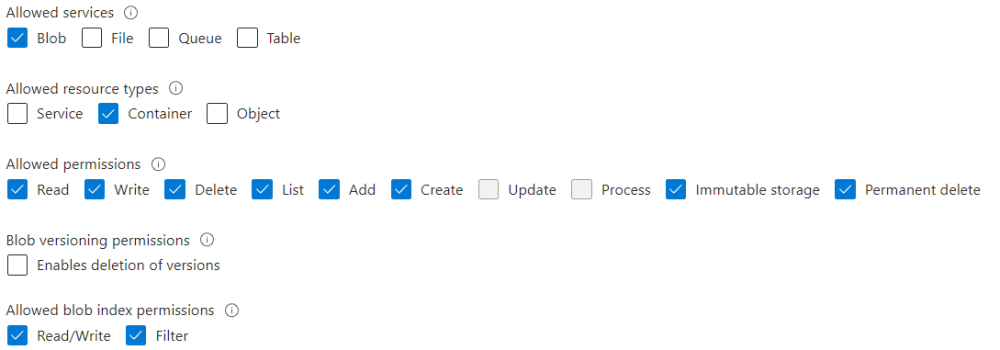
Additional recommendations (not required)
It is recommended to be able to access the storage account from the Microsoft Storage Explorer.
This is a nice way of viewing the offloaded content and also it helps understanding what is happening behind the scenes.