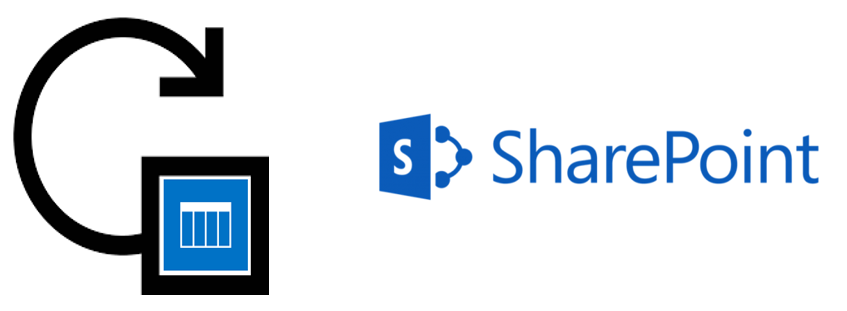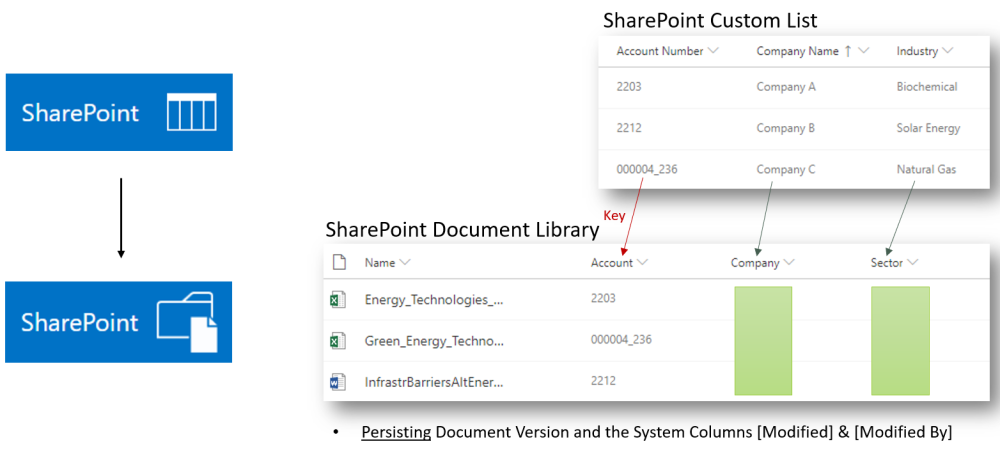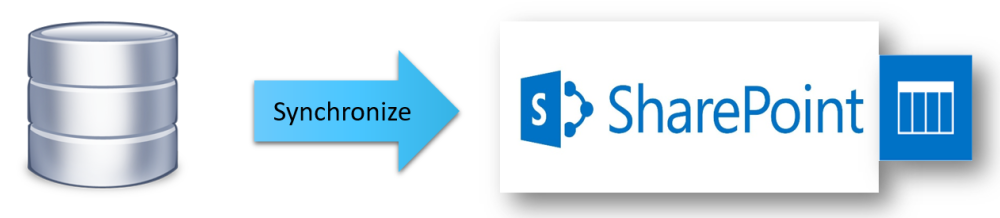Things you would otherwise have to code!
- Search & Replace Item data (cleansing). Keep Modified, ModifiedBy
-
- Select Items using criteria:
= <= >= <> Contains BeginsWith IN AND OR.
- Set folder query scope and optionally include sub-folders
- Update Item columns to fixed values or use calculations with data from all Item columns to calculate dynamic values
- Apply Retention Label, Lookup and Managed Metadata columns using name. The SharePoint internal ID/GUID is automatically resolved
- Options to keep Modified, ModifiedBy and to avoid new versions
- Select Items using criteria:
- Tag Items with Managed MetaData. Keep Modified, ModifiedBy
-
- Assign Managed Metadata columns using Labels. The SharePoint internal GUID is automatically resolved
- Use calculations with data from all Item columns to dynamically calculate the Term-Label. The SharePoint internal GUID is automatically resolved.
- Audit: Options to keep Modified, ModifiedBy and to avoid new versions
- Select Items to tag using criteria:
= <= >= <> Contains BeginsWith IN AND OR.
- Set folder query scope and optionally include sub-folders
- Create or Update Items using data from other Lists and Libraries
-
- Select source Items using criteria:
= <= >= <> Contains BeginsWith IN AND OR.
- Use incremental selection based on Modified/Created or custom keys in each list
- Set folder scope and optionally include sub-folders
- Map columns 1:1 or use calculations with data from all source Item columns to calculate dynamic values
- Lookup and Managed Metadata column assignment using Labels are automatically resolved
- Options to keep Modified, ModifiedBy and to avoid new versions
- Select source Items using criteria:
- Delete or Recycle List and Library Items
-
- Select source Items using criteria:
= <= >= <> Contains BeginsWith IN AND OR
- Set folder scope and optionally include sub-folders
- Use input selection from other List or external data source to select the items to Delete or Recycle
- Select source Items using criteria:
- Integrate external data with List and Library Items
-
- 2-way integration with: SQL Server, CSV, Access, ODBC, Excel, REST
- Select source data using criteria:
= <= >= <> Contains BeginsWith IN AND OR
- Options to use raw parameterized SQL
- Change Item Content-Type
-
- Set the Content-Type via Label. For example “SpecialReport”. Use calculations with data from all columns to dynamically calculate the Label or GUID
- Select Items using criteria:
= <= >= <> Contains BeginsWith IN AND OR.
- Options to keep Modified, ModifiedBy and to avoid new versions
- Update blank Item values to relevant default after adding new columns
-
- Set to fixed values or use calculations with data from other Item columns to calculate dynamic values
- Select Items using criteria:
= <= >= <> Contains BeginsWith IN AND OR.
- Lookup and Managed Metadata labels are automatically resolved
- Options to keep Modified, ModifiedBy and to avoid new versions
| Highlights | |
|---|---|
|
|
|
|
|
|
|
|
|
|
|
|
|
|
|
|
|
|
|
|
|
|
|
|
|
|
|
|
|
|
|
|
|
|
|
|
|
|
|
|
|
|
Last modified:
12 August 2021