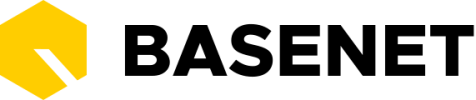Your BaseNet instance will likely have more or different settings.
Calendar display: In this menu you can adjust the display of the agenda, for example which period the agenda should display.
Release calendar on the internet: Here you can indicate whether you want to release your agenda via the internet. If you choose this, you can view your agenda in various applications via the URL. It is not possible to schedule appointments in your agenda, this option only provides insight.
Calendar feeds: link information to your relations. Here you can add the agenda of a relation. This information will be used when scheduling group appointments. The system can then check whether an appointment has already been scheduled.
Layout Calendar overviews: Here you can set the layout of your appointments yourself. However, we recommend that you only do this if you have sufficient knowledge of our template codes. There is no support for this setting.
Standard location filling: When creating an appointments , you can use this setting to indicate if/how you want to auto-fill the Location field. You can choose to auto-fill the location from the linked relation (the system will select the business address of the relation) or with the relation of the project. It is also possible to disable this setting. In this case, the system will not auto-fill a location when linking a relation or project.
Other calendar settings: If you want to automatically set an agenda notification for each agenda item, you can indicate this here. A pop-up will then appear at the time you want before the agenda item. It is also possible to set this separately per agenda item.
Calendar types: You can create agenda types via this menu. It is also possible to give the agenda types a specific color. The color you use here relates to the color of the agenda item you created.
Calendar statuses: Here you can create a status for your agenda items. Here you can also set a color per agenda item.
Employees in the calendar: Here you can set which agenda each employee may have access to. By hovering over multiple employees with your mouse, you can remove or grant access to an entire group at once.
Employees in the group calendar: Here you can determine which employees you want to see in the multi-agenda. This can also be set per user. This setting applies to the employees you can select in the group calendar.
Default selected in the group calendar: With this setting you can indicate which employees you want to have selected by default after opening the group calendar.