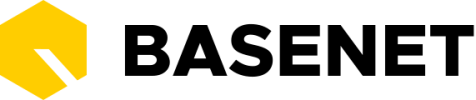In BaseNet you will encounter a number of recurring elements throughout the system. These pillars of interaction with BaseNet help you to work quickly in our cloud software.
The 5 pillars of BaseNet are:
- Linking projects
- Linking relations
- The Archive (renamed from Documents and E-mails)
- The Actions button
- The projects and their cards
Linking projects and relations
In BaseNet, you can connect every email, document, invoice, task, appointment etc to a project and/or a relation. We call this _archiving _ since all of the items you link will be then found in the Archive. We also help you by connecting some items automatically. This makes it easy for you to organize your work.
You will regularly encounter the link fields for ‘Project’ and ‘Relation’, in these fields you indicate where you want to link the part you are working on. Even if the project or relation does not yet appear in BaseNet, you can often create it directly from the current screen with a ‘+’ button.
In the current system, we highlight the Project and Relation fields at the top of every form in a blue bar:

The Archive (renamed from Documents and E-mails)
The Archive is where all of your linked items (emails, documents, memos etc) live. You can filter the archive to find anything you need.

The Actions button
On projects, relations, appointments, invoices and many more, you will see an Actions button.
For example, open any project and look in the upper corner right to see the Actions button. When clicked:

If you click on any of the items under “Manage” (“Beheer”), the project field will be auto-filled in the screen that appears, so the item you create will be automatically linked to the project. You will also be asked if you want to link the relation too.
This is the case with any item that has a project and/or relation linked. See this task:

- The projects, relations and their cards
We have redesigned the interface of projects and relations and we are introducing cards.

The role of the cards is to:
- Give you an overview of the project or relation at a glance. You can see upcoming appointments, tasks you need to take care of, hours that have been added and more.
- Make it easy to manage a project or relation with less typing and fewer windows than before. Most cards have an “Add” button that allows you to quickly create, for example, an appointment that gets linked to the project and it immediately appears in the card.
__________________________________
By remembering and using the following five pillars of BaseNet you can work efficiently with BaseNet.