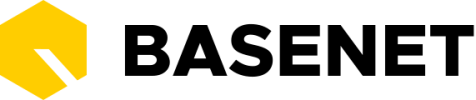Projects in BaseNet can be:
- Matters (as default project type)
- General projects (as default project type)
- Other types of projects, depending on your plan or if your company/admin requires custom project types
Projects – together with relations – are central to BaseNet, as they are used to store the correspondence, file information and financial information of a client. In this section we will talk about Matters, but the information is relevant to other types of projects as well.
Creating a matter
Juridical ➤ Legal ➤ Matters ➤ click on the button "Create matter"

General tab
In the upper part of the general tab you can enter the client (a contact person, company or private individual), a handling lawyer and responsible lawyer (always employees of your office).
It is possible to create the relation while filling in the matter or to link an existing relation.
To enter a new relation, click on the plus sign on the Client field.

A new in-app tab will then open where you can enter your relation’s details. Then click on Save to save the relation and you will be taken back to the matter with the Client field filled in.
In the General tab, you can set the legal area. You can further supplement this list if you have administrator rights via the menu:
Settings ➤ Company settings ➤ Legal profession ➤ Legal area
Financial tab
Setting hourly rates ➤
Regarding hourly rates, the system uses four levels for matters:
- ‘Basic hourly rate per employee and/or type of work’ (see
Company settings ➤ Hours ➤ Hourly rates) unless one of the rates below has been set - Hourly rate per debtor (via the debtor settings in a file and/or links via the action menu in the relevant relationship card): this overrides the rate of the company settings and applies to all files/projects of the relationship unless the rates below have been set
- Standard hourly rate in the matter/project (
go to Financial tab ➤ Financial agreements ➤ Hourly rates): this overrides the hourly rate per debtor and applies to all employees working in that file/project. This standard rate can also be set in one go via the company settings for newly created files viaHours ➤ Standard hourly rate project) - Deviating hourly rate per employee and/or type of activity in the matter/project
Go to Financial tab ➤ Financial agreements ➤ Hourly rates ➤ )

With options 3 and 4, you will have to manually adjust the rates per file in the event of a change.
Office costs ➤ In the office costs field, you can enter the office costs per file. If you have administrator rights, you can enter a standard percentage for office costs; of course, a deviation per file is possible.
Travel costs ➤ If you want to work with travel costs, you can choose:
- Travel costs per visit
- A rate per kilometer
You can enter the travel costs per visit per file or via management at the main level. The mileage rate can only be set at file level. When entering your hours, you can add and set travel expenses by clicking on the button “Add travel expenses”

Comments tab
In the ‘Comments’ tab, you can add a short description to the matter. Under “alert comment”, you can enter important comments that will then show up in grids or at the top of the matter like this: