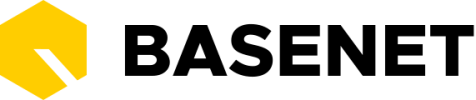Installing the BaseNet Document Synchronizer
In BaseNet you can create and edit documents via our separate application called BaseNet Document Synchronizer. This is a link between BaseNet and Word that allows you to open, edit and save your documents in our cloud. The BaseNet Document Synchronizer must first be installed on your PC.
Once installed, the application will be located under Apps on a Windows PC and in the Launch pad on a MAC PC.

Windows version
Setting up the new document link must be done once per desktop/laptop and takes about 5 minutes of your time. You can do this using the steps below:
- In BaseNet, go to
Servicedesk ➤ Downloads ➤ Document Synchroniservia the main menu and click on the Windows icon at the Document link to download the program. #2 Once the program has been downloaded, you can run it by double-clicking on BaseNet Document Synchronizer in your local download folder on your desktop/laptop. - Click on the start menu (Windows icon) at the bottom left and type the text ‘Basenet’. You will see the ‘BaseNet Document Synchronizer App’, you can click on it to start the new document link.
Once the application has been started, it will appear at the bottom right of your screen with the hidden icons on a Windows PC.
Apple MAC version
- In BaseNet, go to
Servicedesk ➤ Downloadsvia the main menu and click on the Apple icon at the Document link to download the program. - Once the program has been downloaded, you can run it by double-clicking on BaseNet Document Synchroniser in your local download folder on your desktop/laptop. Drag the program to the Applications folder and wait until the installation is complete.
- Click on the Launchpad (Rocket icon or icon with colored tiles) in the Dock and type the text ‘Base’. You will see the ‘BaseNet Document Synchroniser App’, you can click on it to start the new document link.
When the application is started it will appear on a MAC PC at the top right of your screen with the icons.