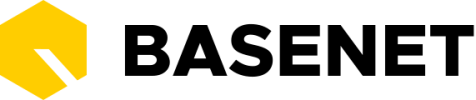We have rebuilt the system using modern technologies that make it easier to expand BaseNet’s features, we gave it a contemporary design and made usability improvements. What this means for you is we have made some important changes in how BaseNet works.
Contents
- Tabbed navigation
- New / View / Edit modes
- Overviews
- Grid actions
- Steppers
1 – Tabbed navigation
In the previous system, most actions will trigger the opening of a new window. Due to this behavior, we used to frequently receive complaints about the amount of windows that clients have open at the end of the day – it is certainly time for a change.
In the current system, actions will trigger the appearance of a new in-app tab or a modal. The purpose is:
- tabs: to make it easier for the user to keep track of their open pages and reduce the number of open browser windows
- modals: to make filling in fields feel like a small task and less of a chore
Tabs:

If too many tabs get opened and you can’t see a specific one, you can see them all here:

Tabs are easy to close:
- close 1 tab: middle click with your mouse on a tab to close it
- close multiple tabs at once: click right on a tab and choose what to close
Modals:

2 – New / View / Edit modes
In the previous system, if you opened a project, task or appointment, you would get a screen with a lot of fields that you could immediately edit. We frequently receive feedback from clients like you that the amount of fields can be overwhelming, especially since people don’t often need to edit the data they have inputted.
In the current system, we have introduced View mode on entities such as Relations, Projects, Documents, Tasks and Appointments. In View mode, which is the default for most things in the system, you can only make edits by clicking the Edit button in the corner right of the page.
You can, however, always add new entries to tables, such as by clicking the “Add” or “New” buttons above a table:

3 – Overviews
View mode for a few entities such as Relations, Projects and documents now includes cards for an overview.
This way the user can see the Relations and Projects connected to the company, the upcoming appointments, relevant tasks, most recent archived emails, the latest documents etc.

From the cards, the user can create things like appointments, tasks and documents without leaving the company page (and they appear in the cards as soon as they are created), reducing context switching.
All of the actions that can be performed that relate to an entry will be available on the View page under Actions. One place for everything.

4 – Grid actions
In the previous system, most of the possible actions are visible in the right hand menu. This way of working does not make it very clear to which rows the action applies to; and sometimes the action can’t be performed on the selected row and it triggers an error.
In the current system, the actions will be available on selection and will include the Print/Export.

5 – Multi-step modals
Seeing too many fields, even as they are necessary, when creating something, can be overwhelming. One way to make these fields more manageable is to move some forms into steps, so you will find that some modals will require you to go through multiple steps.
In addition, sometimes we will progressively disclose information on a need-by basis – hide fields under another button, so you only see specific fields when you have a need for them: