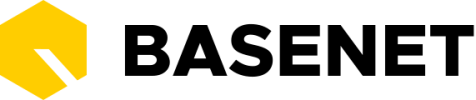1. How to log in
To get started with BaseNet, follow the steps below.
- Navigate to https://crm.basenet.nl
- Enter your username or six-digit login code and your password
- Press Enter or click ‘Log in’

2. How to use two-factor authentication (2FA) and why it’s important
Two-factor authentication (2FA) is a type of authentication that increases account security by using two unrelated authentication methods to verify your identity.
- The first authentication method is the normal username and password
- The second authentication method usually needs to be verified with something in your personal possession, such as your phone. We ask you to confirm the token received in the BaseNet app or to input an SMS verification code we have sent to your phone number.
Why go through all this trouble?
2FA is built into BaseNet because it’s a more effective way to control access than keeping your data protected with only a password. These days, passwords are no match for the top password cracking techniques used by hackers. When data breaches occur, thousands, even millions, of passwords may be leaked.
If someone hacks your account protected by 2FA by cracking the password, they can’t get into your account because they still need to have access to your phone to confirm the token received in the BaseNet app or to receive the SMS verification code.
What does this mean for you in practice?
When you join BaseNet, we ask for some information and we automatically activate 2FA for you. When you log in with your email and password on a computer, you then see one of these 2 screens:
a – Verify your token

You will see a screen with a token and then instantly receive a push notification with the same code on your phone. You need to click the notification, check that the code matches the one on on your computer, and confirm by clicking “Yes”. Then you’re logged into BaseNet!
If you don’t have the app or have specified that you don’t want to use the app, you can use SMS verification.
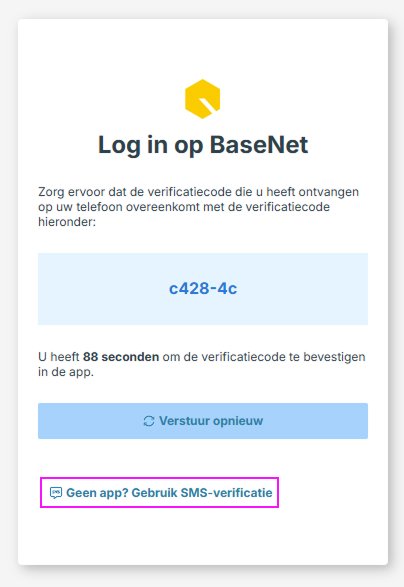
When clicked, you see the following screen:
b – Confirm by SMS

You will receive on your phone an SMS with a code. Simply input the code into the required field.