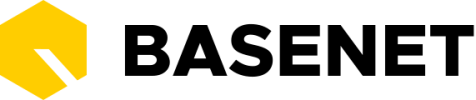Creating a new document
You can create a new document in multiple ways
- +New… ➤ Create document
- View any project or relation ➤ Actions ➤ Create document
- Archive ➤ +New ➤ Create document
This will trigger a modal:

- Fill in a relation and/or a project
- Choose whether to use a template or to upload a document from your computer
- Fill in the name of the document, document type, labels and comments, then click on Next
- More fields will appear that you can fill in, such as the responsible employee (by default, the logged in employee is linked here), the access rights and other details
- Click on Save to create the document. Your default word processor will open depending on your settings.
A new window will then open. Here you click on the blue Document link button. This action will log you into the BaseNet Document Synchronizer.
When you are finished with the document, click on Save and wait for the notification that it has been saved successfully.
Office online
There is also the possibility to edit documents in Office online. This option can be activated via:
Settings ➤ Correspondence ➤ Document processing settings ➤ Check the option Office Online & BaseNet Document Synchronizer

When Office online is activated, you will see the button below appear with all your documents:

Office Online automatically saves your changes, this is displayed at the top of the screen. When the data has been saved, ‘Saved in BaseNet’ will appear. In addition, multiple users of Office Online (where necessary) can work on a document at the same time.
Download/Upload
In addition to the above options, you also have the option to:
- download the document/s directly to your computer. The document will now be opened locally on your computer. When you edit and save it, it will not be automatically saved in BaseNet.
- to reupload (replace) the document/s