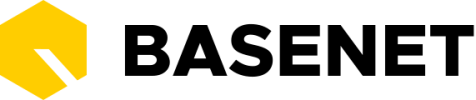Your BaseNet instance will likely have more or different settings.
Number of working hours per day: In this screen you can determine the working hours per day, based on which the color of the introduction screen is determined. The number of working hours can be determined based on spent or billable hours. For example, if you enter “8” here, the hours overview will only turn “green” after entering 8 hours.
Edit existing hours via the multi-hours screen: If you set this setting to “yes”, you can edit hours via the multi-hours screen. Already entered lines will remain. However, this does mean that you can only enter a maximum of fifteen hour lines per day via the multi-hours screen.
Standard description: You can adjust the standard description of hours in this window.
Standard activities: This menu only applies if you use the stopwatch functionality. Here you can enter which hour types should be used for certain actions.
Stopwatch: Here you can make adjustments to the functionality of the stopwatch, for example whether it should be shown, whether it should start automatically, etc.
The project is mandatory when writing hours: Here you can enter whether a project is always mandatory when writing hours. It is recommended to set this to “yes” by default.
Default hourly rate project: Here you can enter a standard hourly rate for your projects. This setting will be automatically included in new projects.
Type of work: Here you can create and/or change the hour types. You can select hour types when entering hours and they can also be shown on your invoice specification.
Hours description may be empty: With this setting you can allow the description of written hours to be left empty, it is recommended to leave it on “no”.
Hourly rates: With hourly rates you can set an hourly rate per employee per period.