The Connections utility uses EasyRoll to instruct a given module to make a logical connection to another module that it otherwise would not have made during the Auto-Configuration Procedure. For applications where you have more than one Subnet, this would be the way to logically connect the most downstream Node of one Subnet to the most upstream Node of another Subnet
Connecting Two Subnets Together
Here is a typical boundary between two Subnets. The most downstream Node of the first Subnet has an I.P. address of 192.168.21.23 and the most upstream Node of the second Subnet has an I.P. address of 192.168.22.20.
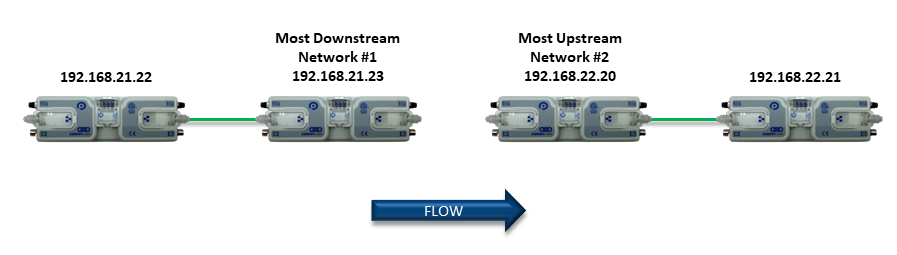
By simply connecting an Ethernet cable between these two boundary Nodes and then using EasyRoll to establish the “logical” connection between the two Subnets; you can achieve seamless flow between the two networks. The procedure requires that you have to instruct Node at 192.168.21.23 to convey cartons to Node at 192.168.22.20, and likewise you have to instruct Node at 192.168.22.20 to accept cartons from Node at 192.168.21.23
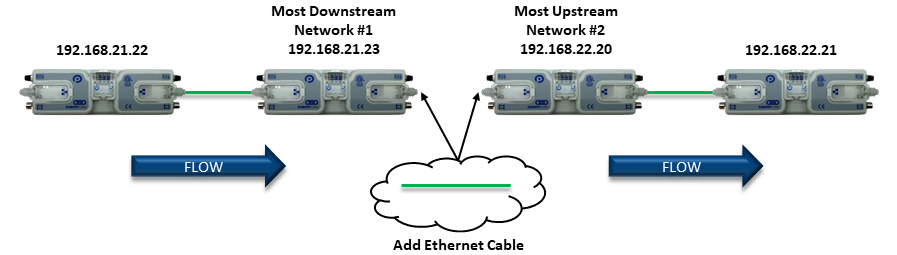
| Navigate to Node 4 of the 192.168.21 subnet (i.e. 192.168.20.25). Notice that the module’s network data appears in the center. Also notice that the Downstream connection for this Node is None | 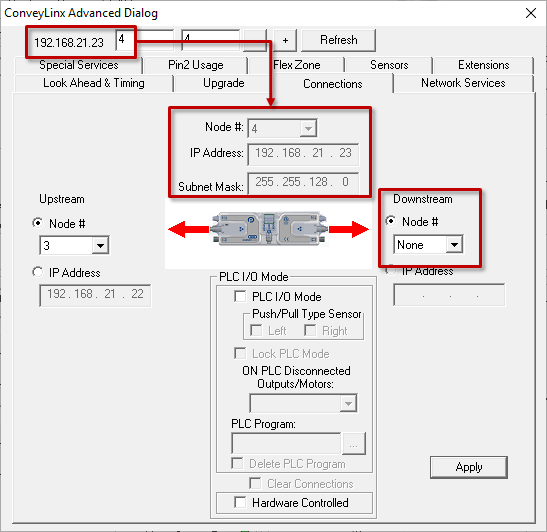 |
| Enter 192.168.22.20 as the I.P. address for Node 4’s new Downstream connection. Click Apply to make the change. Please note that it will take a few seconds for this to complete | 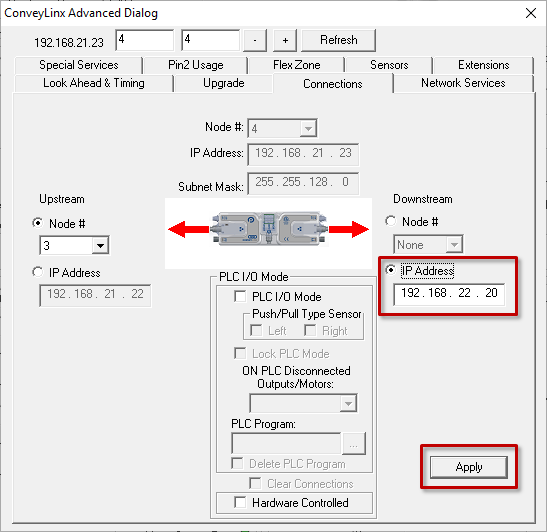 |
| Navigate to Node 1 of the 192.168.22 subnet (i.e. 192.168.22.20). Notice that the module’s network data appears in the center. Also notice that the Upstream connection for this Node is None | 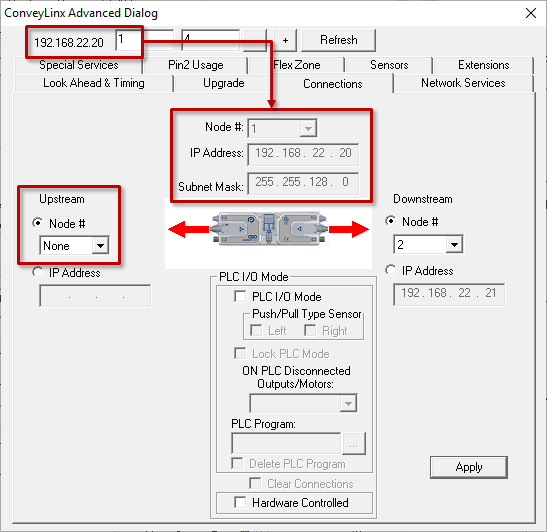 |
| Enter 192.168.21.23 as the I.P. address for Node 1’s new Upstream connection. Click Apply to make the change. Please note that it will take a few seconds for this to complete | 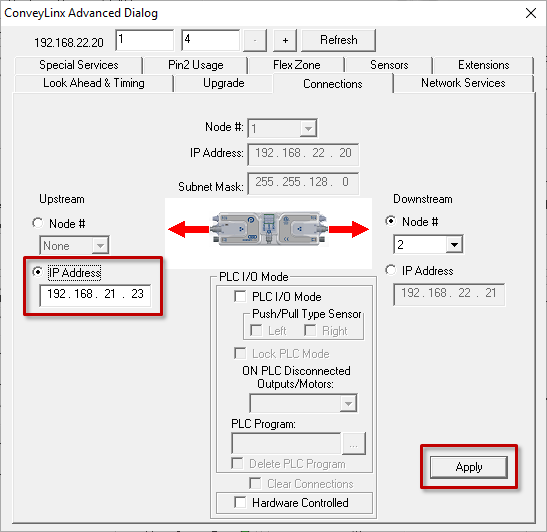 |


