First Time Setup:
Follow these steps to connect your Xbox controller to your Windows PC or tablet with Bluetooth, which you can use with FlexiCAD/Flexijet Stone software and the Flexijet 3D.
Watch the video tutorial!
- Install the 2 AA batteries (included in your Flexijet 3d case) in the Xbox controller.
- Turn on your controller by pressing the Xbox button. The button will illuminate.
- Press and hold the connect button on the top of the Xbox controller for 3-4 seconds until the light flashes rapidly.
- On your Windows PC/tablet, Go to ‘Settings’, and select ‘Devices’.
- Select ‘Add Bluetooth or other device’
- Select ‘Bluetooth – Mice, keyboards, pens, or audio and other kinds of Bluetooth devices’.
- Select ‘Xbox Wireless Controller’ from the list of available devices.
- Windows will set up your device, and when is ready, it will display ‘Your Device is ready to go! ’.
Click ‘Done’ to end setup. Your Xbox wireless controller is now paired with your computer and ready for use with Flexijet.
Turning off your Xbox controller.
To turn off your Xbox Controller, depress and hold the illuminated Xbox button for approx 10 seconds (until the light turns off)
Updating the Xbox controller firmware
Microsoft periodically releases firmware updates for Xbox controllers. A USB cable is required for to connect the Xbox controller to your computer to run this update. Follow these instructions to update your Xbox controller to the latest firmware version:
- From the Microsoft App Store, Install the Xbox Accessories app
- Open the application. The prompts to create an Xbox account can be dismissed – the application can be used without creating an account.
- Connect your Xbox controller to your computer using a USB cable. It should now appear in the application. Select the options button (…)
- If an update is available, it will be listed on the screen. Follow the prompts to install the update.
- When complete, disconnect the USB cable.




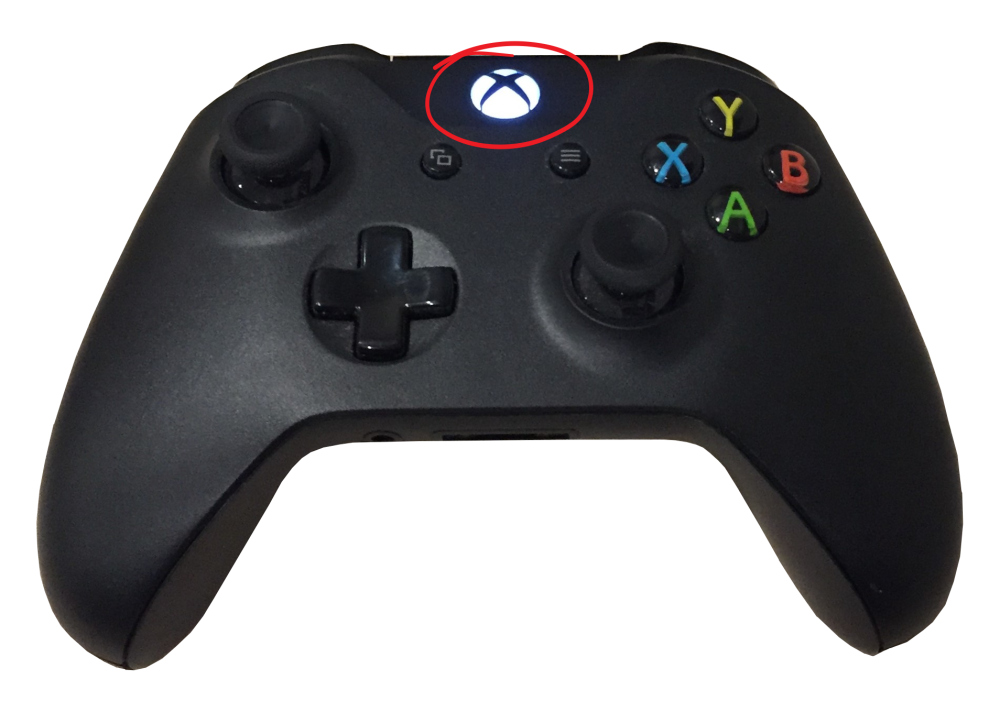

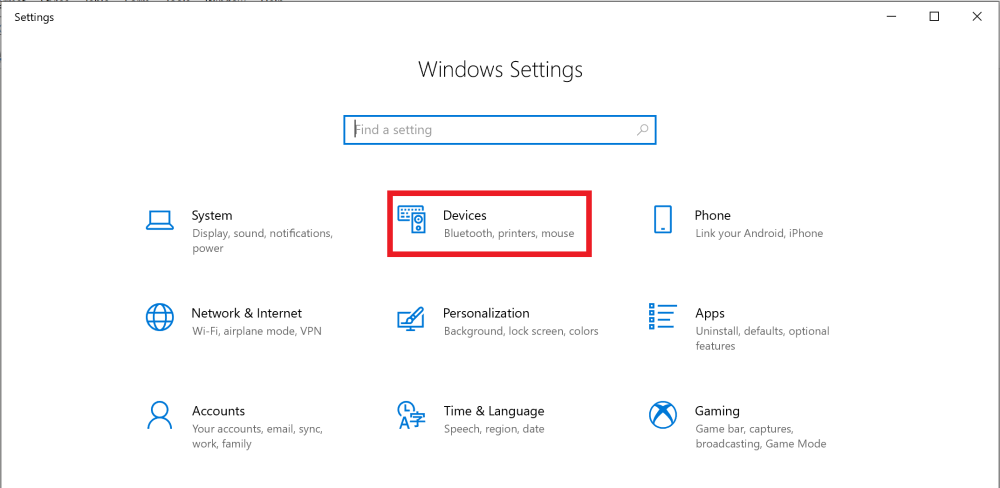
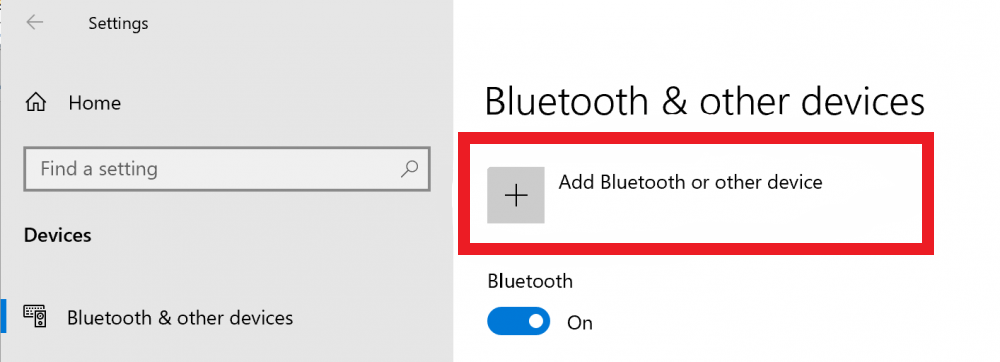
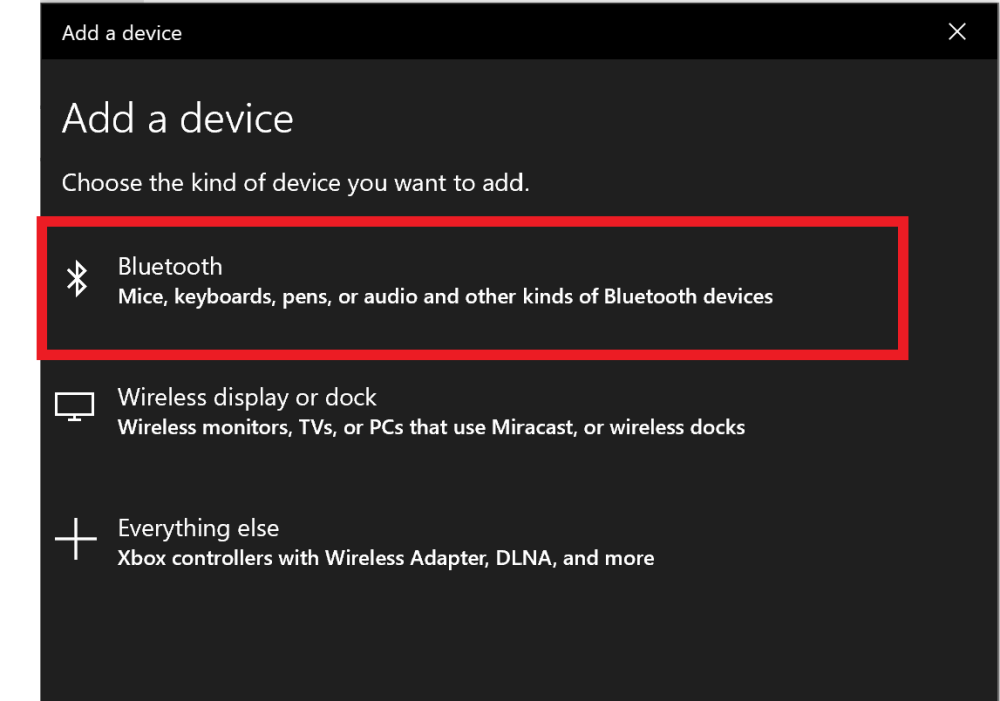
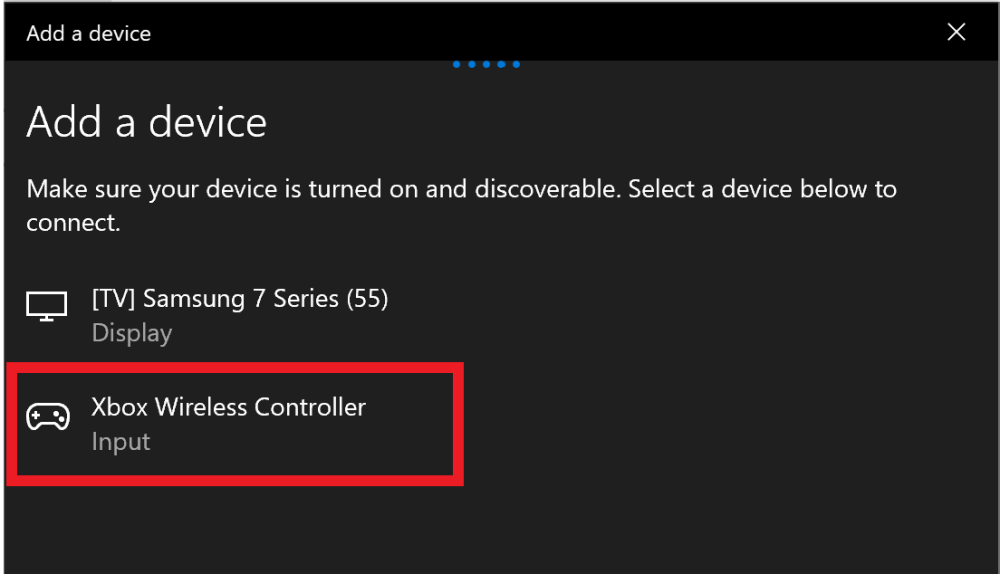
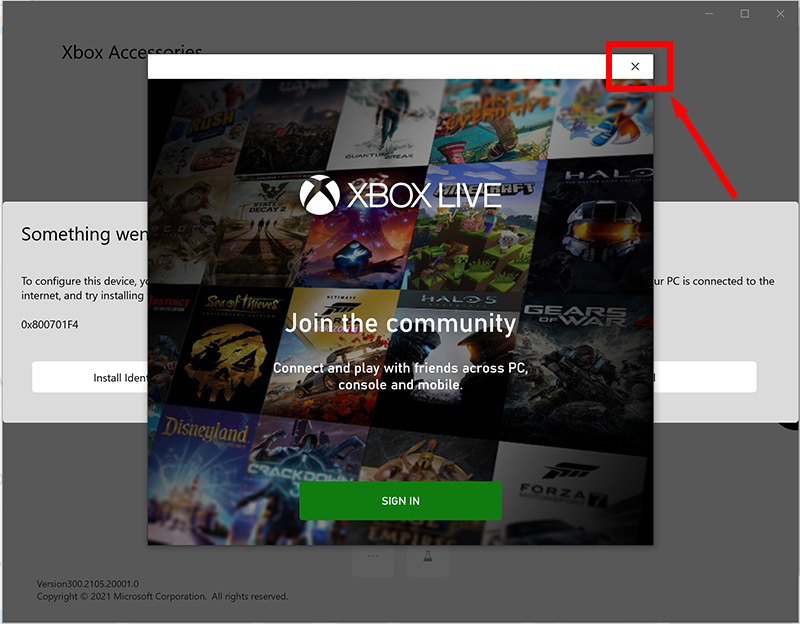
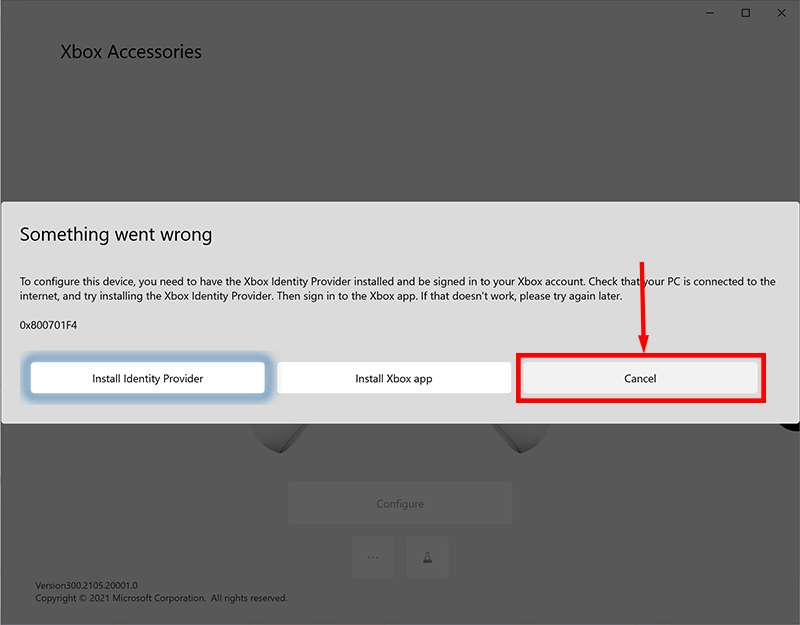
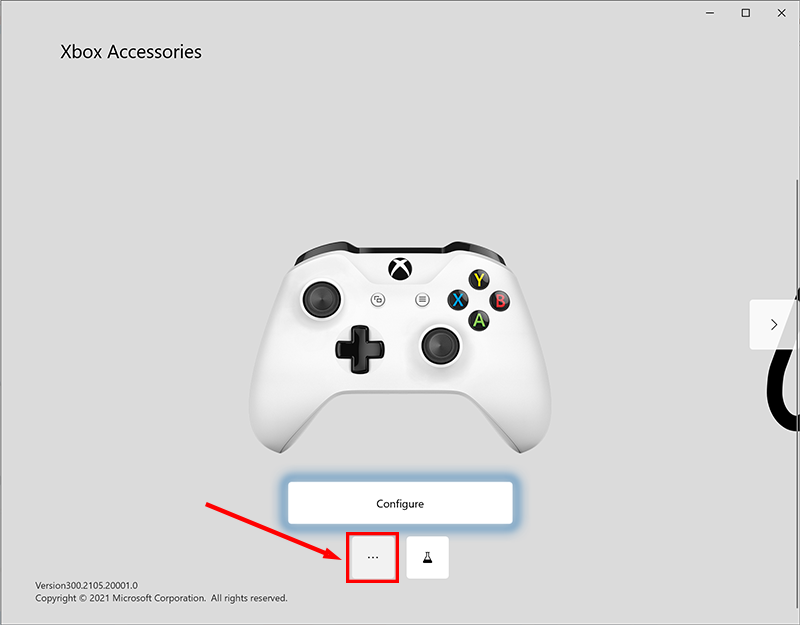
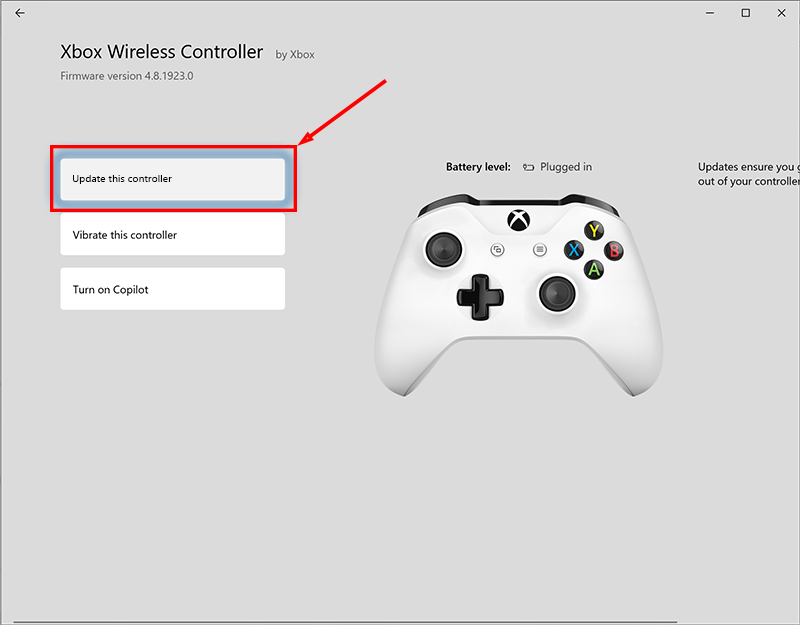
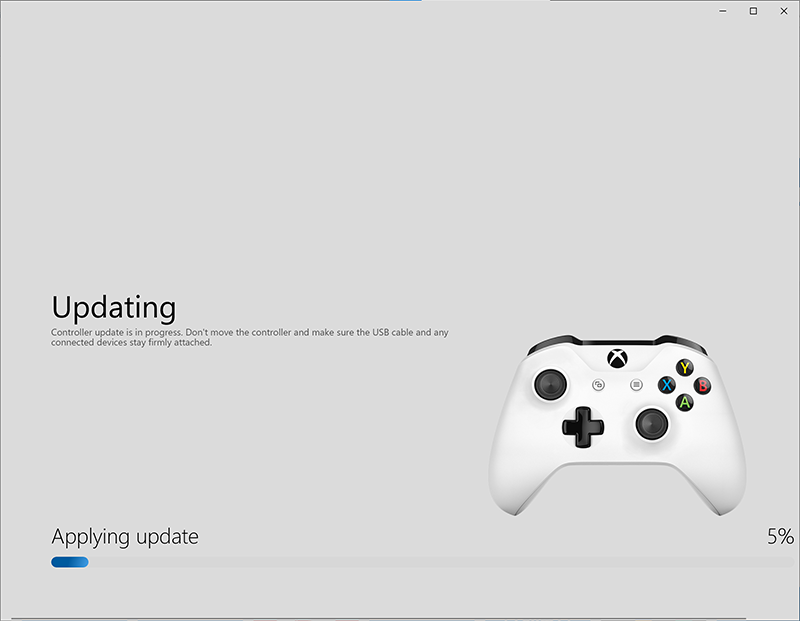


Post your comment on this topic.