The Scale command scales the selected object up or down by a specific factor. Enter the scale factor and the base point of the scaling.
Example: a sink DXF file is imported, the units were in mm. The sink will be scaled to inches.
- From the ‘Change’ tab, select ‘Scale’
- Select the object(s) to be scaled, and confirm with ‘Confirm’ or Enter.
- Select the scaling point. The objects will be scaled around this point. For sinks, a typical choice would be the front center point. Click or enter coordinates to set the scaling point.
- Now, enter the scaling factor. Then, press enter. To scale from mm to inches, a factor of 0.03937 is used. To scale from inches to mm, a factor of 25.4 is used. Then, press enter.
- The selected object(s) are now scaled.



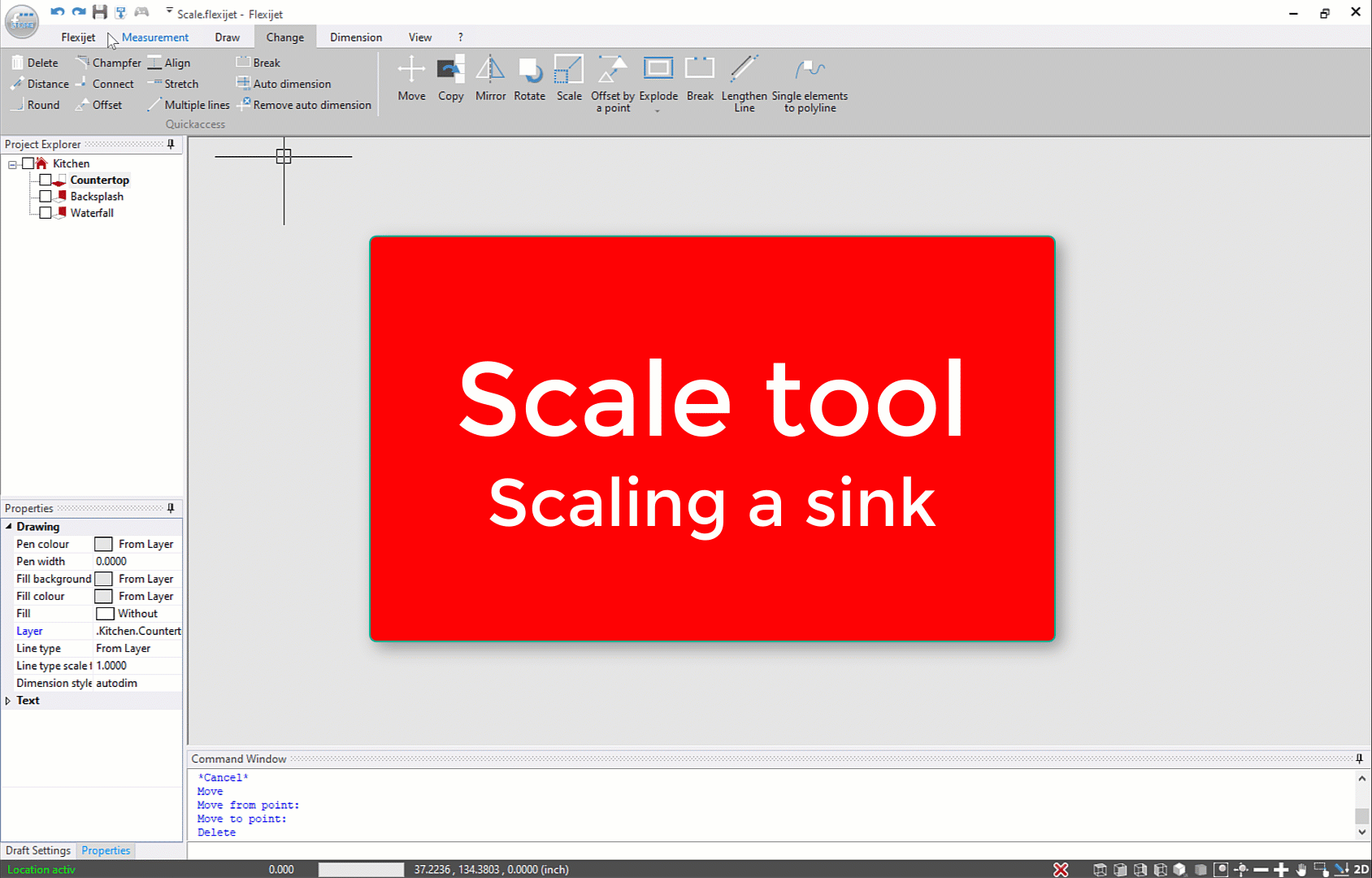

Post your comment on this topic.