Polyline points within the tolerance range are automatically removed to streamline the geometry and improve performance. This process helps in reducing unnecessary vertices, resulting in a cleaner and more efficient shape. The tolerance can be adjusted in the “General Preferences” to allow for more or less precision, depending on the specific needs of the task. A higher tolerance will retain more points for greater accuracy, while a lower tolerance will remove more points, simplifying the polyline further.
How to Simplify a Polyline
- Click on the function “Simplify polyline” from the drop-down menu in ‘Single elements to Polyline.”
- Identify and click on the Polyline that needs to be simplified.
- Polyline will be simplified.
- The command window will display the total points removed.
How the tolerance works
The tolerance (in degrees) defines how much an angle is allowed to “bend” between points before it’s considered unnecessary or too sharp to remove.
When you set, for example, a 0.3° tolerance, the function looks at each corner (vertex) in the polyline and asks:
Is the angle between the two connected segments (before and after this point) small enough to ignore?
If yes (i.e., the angle is smaller than the 0.3° threshold), the point is considered insignificant and gets removed.
If no, the point is kept, because it contributes a meaningful change in direction.






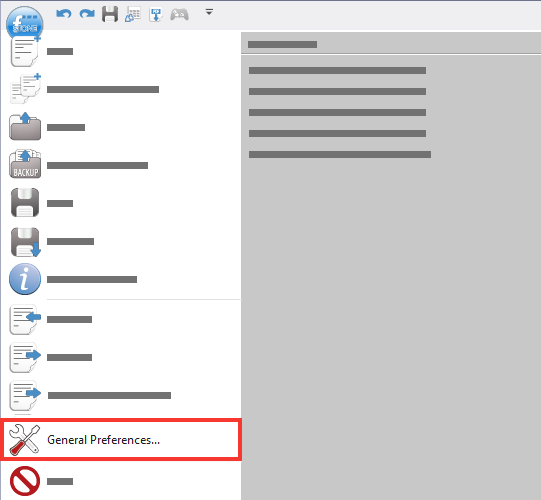


Post your comment on this topic.