Drawing a hatch.
- As prompted in the Command Window, select the object to be hatched. In versions 3.3 and later, the object only needs to be a complete shape – it does not need to be joined into a Polyline. After selecting the bounding object, You may also select closed objects (polylines or rectangles) within the original hatched area to be ignored, such as a cutout.
- Then, set the distance of the hatch. The ‘Digitize Hatch’ command will measure at these intersections.
Digitizing a hatch.
The Digitize Hatch command measures the distance of all the intersecting points within a hatched area. For example, a hatch in a rectangular area on a wall can be measured to determine high and low points so that glass or stone can be effectively clad.
Follow these instructions to digitize a hatch.
- The Flexijet will now measure all the points on the grid, moving through the points sequentially until it has completed all the measurements.
- When completed, FlexiCAD will display ‘Finished’, followed by the minimum and maximum distances measured.



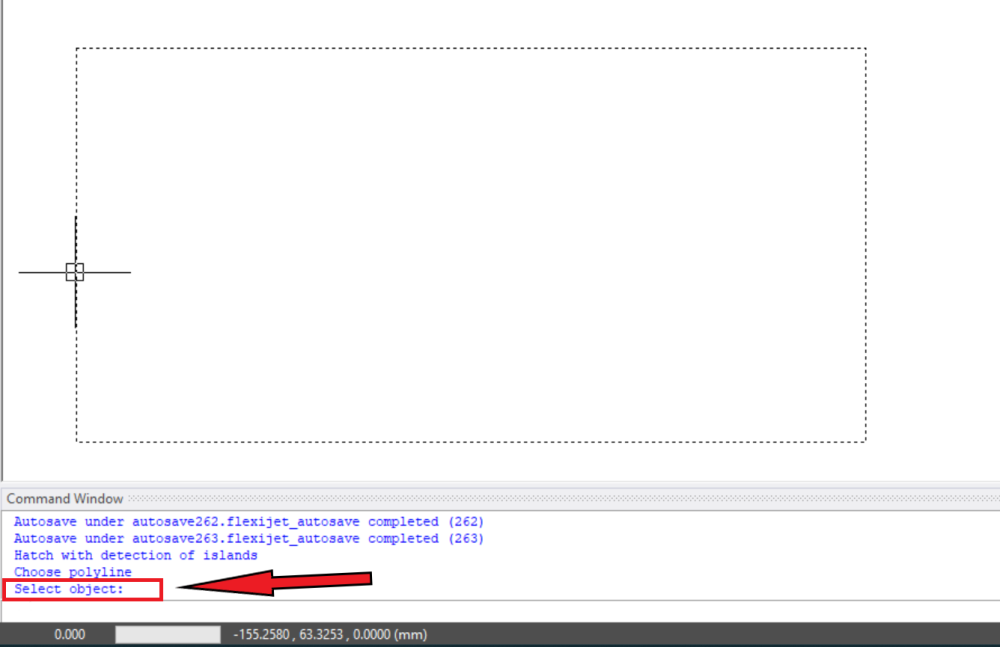
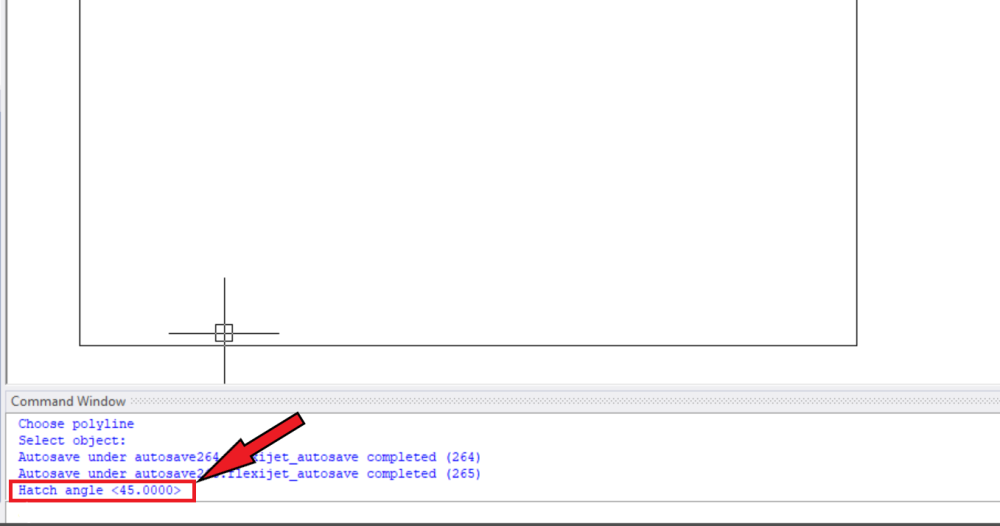
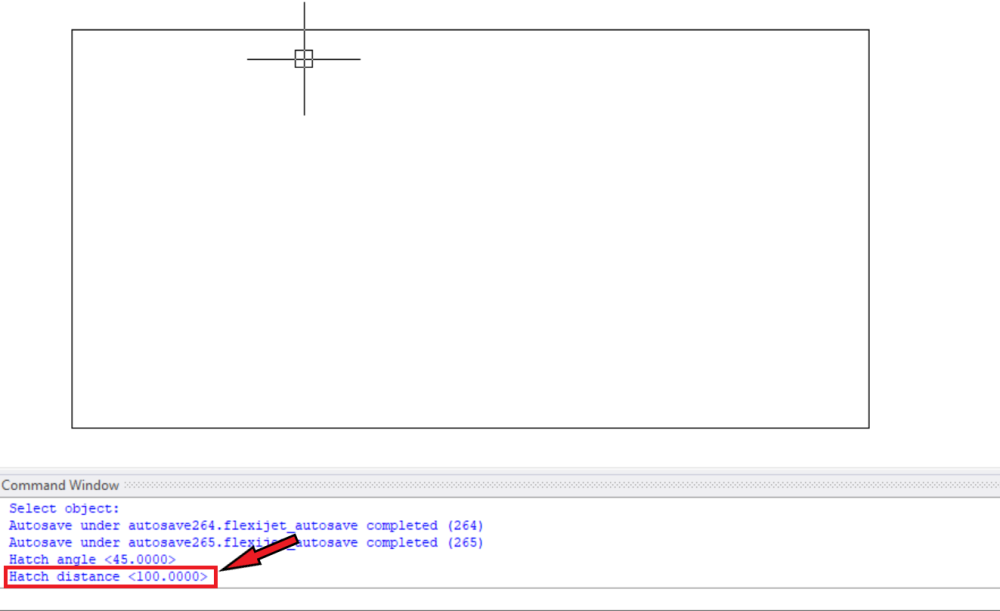
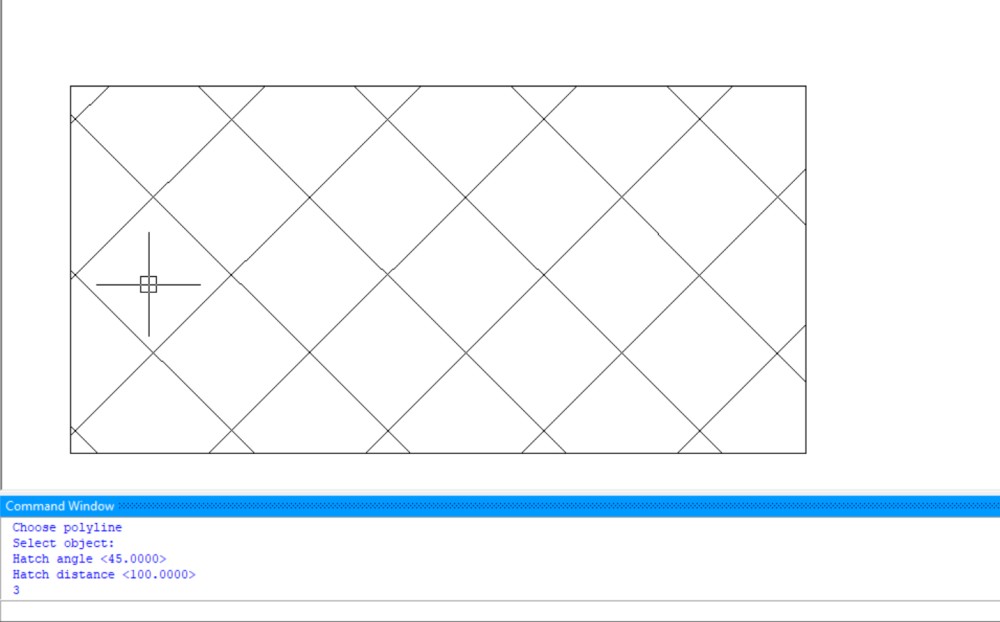

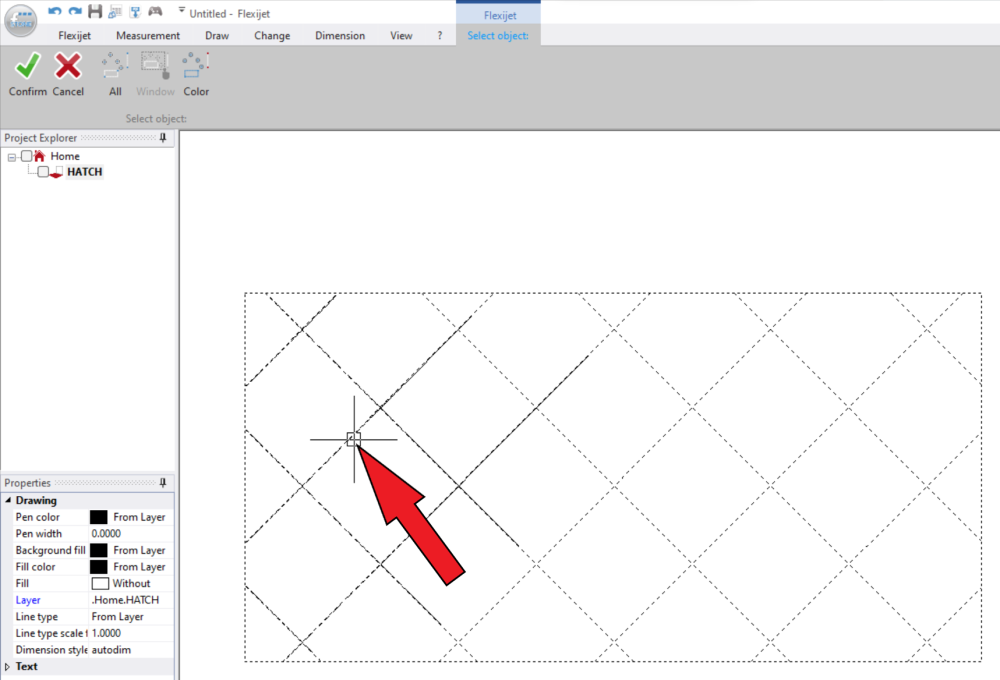
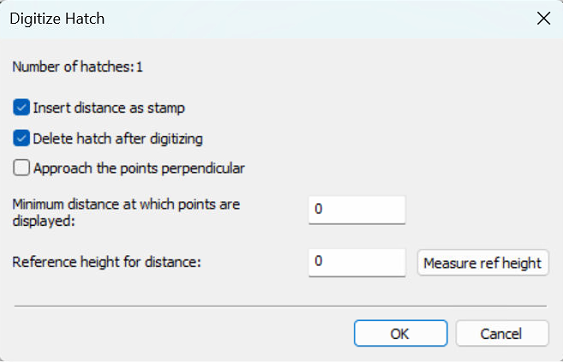

Post your comment on this topic.