This command creates a rectangle by specifying a bottom left point, a bottom right point, and a top point.
![Rectangle 3 points icon]()
Drawing a Rectangle with 3 points
- From the ‘Draw’ ribbon, select ‘Rectangle (3 points)’. The rectangle will be defined by 3 points
![Rectangle 3 points diagram]()
- Click, tap, or enter coordinates for the first point in the bottom left corner
- Now, click, tap or enter coordinates for the next point (bottom right corner)
- Next, click, tap or enter coordinates for the last point (top right corner)
- The rectangle is now created as a polyline.
![Draw rectangle 3 points gif]()
*To offset sides of a rectangle separately, Explode the element into individual objects by using the ‘Explode’ command.
*Note: though the icon is not visible, it is possible to use the ‘Rectangle over 2 points’ function by entering the keyboard shortcut ‘rec’. Configure your keyboard Shortcuts.



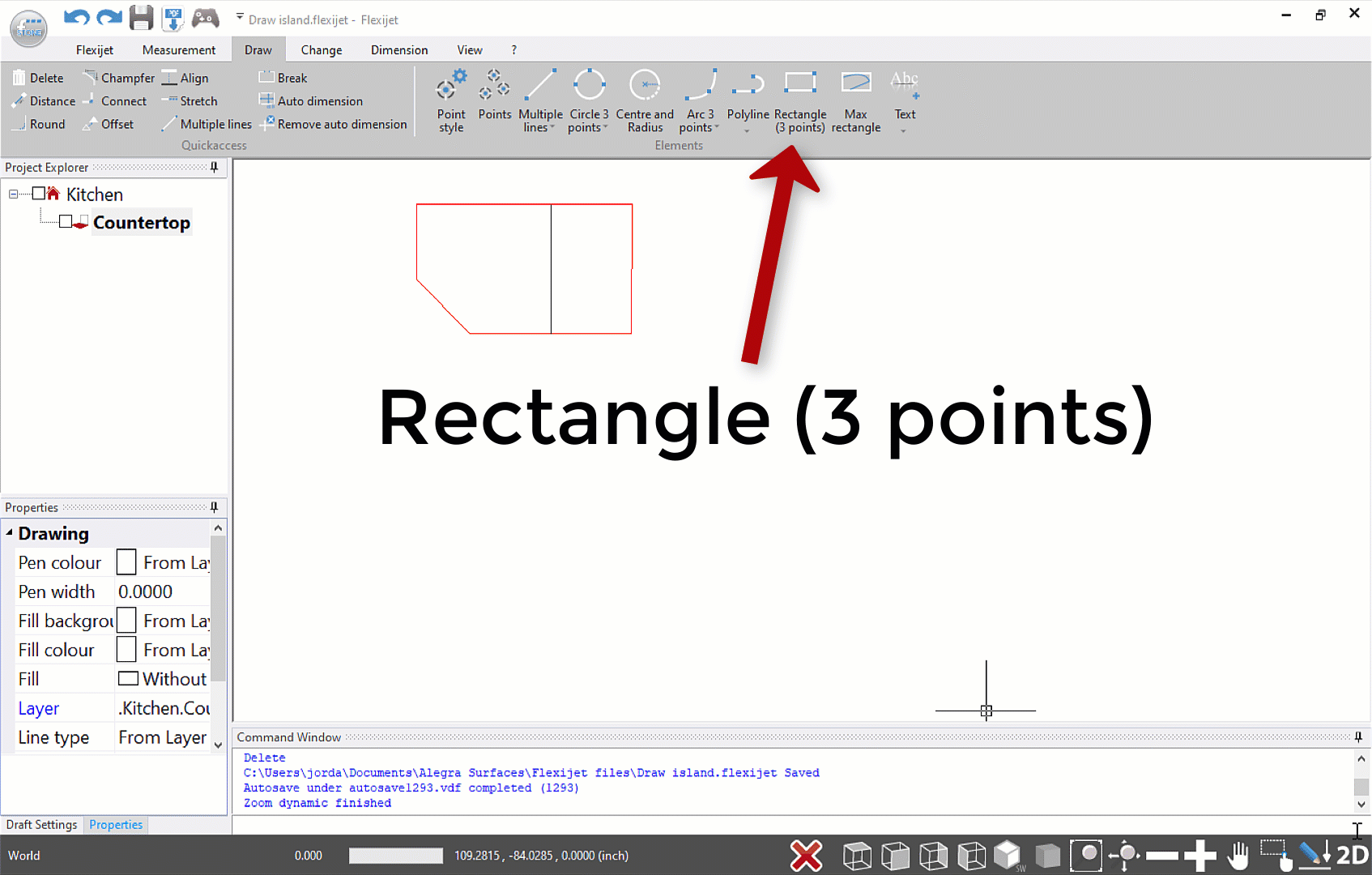

Post your comment on this topic.