In order to measure a waterfall, a folder with a Vertical plane must be created for each waterfall. A Vertical folder can be created using the ‘New Folder’ button or by using the ‘backsplash’ or ‘Wall’ Shortcuts, which will create a new folder for each area.

A waterfall can be measured from the same position as the countertop if Flexijet is able to measure the required points from its position. If not, you must reposition Flexijet and continue measuring in the same drawing. Use Repositioning (3D Locations).
After measuring the countertop area:
- Change the name of your folder, and select to set a vertical plane.
- Measure on the cabinet from left to right to set your Vertical Plane.
- The plane can also be set from the countertop; just click on the left and right from where the waterfall is going to be.
- When measuring a waterfall, measure along the wall and the floor using Polylines to scribe the surface.
- Measure the top and the right edge of the cabinets using ‘Multiple Lines”.
+
- After the contour is measured and verified using the ‘Show Corners’ function. Use the ‘Distance Point To Plane’ function to check the plumb of your waterfall. Note: Consider that ‘Distance point to Plane’ is also needed in your countertop plane to find the final position of your countertop once it is installed and level.
- To create an additional waterfall folder, select the ‘New Folder’ function and set the ‘Vertical Plane’ by either clicking or measuring the corresponding left and right points for the next waterfall.
- To see your project in 3D, click on the Root folder (often called ‘Kitchen’) in the Project Explorer.
- If you have any questions or need help with the editing, please watch our ‘Webinar about Waterfalls’ or contact Flexijet’s support team for assistance. 1-844-MY-FLEXI (1-844-693-5394) ext 2 for support.






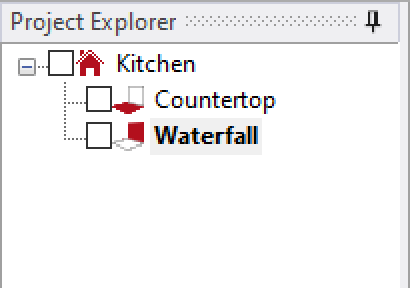




Post your comment on this topic.