The Take a Picture function uses your tablet or computer’s camera to capture jobsite and overview pictures and store them within your FlexiCAD file.
Note that job site pictures can also be taken and saved using the Flexijet Smart Remote App
To use the Take a Picture function:
- The ‘Capture Photos’ window will open. From this window, you can select which camera to use (for example, front or back camera on a Microsoft Surface), the resolution of the pictures to be captured, Show Pictures, capture a Photo with Measurement Point, and capture a Photo.
- The Show Pictures window gives the option to ‘Edit’ pictures, opening Microsoft Paint directly to allow for markup/drawing.
- The ‘Photo with Measurement Point’ button captures a measurement point from the Flexijet 3D laser and attached the picture captured by the selected camera at the same time. These photo points appear as blue spheres in your project and can be viewed by selecting the ‘Show photo-points’ option on the ‘View’ ribbon. These photos can also be captured using the Flexijet Smart Remote App on a compatible smartphone.
To access the photos
- The ‘Capture Photos’ window will open. From this window, you will see all the photos taken with your computer/tablet’s camera and those taken with the Flexijet Smart remote app.



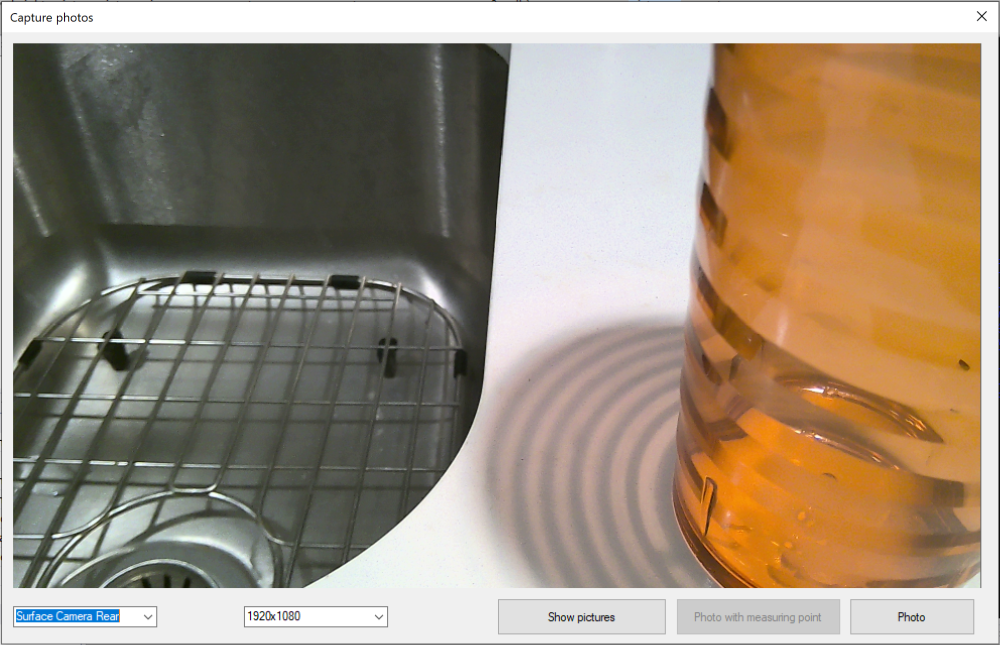
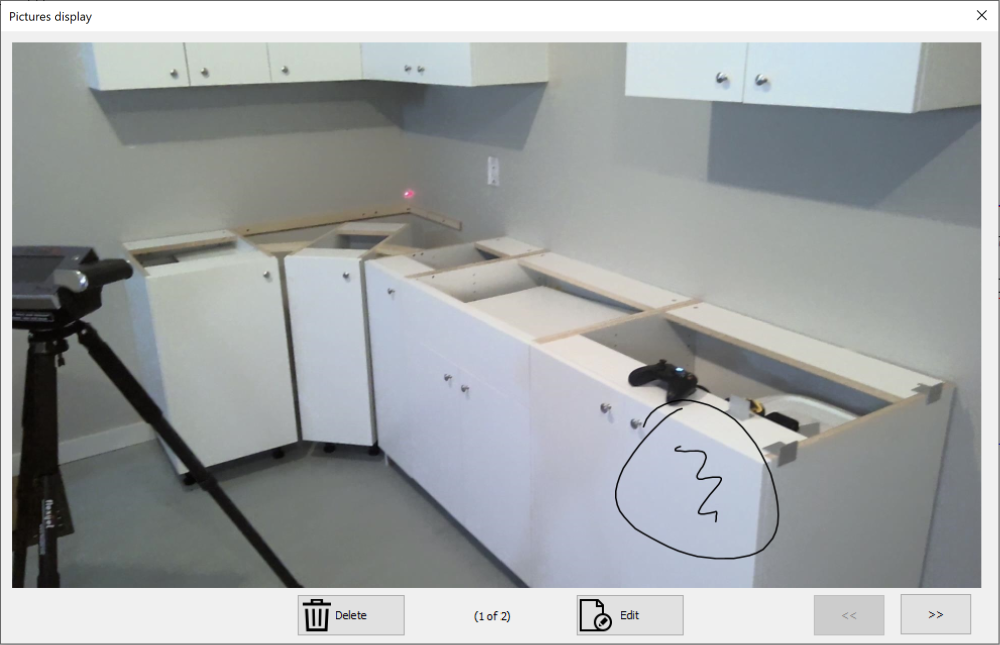



Post your comment on this topic.