Reel-Scout™ version 10 can record the specific locations that were used for the project. New users may confuse the ability to recommend locations in packages with actually recording the particular locations used or shot at by the project. Reel-Scout™ records both and assists the film office in moving through the entire project lifecycle.
1. Locate Project Record
Begin recording locations used by a project by locating the project record either by using Project Search or Project Browse. For more information, see Browsing Projects and Searching for a Specific Project.
Once you have located your project and opened the Project Overview page, click the Location Used tab on the left-hand side of the screen.
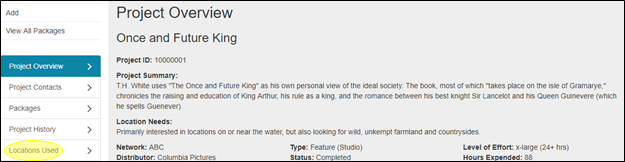
2. Add a Location
To add a location, begin typing the name of the location. As you type, RS10 will type-match your entry to places that are in the locations database. Select your location from the drop-down menu by clicking on it.
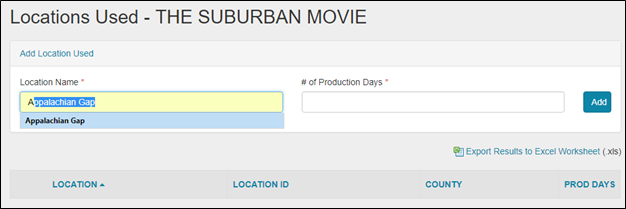
3. Number of Production Days
Enter the numeric value of the number of days that production activities will be conducted at the location you have added.
4. Add button
When you have entered the location information, click the add button. The same process can be repeated for other locations used in the production.
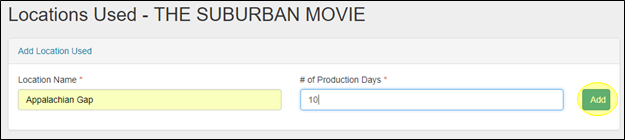

Contact Reel-Scout
If you experience any problems or errors, please fill out this form. We will get back to you shortly.


Post your comment on this topic.