1. Accessing the Tourism Module
To access the Tourism module, select the Tourism icon from the menu bar on the left-hand side of your screen.

2. Navigating Browse Productions Page
When Tourism is selected from the menu bar, the Browse Productions page is displayed. On this page, you can sort your results by column header, filter your results, and search by the letter or number a production begins with (search by alpha).
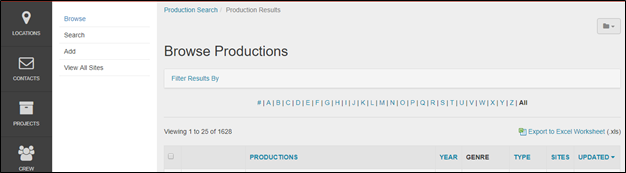
a. Filter Results By
Narrow the number of productions that are being viewed by clicking on Filter Results By.
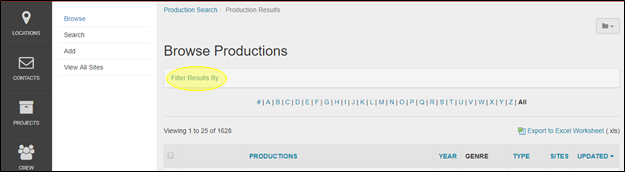
Clicking Filter Results By will open up a menu featuring these selections: Production Type, Collection and Status. Clicking on any of these fields will reveal a drop-down menu of options. When an option is selected in one of the fields, the list automatically repopulates. Click Filter Results By again to add additional search criteria.
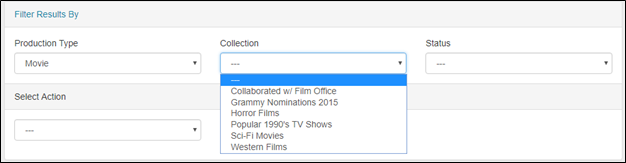
a. Production Type
Type is a single-select, drop-down menu of various options configured for your film office.
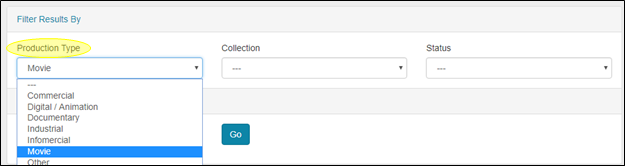
b. Collection
The Collection menu is a single-select, drop-down menu of productions groups into collections such as those your film office has worked on and specific genres of films.
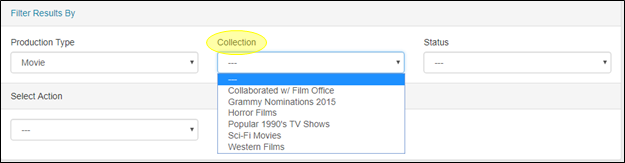
c. Status
The Status block is a single-select, drop-down menu of options that include the following choices:
- Private: Tourism files that are not displayed publically
- To be reviewed: Tourism files that are awaiting approval to be made publically viewable.
- Approved Tourism files that have been approved and are publically available.
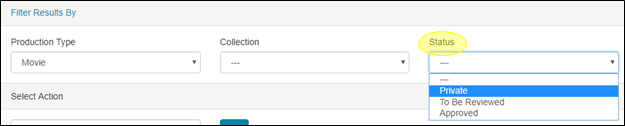
3. Search by Alpha
Clicking a letter will narrow the tourism files to only those productions titles begin with that letter or a number.
For example, if the locations are sorted by category ‘Businesses’, clicking the letter “C” will list a location such as Capitol City Cleaners (which is identified as a ‘Business’). Clicking All will show all records in alphabetical order by the sort (name, category, region or county). Clicking the “#” sign will display those productions whose titles begin with a numeral.

4. Sort Results By
The list of locations can be sorted by clicking on the column header. The order of each column listing can be changed (ascending/descending or alphabetical A to Z/Z to A) by clicking the triangle that appears next to each column header that you select. Lists can be sorted by:
- Production
- Year
- Type
- Site
- The date the tourism file was last Updated
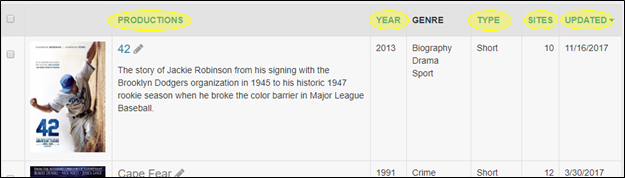
5. Action
Selecting Filter Results By also displays the Action drop-down field. The Action field allows you to affect the status of multiple productions at a time. The actions available include:
- Approve (Show Public)
- To Be Reviewed
- Private (Off-Line)
- Assign To Collection
- Remove from Collection
To run the actions, click the checkboxes next to the locations that you want to affect. Then, select the action to be taken in the drop-down field and click the GO button.
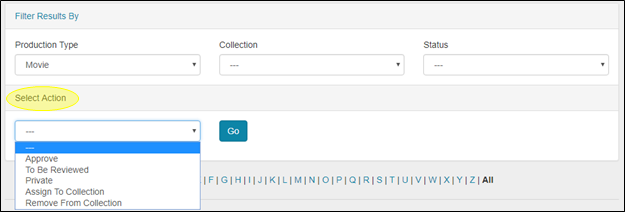
a. Approving Productions for Public Viewing
One of the film office tasks that will be completed in the Tourism section is approving film information for the public to use. Production titles awaiting approval are highlighted in yellow. To approve a production, click the checkbox next to the title and use the Action menu as described above.
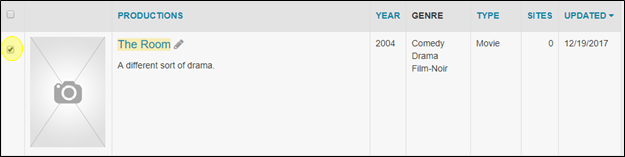
6. Previous & Next Page
To page backward and forward through the list of productions, click on the double arrows before and after each page number (at the bottom of the page). You can choose to view 25, 50, or 100 productions per page. The page number that you are currently on is also displayed on the left-hand side of the screen above the checkboxes.


7. Production Title
Each production title is listed next to the first photo of the location. By clicking on the title, you can view the detailed location information. Hovering over a title turns it dark blue for easy navigating.
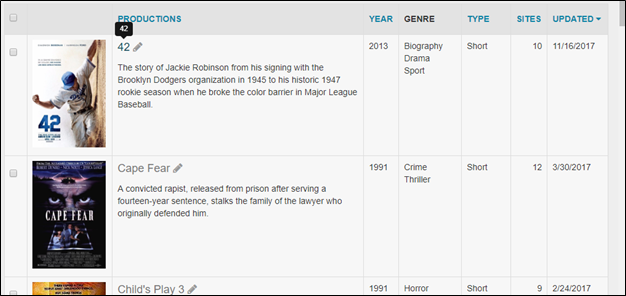
8. Exporting Results to Excel
Your search results can be exported to an excel spreadsheet. Click the Export to Excel Worksheet (.xls) on the right-hand side of your screen.

A dialog box will appear that will allow you to either export the results of your search or the entire production list. Click on your desired selection to begin the download.
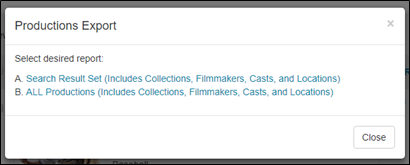

Contact Reel-Scout
If you experience any problems or errors, please fill out this form. We will get back to you shortly.


Post your comment on this topic.