To delete photos from a location, begin by finding the location that you wish to edit. See Browsing Locations and Finding a Specific Location.
Next, access the photos for that location by following the steps described in the Editing Location Information section of this user guide.
1. Select Photo(s)
Once you have navigated to the Location Photos page, select the photo(s) you would like to remove/delete. You have the option of deleting a single photo or multiple photos all at once. Images can be selected by clicking the checkboxes. A green border will appear around photos chosen to highlight that you have selected them.
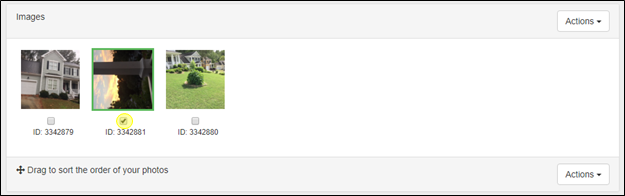
2. Delete Photo(s)
With the photo(s) selected, click on the Actions button on the right and choose Delete Selected. There are Actions buttons at the top and bottom of the Images field on the right-hand side for convenience. The Action buttons both function the same way.
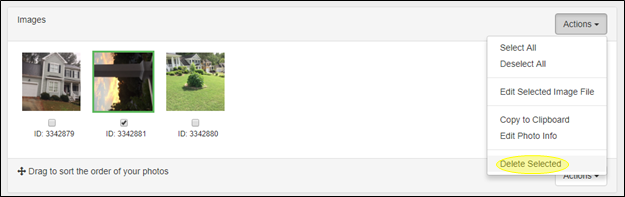
A pop-up screen will appear to confirm that you want to delete the selected photo(s). Click YES to confirm or NO to cancel.
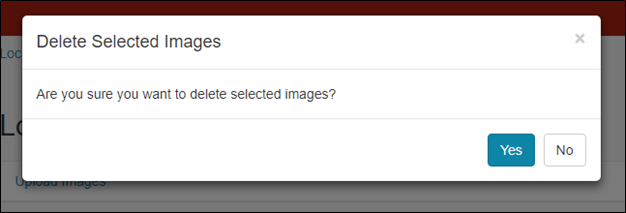

Contact Reel-Scout
If you experience any problems or errors, please fill out this form. We will get back to you shortly.


Post your comment on this topic.