Once you have added a production to your Tourism library, you can add production locations to make the richer and more useful to your local business community.
To add a location, begin by finding the production to which you want to add sites. For more information about finding a particular production, see Browsing Tourism Records and Searching for a Specific Production.
1. Production Sites Tab
After finding the right production title on the Browse Productions page, click on the title to access the Production Detail Screen. On the left-hand side of your screen, click the Production Sites tab.
Production Sites—[the production title] will appear at the top of the screen. If you are adding sites to a production that you have just included in your database, the list of sites will be blank and the Add New Site menu will already be open.
If you are adding a location to a production that already has sites associated it, you can add additional sites by selecting Add New Site at the top of the page.
2. Adding a New Site
If required, click Add New Site at the top of the Production Sites page. Clicking Add New Sites will open fields that will allow you to add the Location/Site Name and the Production Site Name. The only required field, as indicated by the red asterisks, is Location/Site Name.
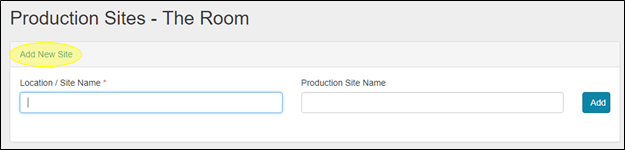
Enter the name of the location into the Location/Site Name field. As you type, RS10 will type match your entry and display matching location names in a drop-down menu below. Click on the location to add it to the field.
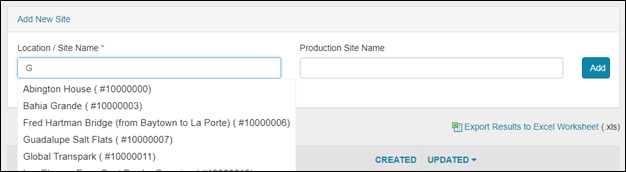
Now, you can enter the Production Site Name, which is a free-text field that allows you to describe how the location was used in the production. For instance, you could use a descriptor such as “main character’s house” or “final battle scene location.” When the sites are displayed on the Production Sites page, this is the name of the place that the user will see.

When you have entered the location information, click Add to include it in the production’s site list. The location now appears in the production’s site list.
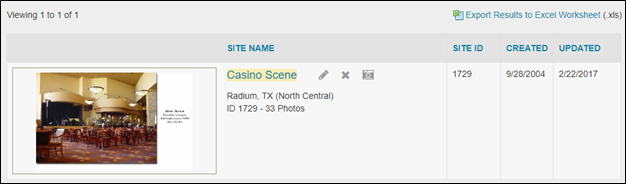
3. Sorting the Site List
The list of sites is organized into four columns: Site Name, Site ID, Created, and Updated. You can filter the order in which the production’s sites appear on the page by selecting any of these column headers.
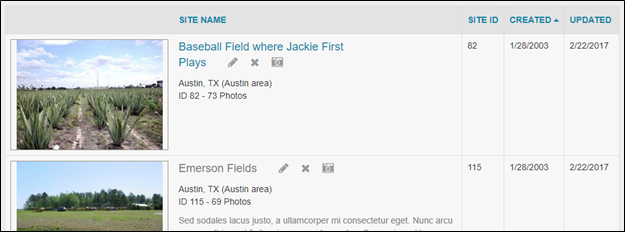
a. Sort by Site Name
Clicking on Site Name will allow you to sort the locations associated with the production in alphabetical order. Clicking on the blue triangle that appears next to Site Name will let you cycle the order between alphabetical order (A to Z) and reverse alphabetical order (Z to A).
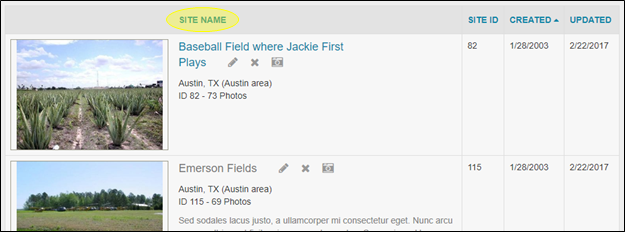
b. Sort by Site ID
Site ID is a unique numeric identifier for each production site in your Tourism database. Clicking on the Site ID column header sorts your locations in order of Site ID, lowest numeric value to highest. Clicking the blue triangle next to Site ID allows you to toggle between lowest to highest numeric value and highest to lowest numeric value.
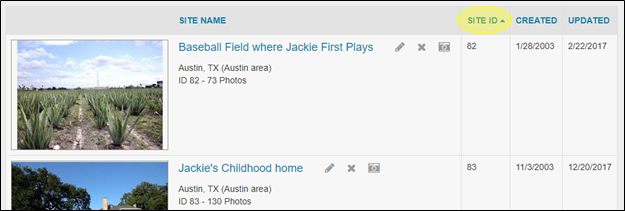
c. Sort by Created and Updated
The Created and Updated columns are the dates that the locations were either created in the RS10 system or the date that the sites were last updated. You can sort your production sites list in order of Created or Updated date by clicking either one of those column headers. The blue triangle next to the header allows you to toggle between date order and reverse date order (most recent to earliest).
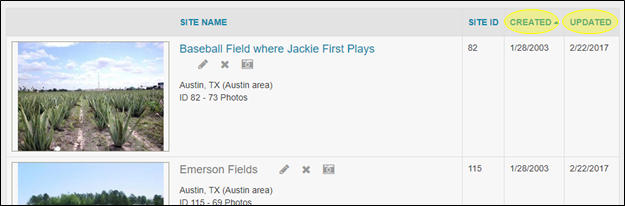
4. Exporting the Site List to an Excel Document
Producing reports or sending information to a business community client sometimes requires exporting production site information outside of the RS10 platform. To export your production site list, click the Export Results to Excel Worksheet (.xls) link at the top right-hand portion of the Production Sites page.
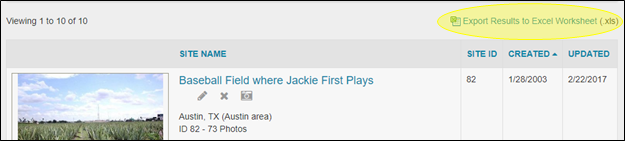
Follow the confirming steps. The download of the information to an Excel spreadsheet will begin automatically.

Contact Reel-Scout
If you experience any problems or errors, please fill out this form. We will get back to you shortly.


Post your comment on this topic.