One of the powerful features of Reel-Scout™ version 10 is the ability to find productions of interest quickly and easily.
1. Search Option
Select Tourism in the menu bar on the left-hand side of the screen. The Tourism menu will default to the Browse option. To search for places that meet your requirements, click Search.
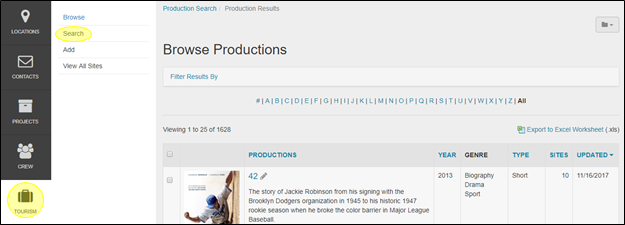
In the Search Productions screen, type in your search criteria. This search page allows you to enter many different search parameters through either drop-down menu or free-form text. When you select a search parameter box, the box becomes outlined in blue for ease of orientation. To activate a search, use the “enter” key on your keyboard or click Search at the bottom of the screen. Once you’ve clicked search, you will be taken to a Browse Productions page that includes the results of your search.
a. Location Name
Production Name is a free-form field in which you can enter the name a location, in whole or in part. As an example, entering the letters “tre” would return search results whose production titles all contained that letter combination.At the top of the screen, you will see a summary of your search criteria in blue letters. The “X” next to your search criteria can be clicked to erase your search and return you to the Browse page.

b. Production ID
Production ID is a unique numeric identifier that RS10 assigns to each production in your Tourism library.

d. Production Summary, Production Synopsis, and Production Notes
Production Summary, Production Synopsis, and Production Notes are free-form fields text fields in which you can enter keywords to find the work for which you are searching.

e. Single Select Search Criteria
There are eight single-select, drop-down menu boxes that allow you to choose options that will help you find the productions that meet your needs. The eight fields are as follows:
- Genre
- Production Type
- Release Year From
- Release Year To
- Release Country
- MPAA Rating
- Collection
- Network/Distributor
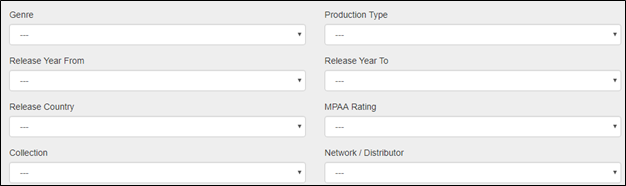
m. Last Modified By & Created By
This search function allows the user to pull all records modified by a specific user over a date range or period. The Last Modified By and Created By fields feature a drop-down menu of all of the users authorized to make changes in the system. The date range fields feature a calendar that appears when the box is clicked, or the date can be entered manually as MM/DD/YYYY.
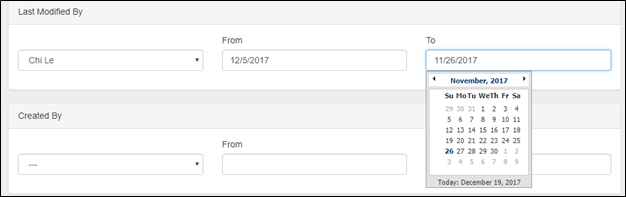
n. Additional Search Parameters
At the bottom of the search screen, the checkboxes under the headings Sort By, Status, Stills, and Sites allow you to further refine your search results:
- Sort By allows you to have your search results ordered by Production Title, Last Updated, or Type.
- Status enables you to choose to display productions that approved, to be reviewed, or private. The default setting is All Productions/No Restrictions.
- Stills allows you to filter your search results to only those with artwork, without images, or no restrictions.
- Sites allows you to select productions with associated locations, those without locations, or you can choose not to restrict your search in this manner.
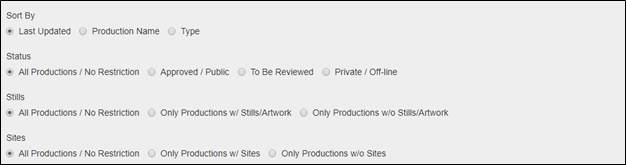
2. Search and Reset Buttons
Click the Search button to return all the locations that match your criteria. The Reset button will clear all of the search fields, allowing you to begin again.

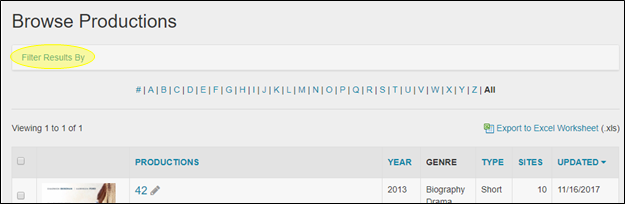

Contact Reel-Scout
If you experience any problems or errors, please fill out this form. We will get back to you shortly.


Post your comment on this topic.