As an alternative to just browsing for Jurisdiction information, Reel-Scout™ version 10 gives film office staff the capability to search for jurisdiction information based on specific criteria. To access the Search Jurisdictions page, enter the Jurisdictions module and click the Search sub-menu on the left-hand side of your screen.
1. Search Jurisdictions Page Fields
a. Free-Text Search Fields
One, all, or only some of the search fields provided on the Search Jurisdictions page may be used to find the exact authority that you are looking for. The following fields are free-text fields:
- Jurisdiction Name
- Umbrella Agency
- Contact Name
- Description
- Comments
Full or partial entries are acceptable. RS10 will search for all Jurisdictions that match the entries that you supply.
b. Location Field
The Location field is a single-select, drop-down menu of options that is populated by your RS10 location library. You can scroll through the names of the locations in the field, or you can begin typing the name of a specific location. RS10 will type-match your entry to the location library and display locations that match the words or letters that you have entered.
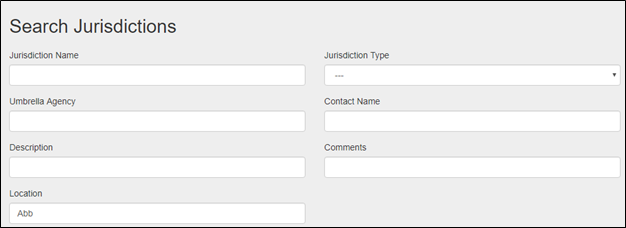
b. Type Field
The only single-select drop-down field on the Search Jurisdictions page is the Type field. If you choose to search using this criterion, you may click one of the following selections:
- Aboriginal Communities
- City
- County
- Federal
- Regional Film Office
- State
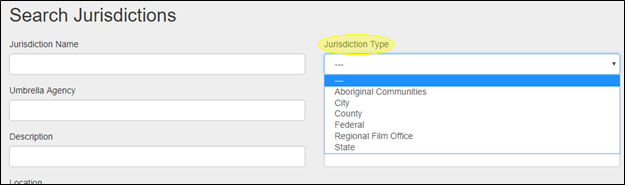
c. Last Modified By and Created By Fields
You can restrict your search to a range of Last Modified By or Created By dates, or choose to view only those Jurisdictions that have been created or modified by a specific member of your film office staff.
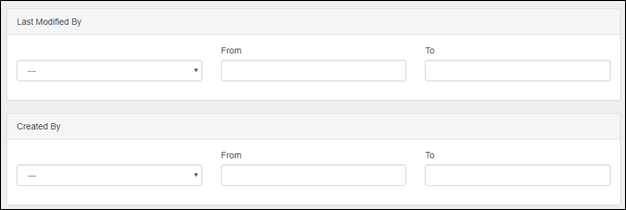
The far left-hand boxes in the Last Modified By and Created By fields are single-select drop-down menus that contain the names of the film office staff authorized to use RS10. If you choose to filter your results using either of these parameters, you can choose only one name.
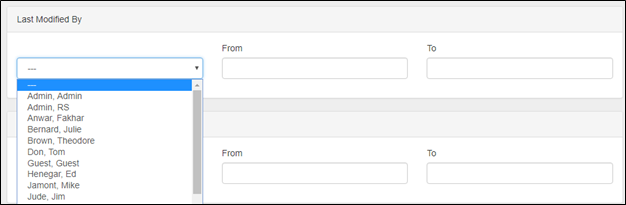
The From and To boxes in the Last Modified By and Created By fields accept only correctly formatted date entries. Clicking on any of the date fields reveals a calendar from which the proper dates can be selected. As an alternative, the date can be manually entered in MM/DD/YYYY format.
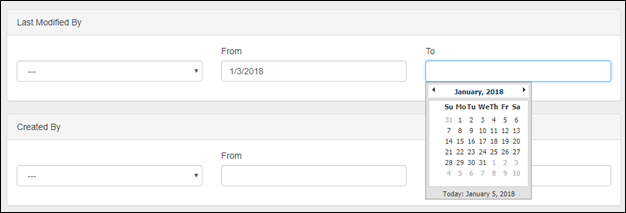
2. Sorting Your Search Results
Below the Search Jurisdictions page fields are buttons that allow you to select how your search results will be ordered. The available sorting options are:
- Last Modified Date (default)
- Jurisdiction Name
- Jurisdiction Type
- Contact Name
Only one of these buttons may be selected.

3. Executing Your Search
When you have finished inputting your search criteria, click the Search button at the bottom of the Search Jurisdictions page.


Contact Reel-Scout
If you experience any problems or errors, please fill out this form. We will get back to you shortly.


Post your comment on this topic.