Managing user accounts is simple in RS10. To enter the User Account Manager select the Admin module from the menu bar on the left-hand side of the screen.

Entering the Admin module will automatically place you on the User Account Manager screen. If you have been in a different Admin sub-menu, click on User Accounts.

Sorting the User Account Manager Screen
To help you locate the user that you want to view or edit, RS10 features intuitive sorting tools to help you organize the listings on the User Account Manager page. Clicking on any of the column headers allows you to sort the entries into alphabetical or chronological order. When a column header is clicked, a blue triangle appears beside it. Clicking the blue triangle will allow you to toggle your listing between forward and reverse order.
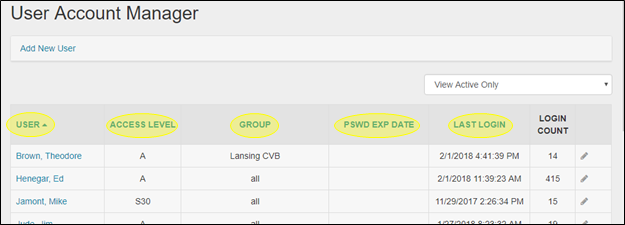
Using a drop-down menu in the upper right-hand corner of the screen, you can choose to View All accounts, View Active Only, or View Inactive Only.
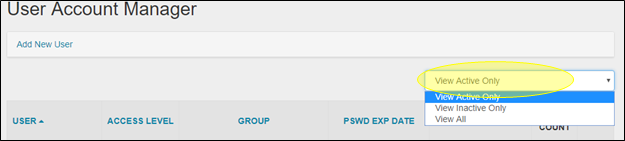
2. Viewing and Editing User Account Information
Clicking on a user’s name or the pencil icon reveals an Edit User dialog box that allows you to view and edit the following pieces of user information.

Items available for edit in this window include:
- First Name
- Last Name
- Username
- Access Level (drop-down menu)
- Staff Title (drop-down menu)
- Group (drop-down menu)
- Whether the user will receive an Reel-Scout Approval Email Alert
- If the user has an Active Account

Additionally, you can also reset a user’s password in this window.
3. Adding a New User
To add a user to your office’s RS10 platform, click the Add New User link at the top of the User Account Manager page.
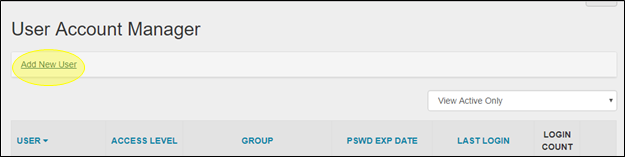
Selecting Add New User will open fields into which you can input the information described above. When you have finished adding the user’s information, click Add.
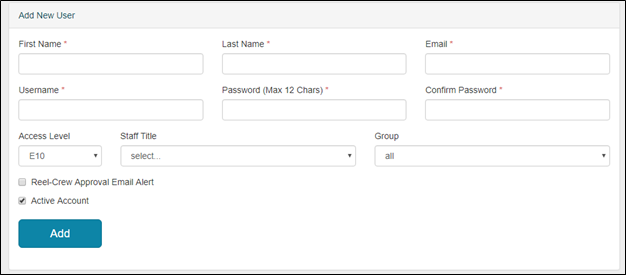
4. Deleting a User
If your permissions allow you to delete users from your RS10 system, you can click the trashcan icon in the user’s line on the right-hand side of the screen to remove that user from your film office’s database. Be sure to follow the confirming step to delete the user’s information.


Contact Reel-Scout
If you experience any problems or errors, please fill out this form. We will get back to you shortly.


Post your comment on this topic.