In addition to browsing for projects that match your criteria, it is possible to search for a specific project as well.
Here’s a quick video tutorial on How to Search & Query Project Files:
To begin, enter the Projects module from the menu bar on the left-hand side of the screen.
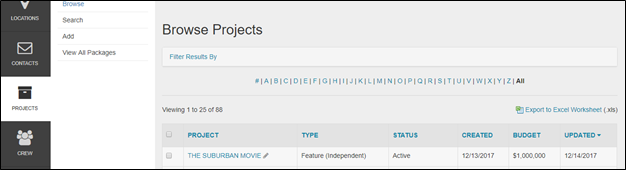
You will now be located on the Browse Projects page.

1. Entering the Project Search Page
The enter the Project Search page, select Search from the Projects sub-menu.

Clicking Search will take you to the Search Projects page.
2. Entering Search Criteria
The Search Projects page allows you to search ten different criteria and apply unique filters to each one. Each line of the project search page is considered a single criterion.
a. Field
The Field selection allows you to choose from a drop-down menu of options that apply to the project search that you are conducting. If you know the type of filter that you want to use, typing the first letter of the filter will take you to that part of the drop-down menu.

b. Contains
The Contains field is a drop-down selection that contains a menu of five options to help you refine your search: equals, not equal to, contains, does not contain, and starts with. You can select one of these options.
Depending on the field selected, you may be limited to equals and does not equal options.

c. Value
The contents of the Value field depend on the field that has been selected. Some fields allow free text-inputs into the Value block. Other fields require a limited selection of values that are configured for your film office.

3. Executing the Project Search
When all of your criteria are complete, select the Search button at the bottom of the page.

Your search results will be displayed on a new Browse Projects page. Here, you can apply additional filters if required by using the Filter Results By function.


Contact Reel-Scout
If you experience any problems or errors, please fill out this form. We will get back to you shortly.


Post your comment on this topic.