There are many times where a location package must be edited but will retain many similarities with a previous package associated with a project. It is also true that a location package used for one project might meet the needs of another project. To save film office staff time in producing packages, Reel-Scout™ version 10 features the ability to create duplicate location packages.
1. Creating a Duplicate Package Within the Same Project
Begin by locating the project in which you wish to work. For more information, see Browsing Projects and Searching for a Specific Project.
Once you have located the project you want to work on on the Browse Project page, click on the title to open the Project Overview screen.
On the Project Overview page, open the Project Packages tab.
Locate the location package that you want to copy. To make a copy of the package, click the Copy (two sheets of paper) icon on the toolbar to the right of the package name.
Clicking the Copy icon will open a dialog box. To copy the package into the project you are currently in, click the Copy button.
A replica of the package you have copied will appear and will have the same name as the package that you’ve duplicated, led by the words “copy of.”
Click on the Edit (pencil) icon to change the name of the new package to suit your needs. Revisions to this package can now be made without affecting the original location package. For more information, see Editing a Package.
2. Copying a Package to Another Project
Using the same Copy icon, you can quickly duplicate a package and place it into another project. Clicking the Copy icon brings up the Copy Package To dialog box.
Using the drop-down menu, select the project that you want to copy the package to. You can quickly sort through the list by entering the first letter of the project to which you wish to copy the location package. This causes the menu to “jump” to those projects beginning with that letter.
When you click Copy, you will automatically be taken tot he All Project Packages page of the project to which you have copied the package.Your location in the RS10 system can be easily determined by examining the breadcrumbs at the top of the screen.
The package you have copied will appear at the top of the list on the All Project Packages page, led by the words “copy of.” You are now free to edit the package to meet the requirements of the project that you have inserted it into. For more information, see Editing a Package.

Contact Reel-Scout
If you experience any problems or errors, please fill out this form. We will get back to you shortly.


Post your comment on this topic.