Your Reel-Tourism module will come with some movies and television shows pre-loaded by Reel-Scout™, but you can input your own productions at any time. Entering a new production into your Tourism library is a three-step process. You will be able to:
- Enter the production details
- Enter the sites associated with that production
- Upload an unlimited number of electronic still images from that production.
1. Add a Production
To add a location, select Tourism on the menu bar. Then, select Add from the sub-menu.
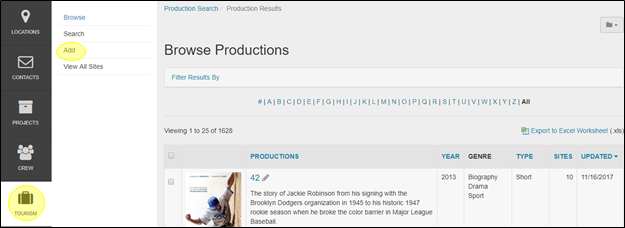
a. Production Details Required Information
The only information required to create a file in your Tourism database is the Production Name and Production Type. The fields are indicated with a RED star ( * ).
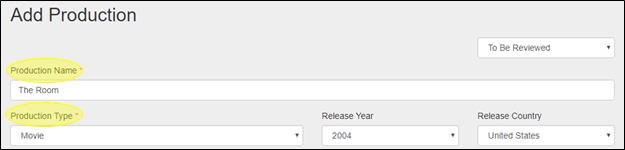
b. Production Name
Type the name of the work into the Production Name field. Production Name is a free-form field. While there is no limit to the number of character’s that you use, it is recommended that the Production Name be 30 characters or fewer.
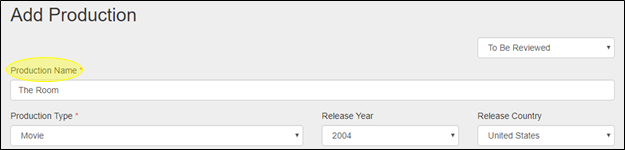
c. Production Type, Release Year, Release Country, and MPAA Rating
The Production Type, Release Year, Release Country, and MPAA Rating fields are single-select, drop-down menus of options configured for the needs of your film office. While only Production Type is required to catalog a work into your database, you may select one option from each of these fields.

d. Duration
Duration is a numeral field that requires you to enter the runtime of the production in minutes.

e. Genre
The Genre field allows you to select multiple values that describe the project genre from a pre-configured drop-down menu. You can add as many genres as you wish. As an alternative to scrolling to find a particular kind, you can begin typing the name of the genre and RS10 will type-match your entries and display options that match your inputs. If a genre needs to be removed, click the “X” next to the genre name.

f. Network/Distributor
The Network/Distributor field allows you to select the organizations responsible for showing the production from a drop-down list. Mulitple networks or distributors can be selected. If you need to remove a company that has been added, click the “X” next to the company name.

If the Network/Distributor is not on your list, it can easily be added. Click the pencil icon next to the Network/Distributor label and enter the name of the network or production distributor in the dialog box that is shown. Click the plus sign to add the company to your Network/Distributor list, then select Save Changes.
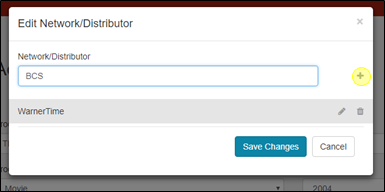
g. Production Summary, Synopsis, and Notes
The Production Summary, Synopsis, and Notes boxes are free-text fields that add a film summary statement, plot details, and other notes to your production file. Up to 4000 characters can be accommodated.
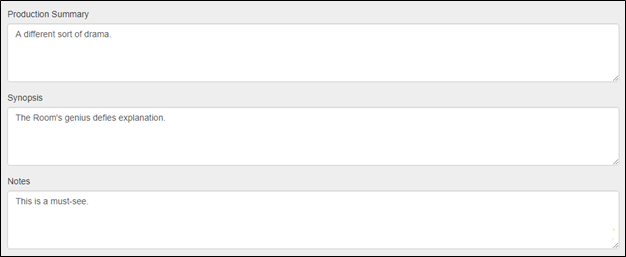
h. Collections
Collections are groups of productions with similar characteristics and attributes and can be created explicitly for your film office’s needs. To add your production to a collection, use the Collections field. The Collections field allows you to select multiple collections from a pre-configured drop-down menu. You can add your production to as many collections as you wish. As an alternative to scrolling to find a particular kind, you can begin typing the name of the genre and RS10 will type-match your entries and display options that match your inputs. If you need to remove a production from a collection, click the “X” next to the collection name.
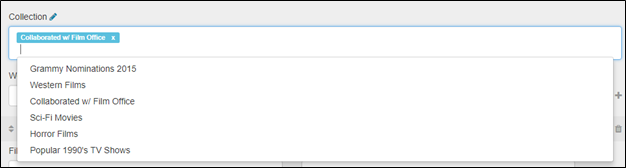
i. Weblinks
The Weblink fields are web-oriented fields that will automatically be created into a hyperlink once the SAVE button is clicked. You do not need to enter in ‘http://’ to ensure that Reel-Scout™ recognizes the hyperlink field. The ‘http://’ will automatically be added to the field value to ensure that the link works when clicked in view mode. Enter the name of the Weblink in the description field. For example, the web link “www.reel-scout.com” would have “Reel-Scout, Inc.” as its name in the description field.

Once you have entered the web link information, click the plus sign to add it to your list. You can delete web links with the trashcan icon, or edit them by clicking the pencil icon.

j. Filmmakers/Cast
The cast and the makers of the production can be credited in this space. Enter the name of the individual in the Name field, then select their type of role in the Select field to the right. Options in the Select field include Top 10 Cast, Director, Star, Produce, and Writer. Once you have entered a name and the correlating Select option, click the plus (+) sign to add them to your list. Filmmakers/Cast entries can be deleted using the trashcan icon or edited by clicking the pencil icon.

k. Narratives and Quotes
Film narratives and notable quotes can be added to the Narrative and Quotes fields. Multiple narrative descriptions and quotations can be added. Enter a title and a textual description, then add your Narrative or Quote to your list using the plus (+) sign. Narrative and Quote entries can be deleted using the trashcan icon, or they can be edit by clicking the pencil icon.
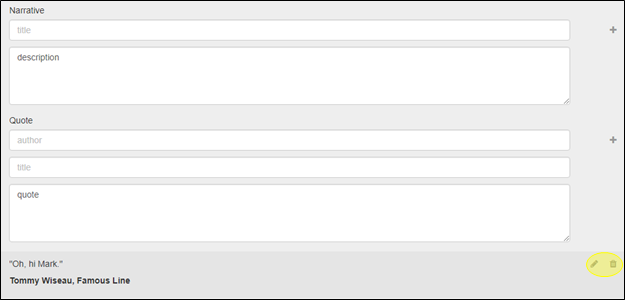
l. Production Status
In the upper right-hand corner of the Add Production Screen, you can choose the level of visibility with a status block. Private/Offline means that this production’s details will only be able to be seen internally. To Be Approved marks productions awaiting film office approval for public sharing. The Public/Approved status makes the production visible to website visitors.

2. Saving the Production
When you have entered all of the information about the production that you want to be included, click the Save button. You can always come back at a later time and edit your work.


Contact Reel-Scout
If you experience any problems or errors, please fill out this form. We will get back to you shortly.


Post your comment on this topic.