Searching for the specific crew, talent, and film industry support staff is easy with Reel-Scout™ version 10. The Search Directory/Support Services/Talent page provides detailed fields that enable users to find exactly the help that they are looking for.
1. Accessing the Search Reel-Directory/Support Staff/Talent page
To begin your search, open the Reel-Directory module by clicking that selection on the menu bar that is located on the left-hand side of your screen. Once you are you are on the Browse Listings click on Search. Clicking Search will open the *Search Reel-Directory/Support Staff/Talent page.

2. Inputting Search Terms
To accomplish your search, you can use as many or as few of the provided fields as you choose. Below is a brief description of the search fields.
a. Listing Type
Listing Type is a single-select drop-down field that allows you to limit your search results to Reel-Directory, Support Services, or Talent.
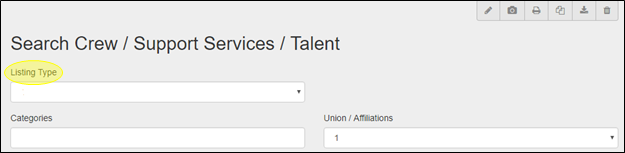
b. Categories
Categories allows you to restrict your search results to specific crew categories that have been defined for your film office. Clicking the Categories field will reveal a drop-down menu of selections that can be individually clicked on to add them to your search criteria. You can choose as many Categories as you like. If a category has been added by mistake and needs to be removed from your search terms, click the “x” next to the title of the category. As an alternative to scrolling through the drop-down menu for specific categories, you can begin typing the category title in the Categories field. RS10 will type-match your entry to the available selections.

c. Union/Affiliations
If you are looking for crew associated with a particular union or organization, you can select the affiliation you are interested in from this drop-down menu. Only one Union/Affiliations entry can be accommodated.

d. Keyword
Using the Keyword free-text field, you can search the crew listings for entries that match a specific characteristic.

e. Sector
A single Sector can be added to your search criteria in this drop-down menu field.

f. First Name, Last Name, Company, and Title
These are free-text fields. Partial names and titles are acceptable. RS10 will display search results that match those crew listings that incorporate the sequence of letters you enter.

g. Phone, Login ID, Email, and Listing Displayed As
If you know the phone number, Login ID, email address, or how the listing is displayed in RS10, you can enter those items as search terms in these fields. Be sure to use U.S. format for phone numbers.

h. Region, County, and City
You can restrict your search results to specific geographic regions, counties, or cities using these drop-down menus. Only one term per field is permitted.

i. Notes
Words that are likely to appear in a particular crew listing can be added to your search criteria in this field.

j. Status
Using the Status drop-down menu, you can restrict your search results to one status type. The Status * options are *New, Contacted, Awaiting Info, and Closed.

k. Expiration Date
You can search for crew based on their expiration dates by inputting a date range or by assigning beginning and end dates manually, The Date Range field has pre-configured selections that save you time since you do not have to select dates from a calendar. The Date Range options are:
- Today
- Within 7 days
- Within 30 days
As an alternative to the Date Range field, beginning and ending dates can be assigned in the From and To fields. Clicking on these fields reveals a calendar from which the dates can be chosen. The date can be manually typed in using MM/DD/YYYY format.

l. Group
If the crew you are searching for has been added to one of your film office’s custom groups, you can select one of those groups from this drop-down menu. You can select only one group in this field.

m. Additional Options Buttons
You can further refine your search results using the buttons at the bottom of the page. These have been specifically configured for your film office. The options available to you may vary from what is pictured below.

Executing Your Search
When you have added all of the criteria that you want to your search, click the Search button at the bottom of the Search Reel-Directory/Support Services/Talent page. Your results will be displayed automatically on a new Browse Listings page.


Contact Reel-Scout
If you experience any problems or errors, please fill out this form. We will get back to you shortly.


Post your comment on this topic.