Once you have added a new jurisdiction to your film office’s Reel-Scout™ version 10 database, it is then possible to add detailed contact information to the jurisdiction’s record. To add contact information, open the Jurisdiction Contacts tab on the left-hand side of the Jurisdiction Detail page.

1. Adding Jurisdiction Contact Information
To add contacts to a jurisdiction in RS10, click the Add New Contact link at the top of the Jurisdiction Contacts page. A form will open that contains all of the fields you will need to capture information about the contact you wish to add.

a. Required Feilds
The only fields required to be completed to add a contact to a jurisdiction are First Name and Last Name. If other information is unknown, you can return to this contact and edit it at a later time.
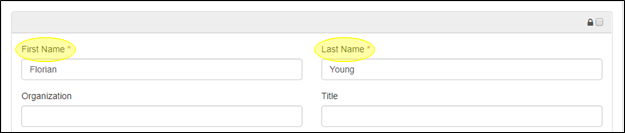
b. Lockboxes
Throughout the Add New Contact form, a number of the fields incorporate the option to render information confidential. If a lockbox is checked for a particular field, that data will only be visible to film office staff. Locked data will not be available on the public portions of the film office’s website.

c. Organization and Title
The organization that the contact belongs to and his/her title can be entered in these fields.

d. Display As Buttons
The Individual or Company button can be chosen to indicate whether the contact is to be recorded as a single person or an organizational entity. Only one option can be selected.

e. Address Fields
The two-line Address, City/Town, State/Province, Zip/Post Code, and Country can be entered into these fields.

f. Phone Number Fields
These fields can be completed using standard U.S. format phone numbers.

g. Email Fields
Use the correct and complete email format when entering information into these fields.

h. Weblinks
Many jurisdictions have one or more websites that describe their functions and provide valuable information about their services. These web addresses can be entered in the Weblink fields. Up to three websites can be entered, and there is no need to add “http://” to the URLs. RS10 will automatically format the addresses into a usable browser format. Be sure to include a description of each Weblink in the Title/Description field.

i. Film Friendly
A checkbox is provided to mark a jurisdiction contact as being helpful to the film and television production industry.

j. Notes
Specific notes about the jurisdiction contact can be added in this free-text field. Up to 4000 characters can be used. The size of this window can be changed so that all of the text entered can be seen. To resize the window, left-click on the lower right-hand corner of the field. Hold down the left mouse button as you drag the window to the size required.

k. Contact Type
The Contact Type field is a drop-down menu of choices, from which you may select as many types as is appropriate for the contact that is being added. Many of the selections also have sub-types that are separated from their parent types by a hyphen. When a type is selected, it appears in the Contact Types field highlighted in blue. If a Contact Type is added in error, simply click the “X” to remove it from the field.
Alternatively, if you know the name of the type, you can begin typing it in the Contact Type window. RS10 will match your entry to the available selections.

l. Groups
You may also choose to add the jurisdiction contact to one of your film office’s custom groups. The Groups field is a drop-down menu of choices, from which you may select as many Groups as is appropriate for the contact that is being added. When a group is selected, it appears in the Groups field highlighted in blue. If a group is assigned in error, simply click the “X” to remove it from the field.
Alternatively, if you know the name of the group to which you want to add the contact, you can begin typing it in the Groups field. RS10 will match your entry to the available selections.

To add the jurisdiction contact to all of your groups, click the blue grid icon next to Groups. To remove the contact from all of your film office’s groups, click the six gray grid icon.

m. Active and Key Contacts
Checkboxes are supplied for you to indicate if the contact is active in their role at the jurisdictional authority, or if your film office can consider that person a Key Contact. The Active Contact box is checked by default.

2. Saving the Jurisdiction Contact Information
Once you have finished entering all of the information you wish to add, click the Add button to save the contact in your RS10 database.

When you click Add, you’ll be returned to the Jurisdiction Contacts page. The contact you have added will be seen on the list of contacts associated with that jurisdiction or permitting authority.

Adding a contact anywhere in RS10 add it to your database of contacts. If you go to the Contacts module, you will see that the contact you attached to a jurisdiction is also searchable in Contacts.


Contact Reel-Scout
If you experience any problems or errors, please fill out this form. We will get back to you shortly.


Post your comment on this topic.