Offline System /
Subnets |
ConveyLinx ERSC ✅ | ConveyLinx-Ai 24V ✅ | ConveyLinx-Ai 48V ✅ |
 |
 |
 |
|
| ConveyLinx-ECO ✅ | ZPA Mode ✅ | PLC I/O Mode ✅ | |
 |
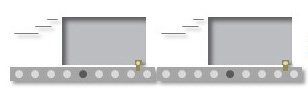 |
 |
Each project will contain at least one subnet, and follow network logic to build out one or more systems. These projects can be exported, expanded upon, and configured to suit your online projects, experiment without affecting a live system, and set a static reference for your system.
Each subnet that has been created is drawn below, and each module within the subnet is shown with the piece of conveyor it controls. The subnet image shows the product flow, merges, angles, the module type, and the IP Address of each module.

| Item | Function | Description |
| Rename |
|
|
| Add New Subnet |
|
|
| Export As Project File |
|
|
| Export As Legacy File |
|
|
| Upload To System |
|


Post your comment on this topic.