Module Configuration Screen Tabs /
Logical Connections |
ConveyLinx ERSC ✅ | ConveyLinx-Ai 24V ✅ | ConveyLinx-Ai 48V ✅ |
 |
 |
 |
|
| ConveyLinx-ECO ✅ | ZPA Mode ✅ | PLC I/O Mode ✅ | |
 |
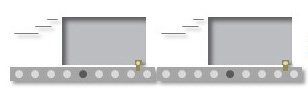 |
 |
The Connections utility uses EasyRoll to instruct a given module to make a logical connection to another module that it otherwise would not have made during the Auto-Configuration Procedure. For applications where you have more than one Subnet, this would be the way to logically connect the most downstream moduleof one Subnet to the most upstream module of another Subnet
Connecting Two Subnets Together
Here is a typical boundary between two Subnets. The most downstream module of the first Subnet has an I.P. address of 192.168.25.34 and the most upstream module of the second Subnet has an I.P. address of 192.168.26.20.

By simply connecting an Ethernet cable between these two boundary modules and then using EasyRoll to establish the “logical” connection between the two Subnets; you can achieve seamless flow between the two networks. The procedure requires that you have to instruct module at 192.168.25.34 to convey cartons to module at 192.168.26.20, and likewise you have to instruct module at 192.168.26.20 to accept cartons from module at 192.168.25.34

| Navigate to the most downstream module of the 192.168.25 subnet (i.e. 192.168.25.34). Notice that the module’s network data appears in the center. Also notice that the Downstream connection for this module is blank since there is no module more downstream in the network |  |
| Click the Add button and enter 192.168.26.20 as the I.P. address for module 4’s new Downstream connection. Please note that it will take a few seconds for this to complete. Now you can see a module more downstream since the connection has been made |  |
| Navigate to module 1 of the 192.168.26 subnet (i.e. 192.168.26.20). Notice that the module’s network data appears in the center. Also notice that the Upstream connection for this module is blank since there is no module more upstream in the network |  |
| Click the Add button and enter 192.168.25.34 as the I.P. address for module 1’s new Upstream connection. Please note that it will take a few seconds for this to complete. Now you can see a module more upstream since the connection has been made |  |


Post your comment on this topic.