Online System / Network Adapters /
ConveyStop |
ConveyLinx ERSC ✅ | ConveyLinx-Ai 24V ✅ | ConveyLinx-Ai 48V ✅ |
 |
 |
 |
|
| ConveyLinx-ECO ✅ | ZPA Mode ✅ | PLC I/O Mode ✅ | |
 |
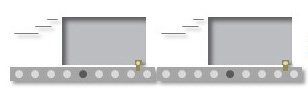 |
 |
The below tutorial video walks you through creating and altering Stop Groups in ConveyStop.
The below image shows you how to navigate to the ConveyStop page from the Online System page

Configure your Stop Groups. Create and modify groupings to be controlled by the start and stops. Force starting and stopping of the selected group.

| Item | Function | Description |
| Get Real Topology & Redraw |
|
|
| Discover & Redraw |
|
|
| Force Start |
|
|
| Force Stop |
|
|
| Apply Changes |
|
|
| Undo Changes |
|
|
| Save Project |
|
|
| Import Project |
|
|
| Topology & Groupings |
|
|
| All Devices |
|
How to Make a module the PLC Informer
Assign which module should be the one for inform the PLC about which module has triggered a stop.
Step One:
First click “Get Real Topology & Redraw”, confirm and wait for updated image of the system
Step Two:
Group desired modules by clicking and dragging across all of the modules, then right click on them and choose “Create ConveyStop Group”
Step Three:
Right click on the module that you would like the assign the informer role, and click the option for “Make PLC Informer”
Step Four:
Click “Apply Changes”



Post your comment on this topic.