ConveyLinx-ERSC Family |
ConveyLinx ERSC ✅ |
ConveyLinx-Ai 24V ❌ |
ConveyLinx-Ai 48V ❌ |
![]() |
![]() |
![]() |
| ConveyLinx-ECO ❌ |
ZPA Mode ✅ |
PLC I/O Mode ✅ |
![]() |
![]() |
![]() |
Open Loop Speed Control Option
![]()
*This image shows the Closed Loop Checkbox as UNCHECKED, so this means the controller will utilize its Open Loop motor speed control algorithm.
*Note that this image shows the Left Motor Settings. The same selections apply for the Right Motor Settings
| Item |
Function |
Description |
![]() |
Motor Type |
- Dropdown of Motor Types
- Each type is related to motor performance
- List shows only types available for the controller being viewed
|
![]() |
Motor Direction |
- Selects either Clockwise or Counterclokwise
- See Motor Rotation in Appendix for more information
|
![]() |
Brake Method |
- Dropdown of Holding Brake Methods
- List shows only types available for the controller being viewed
|
![]() |
Closed Loop Checkbox |
- When checked, motor speed control is closed loop
- It is UNCHECKED in this section which means controller is in Open Loop speed control
|
![]() |
Speed |
- Value input box to enter desired speed
- Motor speed value is in percent of maximum speed of motor/gearbox being controlled
- 100 is the maximum value
|
![]() |
Acceleration |
- Value input box to enter desired acceleration value
- Because this section is for OPEN LOOP control; the value is in seconds
- Value range is from 0 to 10 seconds
|
![]() |
Deceleration |
- Value input box to enter desired deceleration value
- Because this section is for OPEN LOOP control; the value is in seconds
- Value range is from 0 to 10 seconds
|
![]() |
Set All |
- Click button to apply these settings to a range of modules.
- Pop-up dialogue box will provide list of other controllers to apply the settings to
- Settings will only apply to the side of the controller (Left or Right) for which you are changing settings
|
Closed Loop Speed Control Option
![]()
*This image shows the Closed Loop Checkbox as CHECKED, so this means the controller will utilize its Closed Loop motor speed control algorithm.
*Note that this image shows the Left Motor Settings. The same selections apply for the Right Motor Settings
| Item |
Function |
Description |
![]() |
Motor Type |
- Dropdown of Motor Types
- Each type is related to motor performance
- List shows only types available for the controller being viewed
|
![]() |
Motor Direction |
- Selects either Clockwise or Counterclokwise
- See Motor Rotation in Appendix for more information
|
![]() |
Brake Method |
- Dropdown of Holding Brake Methods
- List shows only types available for the controller being viewed
- See Brake Method in Appendix for more information
|
![]() |
Closed Loop Checkbox |
- When checked, motor speed control is closed loop
- It is CHECKED in this section which means controller is in Closed Loop speed control
|
![]() |
Speed |
- Value input box to enter desired speed
- Motor speed value is in percent of maximum speed of motor/gearbox being controlled
- 100 is the maximum value
|
![]() |
Acceleration |
- Value input box to enter desired acceleration value
- Because this section is for CLOSED LOOP control; the value is in motor pulses
- Value range is from 0 to 10,000 pulses
|
![]() |
Deceleration |
- Value input box to enter desired deceleration value
- Because this section is for CLOSED LOOP control; the value is in motor pulses
- Value range is from 0 to 10,000 pulses
|
![]() |
Set All |
- Click button to apply these settings to a range of modules.
- Pop-up dialogue box will provide list of other controllers to apply the settings to
- Settings will only apply to the side of the controller (Left or Right) for which you are changing settings
|
Online Motor Page of the ConveyLinx-ERSC module
![]()
| Item |
Function |
Description |
![]() |
Motor Settings |
- Includes Motor Type drop down, Motor Direction drop down, Brake Method drop down, Closed Loop checkbox, Speed textbox, Acceleration textbox, Deceleration textbox, and the Set All button.
- The Set All button provides the ability to make a setting apply to multiple motors in one or more subnets
- This section of the image is the only portion that is available when online AND offline
|
![]() |
Force MDR Run |
- When toggled the motor will run, great for trouble shooting
|
![]() |
Motor Errors & States |
- Potential motor errors include Voltage Drop (<18V), Motor Short-Circuit, Max Torque, Overload, Motor Stalled, Motor Sensor Error, Overheat, and Overvoltage
- At the end of this section shows the number of Motor Errors that have been counted by the module
|
![]() |
Motor Readings |
- Includes Real Speed, Current, Motor Temperature, Module Temperature, and Operating Time
- Each represented data point will change as the reading changes when online, these values are not represented when offline
|
![]() |
Reset Operating Time |
- Sets the Operating Time back to zero. Helpful when trying to pinpoint specific events/errors/etc in your application’s process
|
![]() |
Special Services |
- Clear short-circuit errors on both connected motors by clicking this button
|
*More information on the motors themselves can be found in their respective manuals on our website




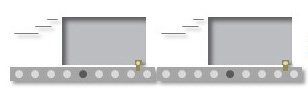




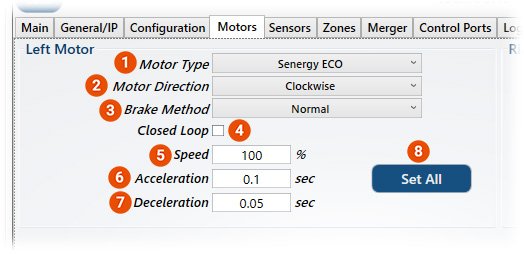

Post your comment on this topic.