Module Configuration Screen Tabs /
Configuration |
ConveyLinx ERSC ✅ | ConveyLinx-Ai 24V ✅ | ConveyLinx-Ai 48V ✅ |
 |
 |
 |
|
| ConveyLinx-ECO ✅ | ZPA Mode ✅ | PLC I/O Mode ✅ | |
 |
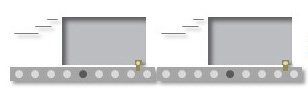 |
 |
This screen allow you to view and change the module’s operational configuration.
When Current Mode is PLC – Online

| Item | Function | Description |
| Revert To ZPA |
|
|
| Lock PLC Mode |
|
|
| Outputs/Motors on PLC Disconnected |
|
|
| Current ConveyLogix Program |
|
|
| ConveyLogix Program |
|
|
| Upload to Range, Delete To Range |
|
|
| Hardware Controlled Mode |
|
|
| Slave To: |
|
When Current Mode is ZPA – Offline

| Item | Function | Description |
| ZPA Type |
|
|
| Product Flow |
|
|
| Sensor Type |
|
|
| Apply Buttons |
|
|
| PLC I/O Mode |
|
|
| Hardware Controlled Mode |
|
|
| Slave Mode |
|
When Current Mode is PLC I/O Mode – Offline

| Item | Function | Description |
| ZPA Mode |
|
|
| PLC Lock Mode |
|
|
| PLC Disconnect |
|
|
| ConveyLogix Program |
|
|
| Load ConveyLogix |
|
|
| Hardware Controlled Mode |
|
|
| Slave Mode |
|
When Current Mode is Hardware Controlled – Offline

| Item | Function | Description |
| ZPA Mode |
|
|
| PLC I/O Mode |
|
|
| Slave Mode |
|


Post your comment on this topic.