Instructions for Bitcoin Core 0.14.2
If you use Ubuntu Desktop, click the Ubuntu swirl icon to start the Dash and type “term” into the input box. Choose any one of the terminals listed:
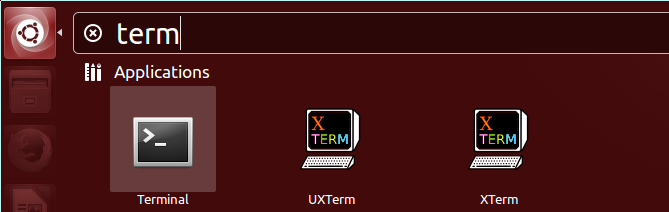
Alternatively, access a console or terminal emulator using another method, such as SSH on Ubuntu Server or a terminal launcher in an alternative desktop environment.
Type the following line to add the Bitcoin Personal Package Archive (PPA) to your system:
You will be prompted for your user password. Provide it to continue. Afterward, the following text will be displayed:
Press enter to continue. The following text (with some variations) will be displayed, and you will be returned to the command line prompt:
gpg: keyring `/tmp/tmpixuqu73x/secring.gpg’ created
gpg: keyring `/tmp/tmpixuqu73x/pubring.gpg’ created
gpg: requesting key 8842CE5E from hkp server keyserver.ubuntu.com
gpg: /tmp/tmpixuqu73x/trustdb.gpg: trustdb created
gpg: key 8842CE5E: public key “Launchpad PPA for Bitcoin” imported
gpg: no ultimately trusted keys found
gpg: Total number processed: 1
gpg: imported: 1 (RSA: 1)
OK
Type the following line to get the most recent list of packages:
A large number of lines will be displayed as different update files are downloaded. This step may take several minutes on a slow Internet connection.
To continue, choose one of the following options.
1. To install the Bitcoin Core Graphical User Interface (GUI), type the following line and proceed to the Bitcoin Core GUI section below:
2. To install the Bitcoin Core daemon (bitcoind), which is useful for programmers and advanced users, type the following line and proceed to the Bitcoin Core Daemon section below:
3. To install both the GUI and the daemon, type the following line and read both the GUI instructions and the daemon instructions. Note that you can’t run both the GUI and the daemon simultaneously using the same configuration directory.
After choosing what packages to install, you will be asked whether you want to proceed. Press enter to continue.
Bitcoin Core GUI
To start Bitcoin Core GUI, click the Ubuntu swirl icon to open the Dash, type bitcoin, and click the Bitcoin icon.

You will be prompted to choose a directory to store the Bitcoin blockchain and your wallet. Unless you have a separate partition or drive you to use, click Ok to use the default.

Bitcoin Core GUI will begin to download the blockchain. This step will take at least several days, and it may take much more time on a slow Internet connection or with a slow computer. During the download, Bitcoin Core will use a significant part of your connection bandwidth. You can stop Bitcoin Core at any time by closing it; it will resume from the point where it stopped the next time you start it.

After the download is complete, you may use Bitcoin Core as your wallet, or you can just let it run to help support the Bitcoin network.



Post your comment on this topic.