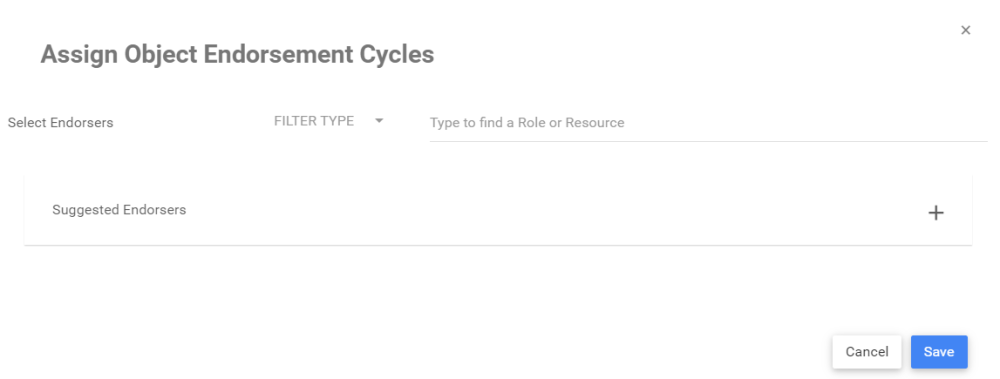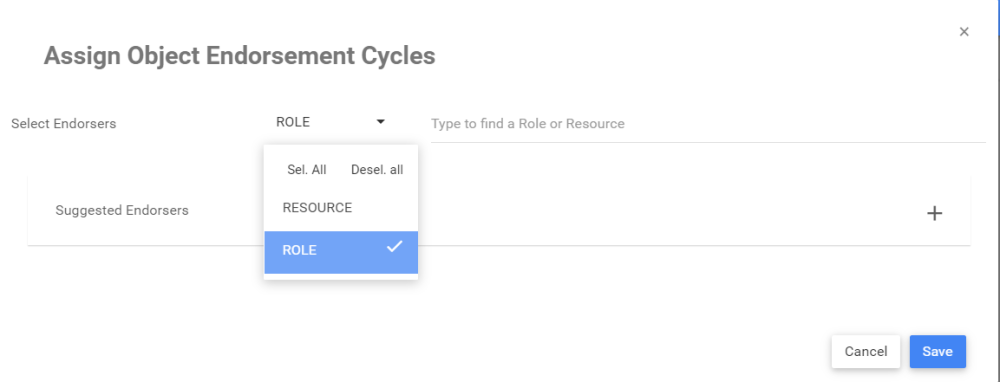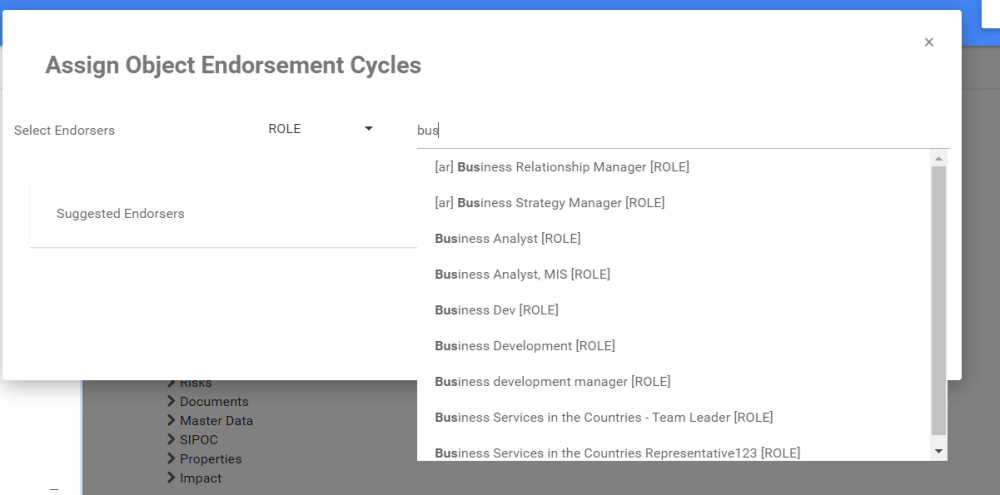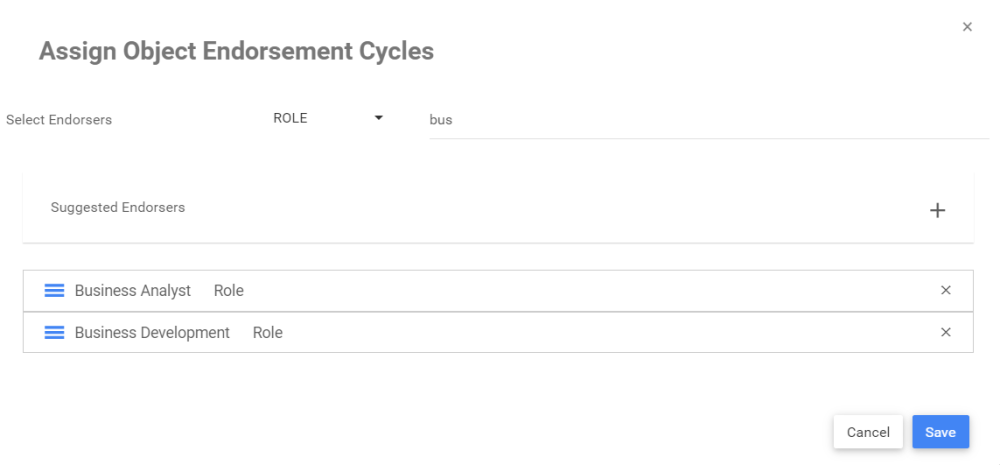Endorsement cycles often involve multiple individuals before changes can be implemented. This is often the case as business activities that are analyzed from different vantage points and subject to change may require multiple edits before producing a finalized result. Serving as an additional method for review, the endorsement cycle generally precedes an approval cycle; endorsers collaborate on a business activity to generate an error-proof version of an activity. Additionally, as the endorsement cycle progresses, a user with the appropriate level of security may stop the cycle at any point in time (e.g., after any given iteration).
| Endorsement Cycle | Description |
|---|---|
| Parallel | All endorsement requests are simultaneously sent to endorsers. Endorsers choose to either endorse or not endorse a specified object. The status of an object’s endorsement may be consulted throughout the cycle; the cycle may be stopped at an endorser’s discretion (granted they have the appropriate security permissions). E.g. A request for endorsement is sent out to multiple product owners, simultaneously, before being sent for approval to c-level executives. |
To ensure governance cycles are enforced before users publish content, EPC objects will automatically inherit the cycles from their parent object when objects are newly created (same as security). To deactivate this setting, you need to be a System Admin and navigate to the “Advanced” tab in the system admin section. For more information, click here.
Follow the instructions to set an Endorsement Cycle
1. Navigate to the details section of the object. In this example, a document
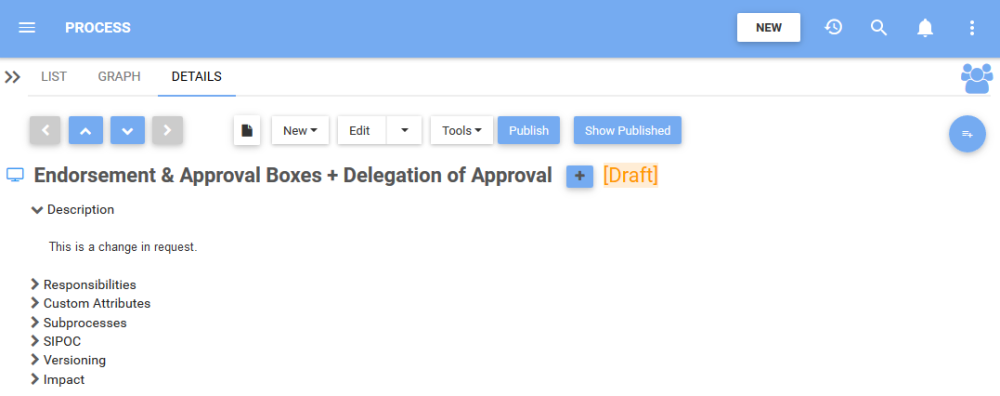
2. Navigate to the 
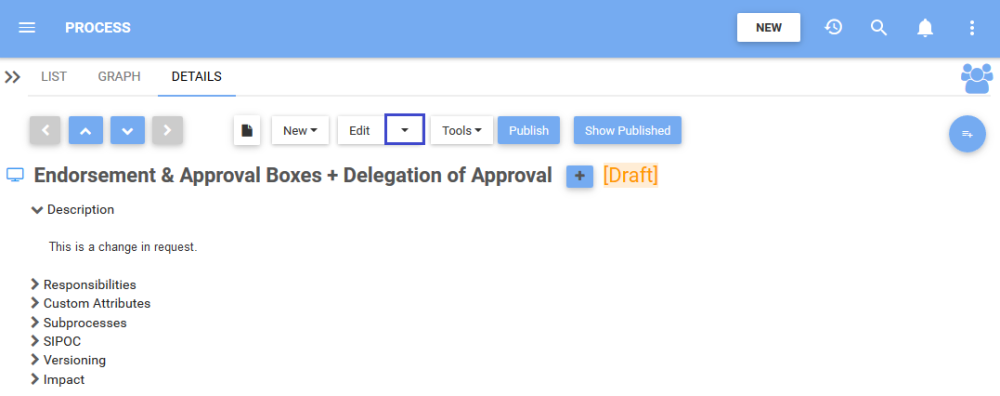
3. A drop-down menu will be generated. Choose the “Endorsement” box
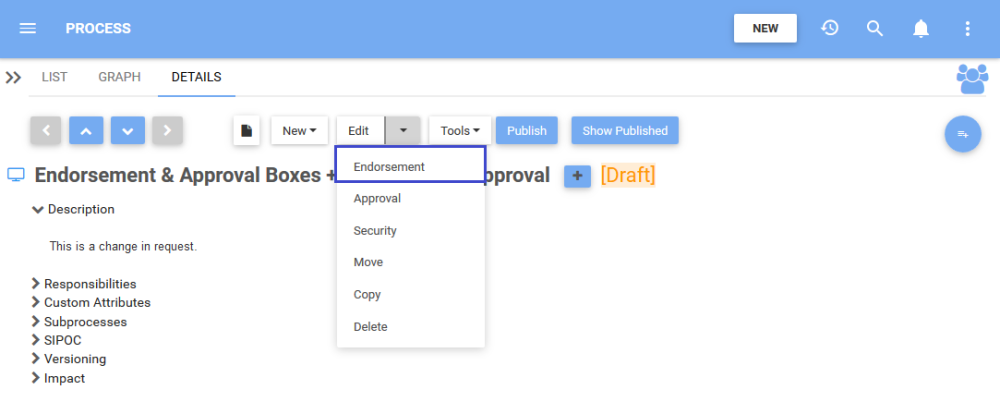
4. You will be redirected to the Assign Object Endorsement Cycles window
5. Navigate to “Select Endorsers” and select a filter
6. Type the name of the Role you want to assign as the endorser. From the search suggestions, click to select the Role you want to assign
7. The Role(s) and/or Resource(s) assigned as endorsers will appear in a table
8. To assign the same configuration to all of its child objects, select the “Apply changes to all children” box.

9. Save the Endorsement Cycle
10. Once the object has been successfully been approved by endorsers in the cycle, the Web Modeler will be able to publish the object.
Haben Sie noch weitere Fragen?
Visit the Support Portal