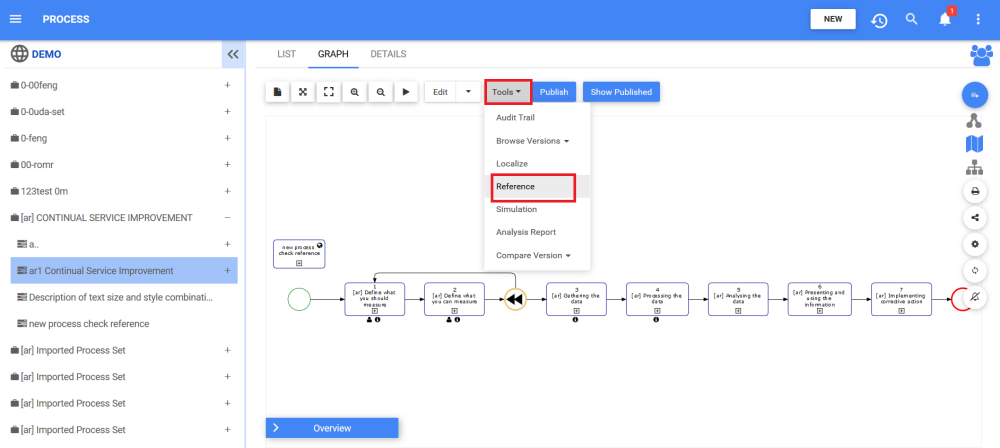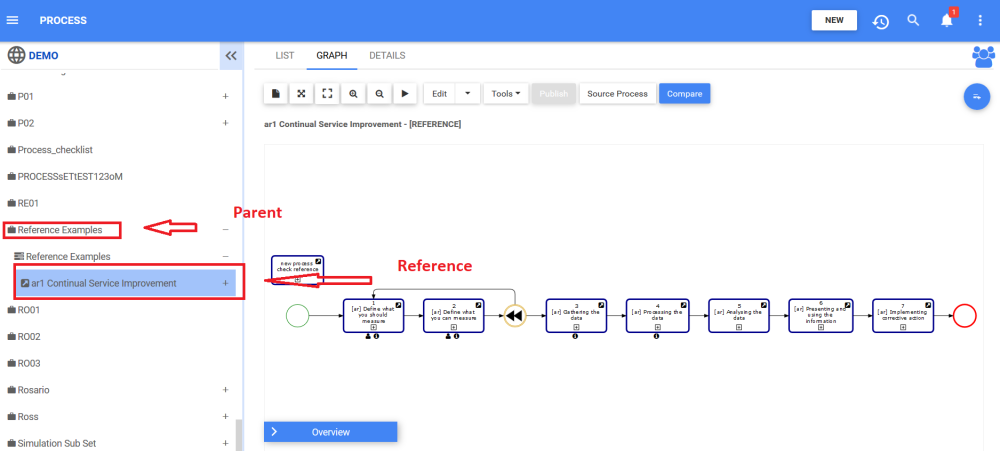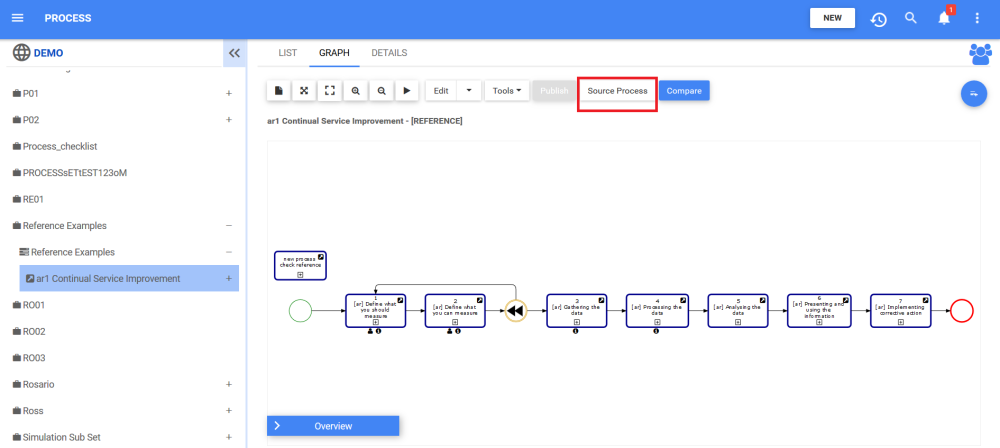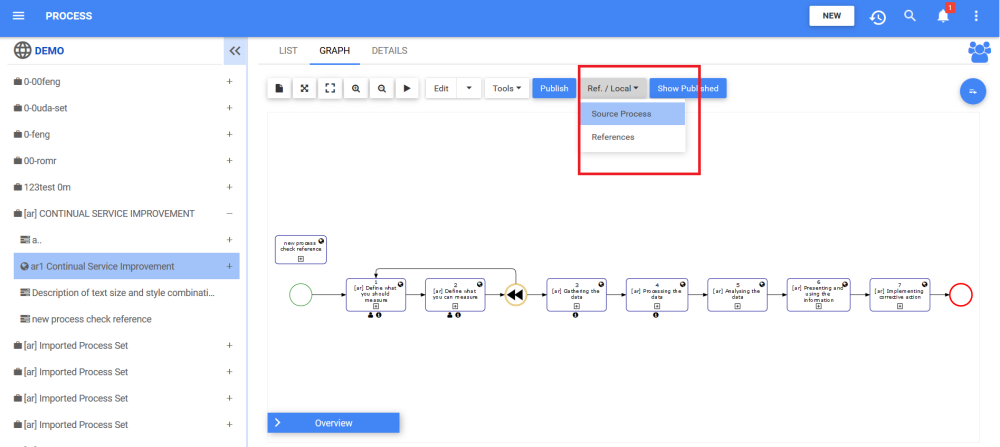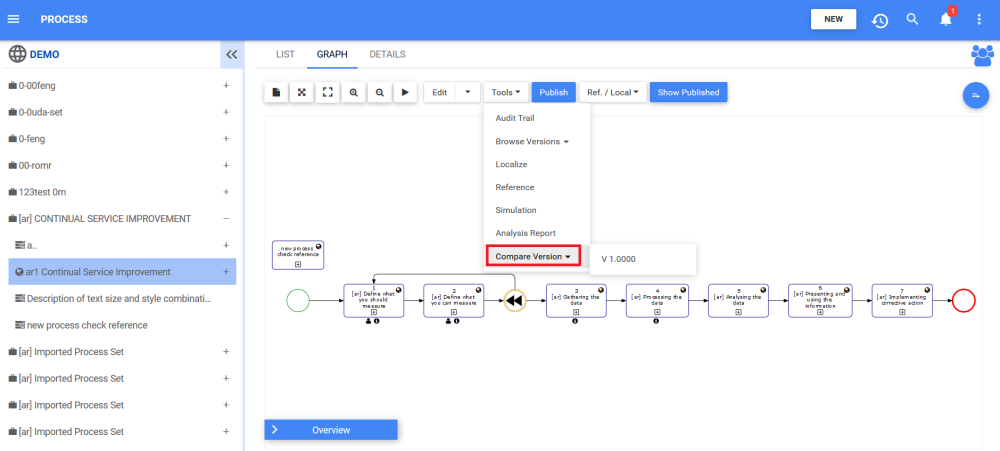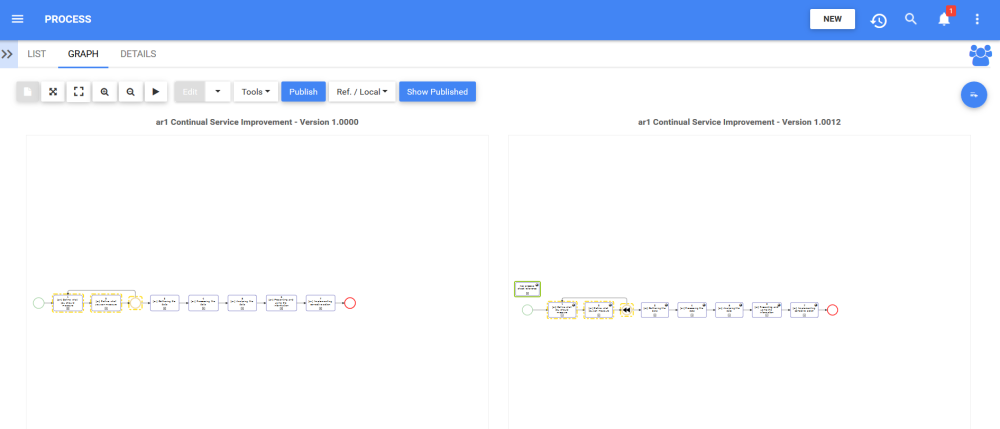The process “Reference” option is used in cases where the same process or sub-process is repeated in one or many other processes AND there are slight differences which you would like to capture. A process reference is always related to its Definition, which is the process from which the reference originates.
The created reference is shown in the map of its new selected parent(s). The reference’s map, details and associations can be edited, but it will always remain connected to its Definition.
The reference’s Definition is used as a template – it provides the standard structure for specific processes and allows users to customize the details in the various instances.
Shortcuts & References Video
1. Steps to create a reference
- Navigate to the process you want to reference
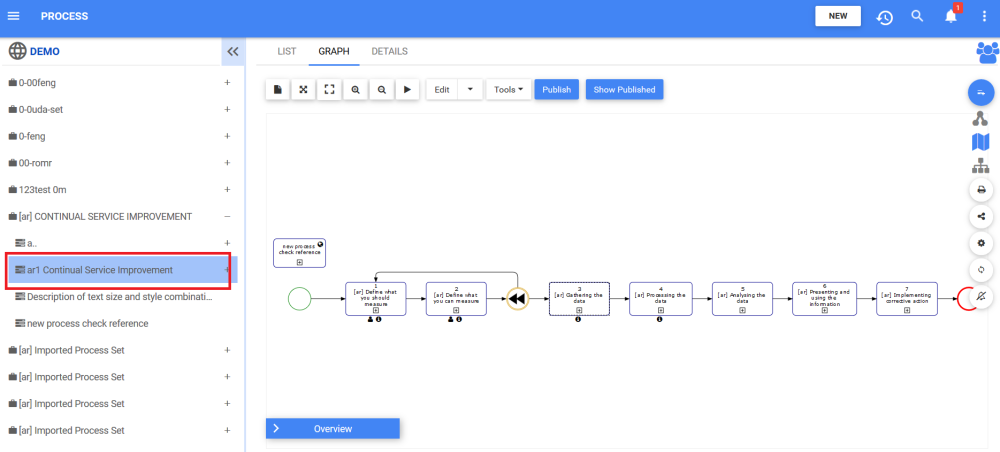
- Click on the “Tools” button and select the “Reference” option.
- The “Select a parent” window will open
- You can search or navigate around the displayed tree to locate the parent. Click on it once it is found and click on the “Create Reference” button.
- You are directly brought to the created reference under the previously selected parent.
2. Toggle between a reference and its Definition
Once you are on the reference, you can select the “Show Local” button to navigate directly to its definition, or Source Process.
The source has the same option. It allows the user to see all references created from this Definition, and to navigate to the one they want out of the listed references.
3. Compare
It is possible to compare the reference to its source without having to go back and forth between the two objects.
When you are on a reference, the button “Compare” will be available next to the “Show Local” button.
By clicking on it, it will display both processes, and the changes made.
The “Hide” button allows you to go back to the normal Graph page of the reference.
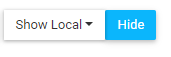
Lock
Haben Sie noch weitere Fragen?
Visit the Support Portal