Environment Admin have the ability to set the columns in every module as a default. Selecting the default layout for columns will allow environment admins to control the initial list view for all users and provide a company standard to everyone.
To set columns as a default layout, please see the steps below:
1.Log into the EPC
2. Go to your desired environment
3. Go to any module, for this example we will user the Process Module, and you will be navigated to the List View
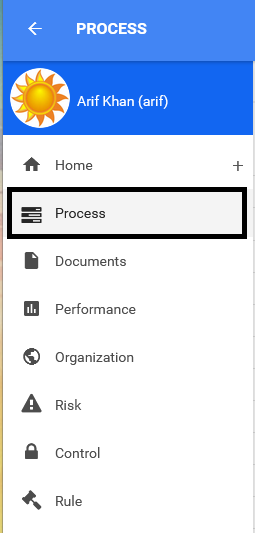
4. Go to the column section in the right corner
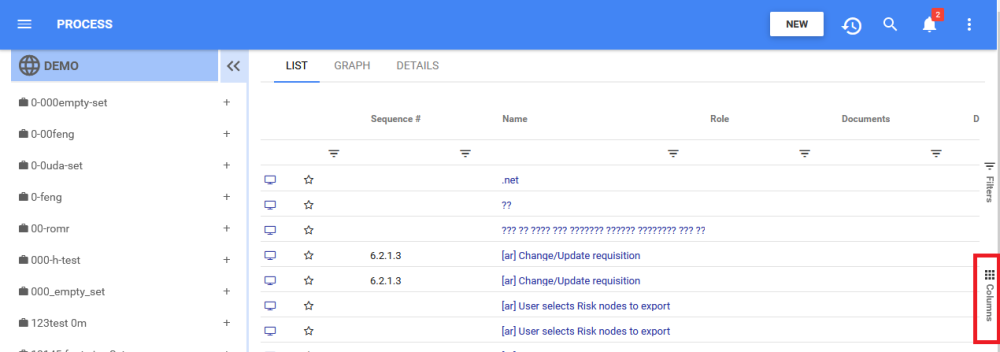
5. Click on “Save Columns Environment Default “
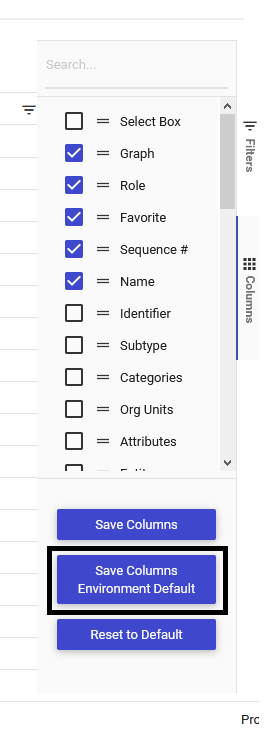
6. A notification will appear that your changes have been saved as environment default.
| Rule |
|---|
| Only an environment or system level admin can see the button “Save Columns as Environment Default |
| If an environment admin does not set the columns per default, then the columns are set to the system setting |
| If an environment admin set columns as environment default and after a regular user who has a modified a list of columns decide to click reset to default, then it will go back to the environment default |
| If an environment admin set columns in a module to default, then the regular user will need to reset to default to see the changes in that modules |
| An environment admin user can also modify the order of the columns, add & remove columns before saving it as environment default |
| Filters on columns will not be saved |
| If a environment or system admin clicks “Reset to Default” it will always reset back to system default instead of environment default |
Haben Sie noch weitere Fragen?
Visit the Support Portal


