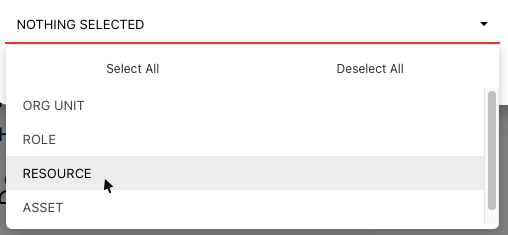EPC offers the capability to generate object books, empowering you to harness the dynamic creation of object-specific reports and documents. Once your editors have created and uploaded document templates you can use these templates for the following modules:
1) Process Module – Allowing you to create process-based documents, process books and standard operating procedures
2) Organization Module – Allowing you to create Organization, Role, Asset or Resources reports
3) Performance Module – Allowing you to create Objectives and Performance Measurement/Tracking reports
4) Document Module – Allowing you to create document summaries, logs and reports
5) Risk Module – Allowing you to generate risk management reports
6) Control Module – Allowing you to create control logs and documents
7) Rule Module – Allowing you to create rule and policy books
8) Master Data Module – Allowing you to create Master Data, Entity and Attribute Reports
9) Capability Module – Allowing you to create Analysis and Capability Management Reports
10) Glossary Module – Allowing you to create Term Reports.
These reports can be generated at different levels:
- Object Level – allowing you to create reports about a specific object
- Folder, Process, Objective, Org Unit Level – allowing you to create reports about objects INCLUDING their children objects
- Set Level – allowing you to create large, summary documents including their children objects
To initiate the object book generation, follow these steps:
- Navigate to the Graph or Details view of the desired object.
- Select the object book generation button (
)
- The ‘Template Selection’ pop-up window will appear:
- Select the desired template by using the checkbox.
- Preview templates by clicking on
- Include all children: This option allows to include sub-objects within your report, which is especially useful when generating documents at the folder/set level.
- Include all shortcuts: This option allows to include any process shortcuts within your report in a similar manner to that of any sub-process
- Map Orientation: Select the map orientation, such as left-to-right, right-to-left, or top-to-bottom. This applies only to Process books.
- Map Layout: Choose whether you want your map laid out as your current map setting or your saved map layout. This applies only to Process books.
- Map Page Break Options: Select your preferred options for canvas grid page breaks, automatically cutting the map based on book template size and orientation, or shrinking the map to fit on a single page. This applies only to Process books.
- Object Selector: This option allows to select specific objects to be included. This applies only to Organization, Master Data, and Performance books.
- Select the ‘Done’ button and the document will start to generate.
Haben Sie noch weitere Fragen?
Visit the Support Portal